![]()
The instructions on this page were different in the following release(s):
3.77 | 3.76
Authorise Interim and Actual Payments
Release Note for Summer 2022 (3.78)
After an Interim or Actual payment has been generated, it must be authorised before the payment is made.
- Select Focus | Early Years | Authorise Payments to display the Payment Authorisation Enquiry screen.
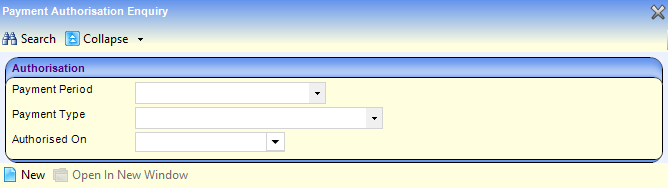
- Click the New button to display the New Authorisation screen.
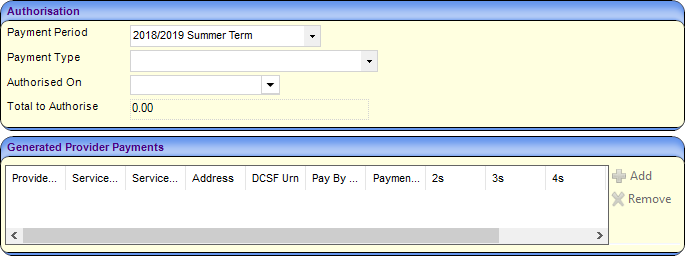
- Select a Payment Period.
- Select INT – Interim Payment or ACT - Actual Payment from the Payment Type drop-down.
- Select an Authorised On date.
- Click the Add button on the Generated Provdier Payments panel to display the Select Payments to be Authorised window.
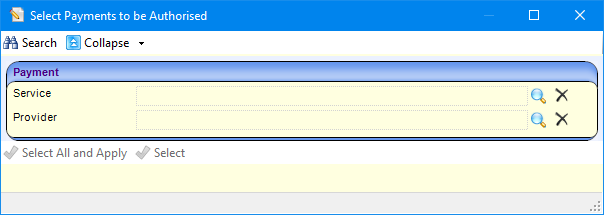
- If required, click the browse button to select a Service or a Provider.
- Click the Search button to list the providers who have Interim or Actual payments that have been generated but not authorised for the selected Payment Period.
- Click the Select button to select the highlighted payment or the Select All and Apply button to select all of the listed payments.
Selected payments are displayed on the Generated Provider Payments panel. The Total to Authorise displays the total of all payments included.

- Click the Authorise button to authorise the payment and display the Authorisation screen.
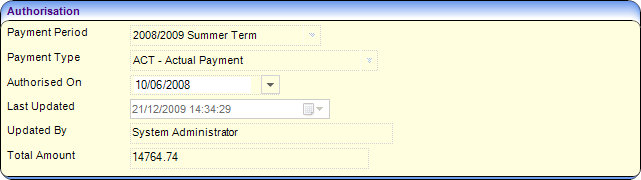
Split Payments
Local Authorities can pay providers monthly without the need to generate a new task each time.
Authorised payments can be split into non- editable equal amounts that total the authorized payment. Once split, the action cannot be undone. Where the amount cannot breakdown equally, the final payment will be adjusted accordingly.
For example:
£100 cannot be split equally into 3 amounts. Therefore, it may be split as follows: £33.33, £33.33, £33.34
To split payments:
- Select provider(s) using the checkboxes. Multiple providers can be selected.

This enables the Number of Split Payments field on the Split Payments panel.

- Select the Number of Split Payments (between 2 and 6) then select payment dates as required.
- Click the Split button. Payments will be split accordingly and displayed in the Generated Split Payment panel.
The action is not reversible.

View Authorised Payments
- Select Focus | Early Years | Authorise Payments to display the Payment Authorisation Enquiry page.
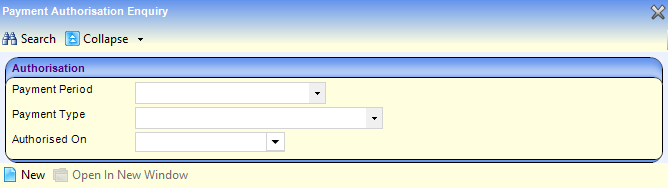
- If required, select a Payment Period, Payment Type and Authorised On date.
- Click the Search button to list the payments.

- Select the required payment and click the Open In New Window button to display the Authorisation screen.