![]()
Generate Actual and Interim Payments
An Actual payment can be generated for one or more providers for a particular payment period and for one or more age groups.
An Interim payment can be generated for one or more providers for a particular payment period and for one or more age groups. Interim payments are made to providers based on their estimated headcount. The percentage of the interim payment made is defined when the payment period is set up.
Generated payments can be viewed for a particular payment period and for one or more age groups
Refer to: Apportioning when Generating Payments for additional information.
A payment can also be generated for an individual funded service. see Payments to an Individual Funded Service
- Select Focus | Early Years | Generate Payments to display the Payment Run Enquiry screen.
- Click the New button to display the Generate Payments screen.
- Select the Payment Run options:
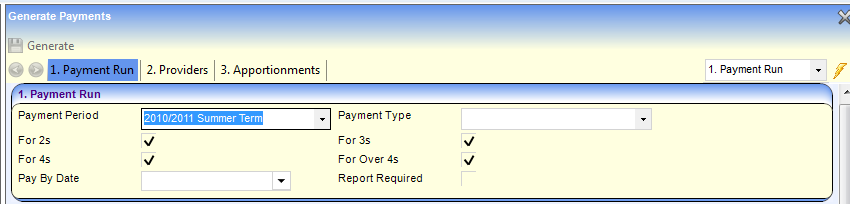
- Select a Payment Period.
- Select ACT- Actual Payment or INT- Interim Payment from the Payment Type drop-down list.
All age groups are included by default. - if required, select the For 2s, For 3s, For 4s or For Over 4s check boxes to display a cross (X) if interim payments are not to be generated for that age group.
- If you require the pre-defined Payment Schedule Report to be produced when the payments are generated, select the Report Required check box to display a tick.
Select the providers:
- In the Providers panel, click the Add button to display the Add Providers To Payment Run screen.
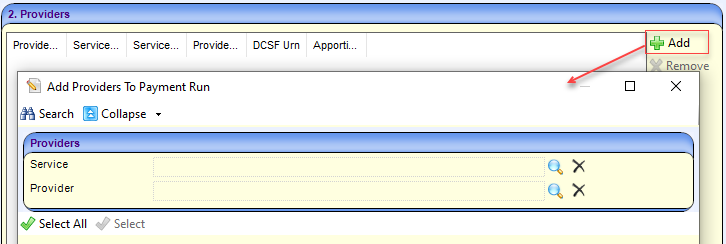
- If required, click the browse button to select a Service or a Provider.
- Click the Search button to list the providers who have outstanding actual or interim payments for the selected Payment Period and age groups.
- Click on the required provider or click Select All to select the whole list.
- Click the Select button to display the selected providers on the Generate Payments screen.
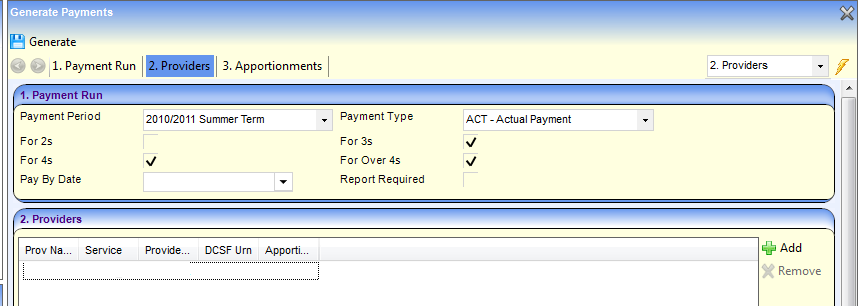
- Click the Generate button.
If a child is attending more than one funded service and the payment limits are exceeded, the payments must be apportioned before actual or adjustment payments are made. If this is the case, Apportionment Rqd displays Yes and the Generate button is disabled. See Apportioning when Generating Payments
Apportioning when Generating Payments
When generating payments, If there are any outstanding apportionments to resolve for any of the children in the selected age ranges at the selected providers, the Apportion Rqd field displays Yes and the Generate button is disabled, as shown in the graphic below.
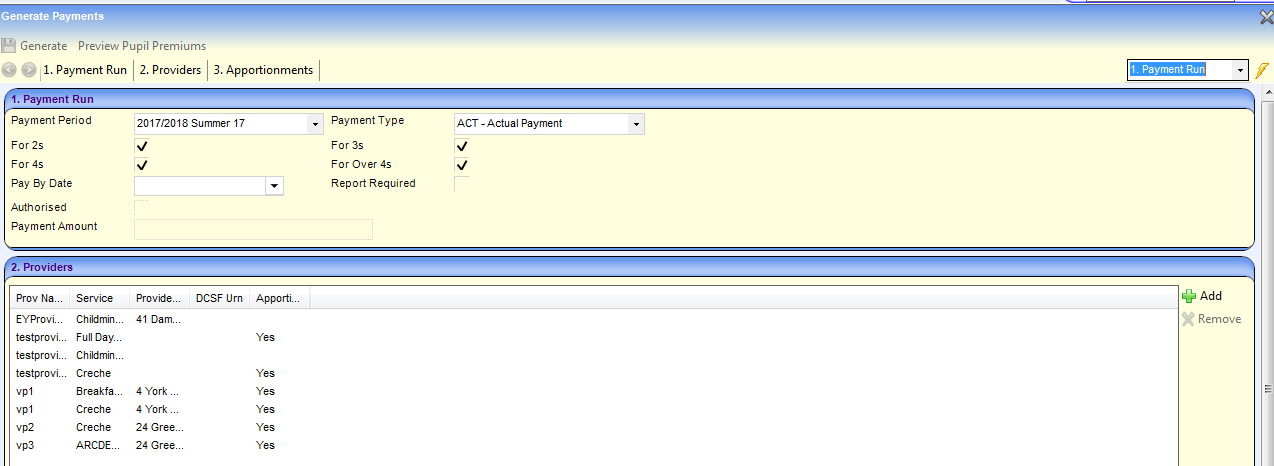
- Highlight the provider in the list to display the child records requiring apportionment in the Apportionments panel.
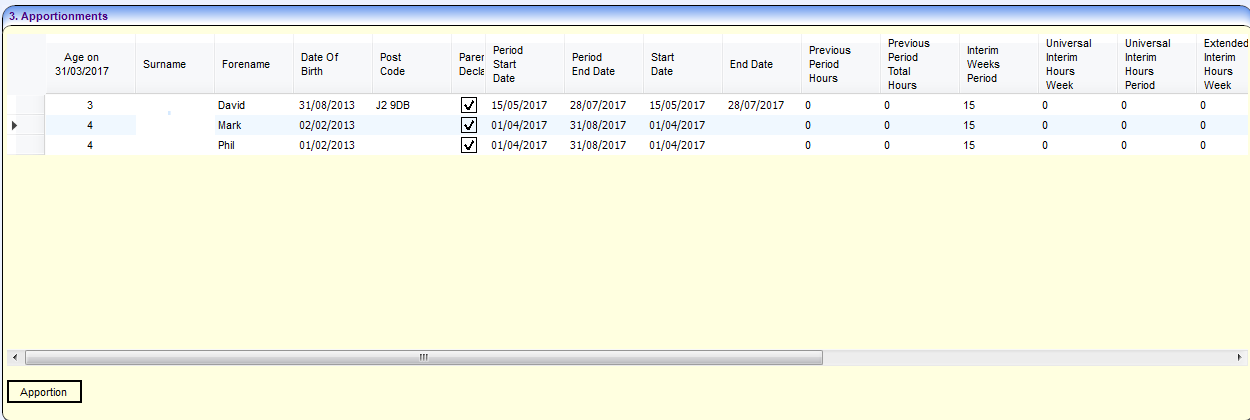
- Click the Apportion button to display the Apportionment window.

- Amend the children’s hours to resolve the apportionment.
- Click the Save button.
- Click the Generate button.
View Generated Payments
Generated payments can be viewed for a particular payment period and for one or more age groups. You can also view payments for an individual funded service.
- Select Focus | Early Years | Generate Payments to display the Payment Run Enquiry screen.
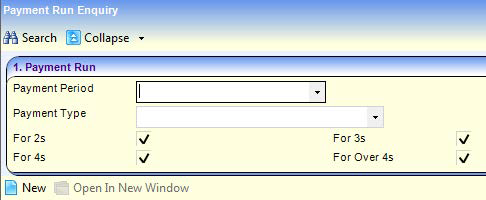
- If required, select a Payment Period.
- Select a Payment Type to automatically select the age groups.
For Interim, Actual and Adjustment payments, all age groups are included by default. For DAF payments, the For 3s and For 4s check boxes are automatically selected (ticked), the For 2s and For Over 4s check boxes are de-selected (cross) and all check boxes are disabled. - If required, and the Payment Type is Interim, Actual or Adjustment, de-select one or more age groups by clicking in the check box to display a cross.
- Click the Search button to display the Payment Run Enquiry screen. Payments are ordered by Payment Run Date with the most recent first.
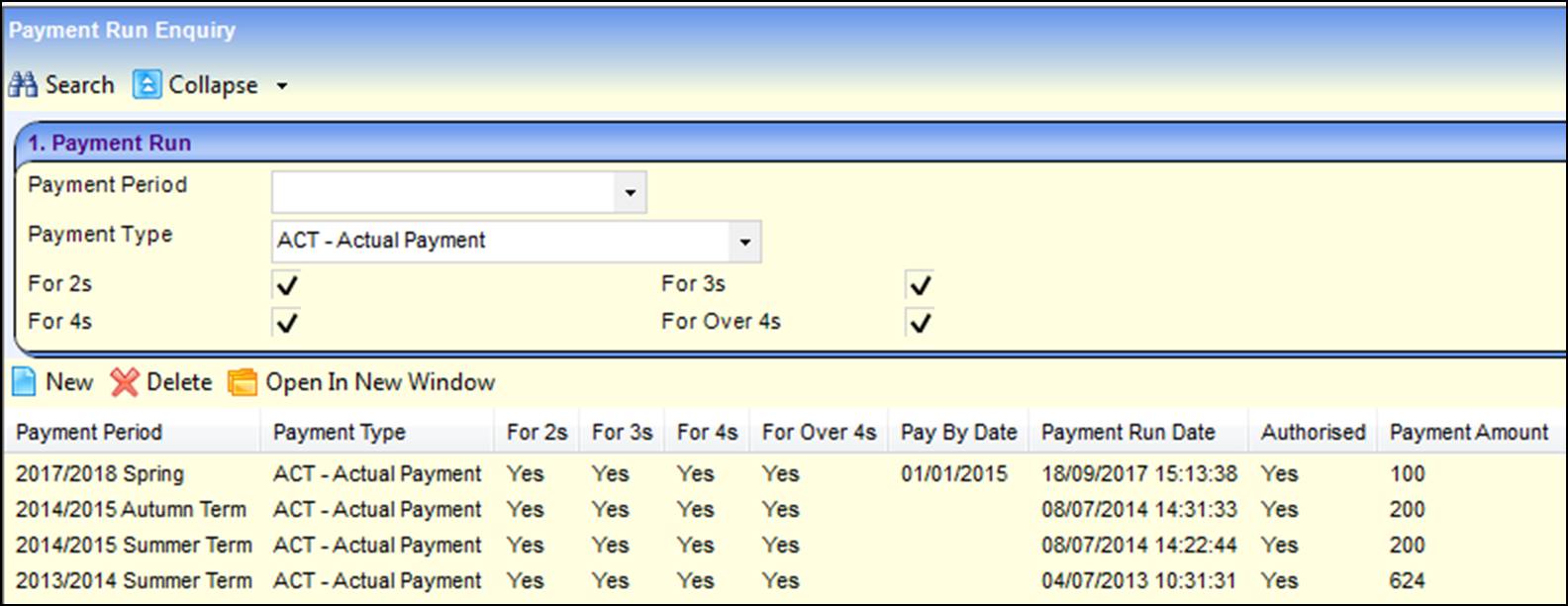
- Select the required payment and click the Open in New Window button to display the Payment Details screen.
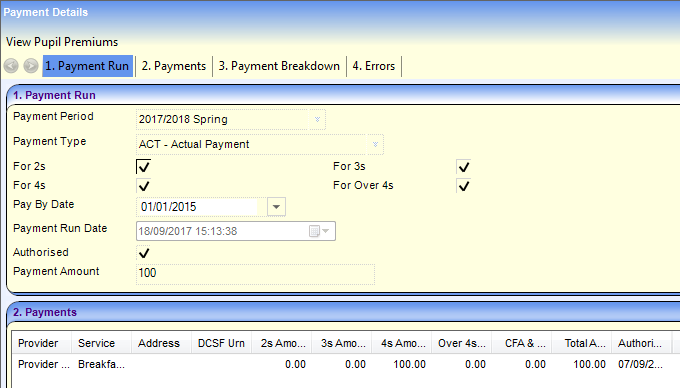
- If required, click the View Pupil Premiums button to display a list of children who have had their EYPP supplement added or removed during the payment period.
- If required, select the Payment Breakdown panel to display a breakdown of the payment information at a child level. If a payment has been generated for multiple providers, the children are grouped by provider then service, but the table can be sorted by any column.

A bulk payment could have a large number of children. A message shows how many children are being displayed out of the total. If the list has been limited, the Show All Records button is enabled. Click this button to display all the records.
- If required, click the Save All Records as CSV button to export the table as a CSV file for further editing or analysis.