![]()
Manage Funded Services
A funded service is a service provided at an approved setting offering free early years education. An approved setting can include school nursery classes, state or private nursery schools, day nurseries, playgroups and pre-schools and childminders who belong to a registered childminder network.
Update Children Details for a Funded Service
The Funded Service in v4 client is used to viewview and update details about the service, the children that are attending and their entitlement to funding.
- Select Focus | Early Years | Search for Funded Services.
- Enter search parameters.
A minimum of two characters of Service Name or Provider Name or three characters of Provider Postcode must be entered. Wildcards of % and - can be used. - Click the Search button to display a list of matching services.
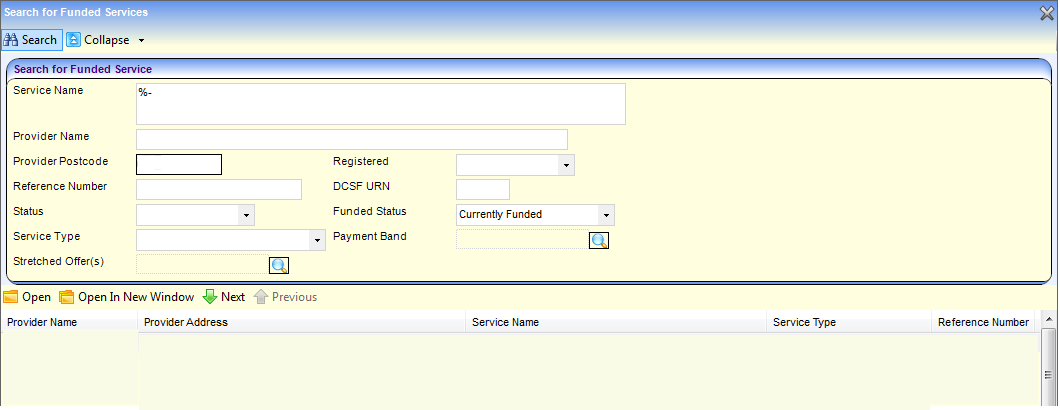
- Highlight the required record and click the Open In New Window button to display the Funded Service details page.
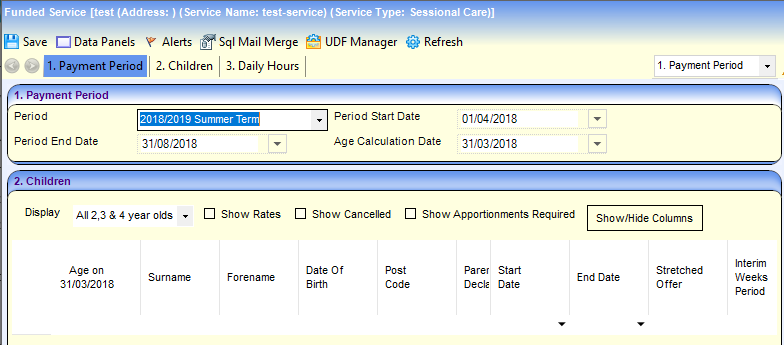
- To view, if required, select a different Period on the Payment Period panel.
The Age Calculation Date is used to calculate a child’s age based on their date of birth.
The Children panel displays the children that are in attendance and claiming free entitlement at the service for this period.
Filters are provided to control the information displayed as follows:- Click the Display drop-down to select a different age range to display.
- Select the Show Rates check box to display the payment rates (Hourly Base Rate, SFF (Universal and Extended), Hourly Rate, Extended Hourly Rate and SFF Spot) on the Children panel.
- Select the Show Cancelled check box to display amendments, as shown in graphic below:

- Select the Show Apportionments Required check box to display children requiring apportionment.
- Click the Show/Hide Columns button and select which columns are displayed.
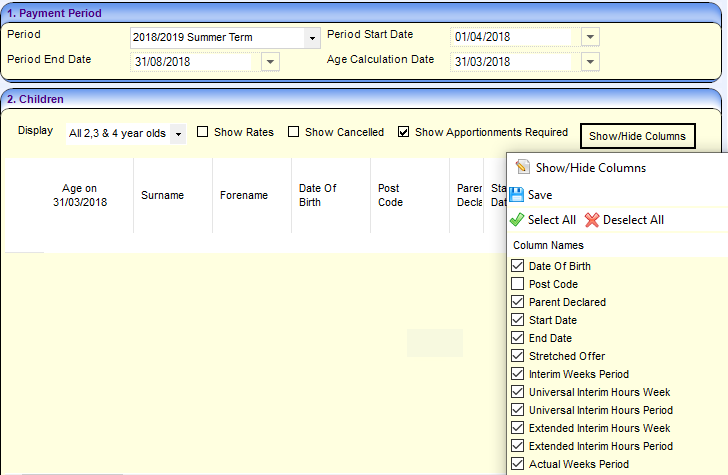
- Click the Save button to display the Children panel with only the selected columns displayed.
Interim Hours
If the local authority makes interim payments by children, the Children panel has columns for Interim Hours.
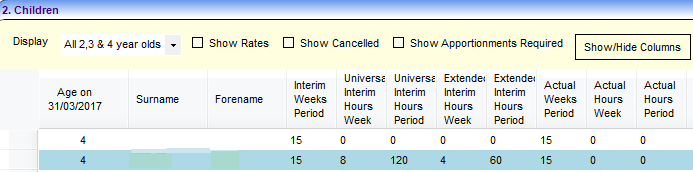
If the local authority makes interim payments by funded service, the Interim Hours panel is displayed showing the total universal and extended hours by age group at the service.
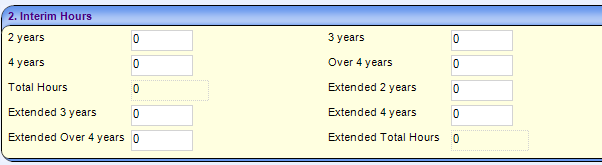
Universal hours columns are enabled for all children. Extended hours columns are only enabled for children who are entitled to 30 hours (extended) childcare.
If the child is eligible for extended hours funding during the selected term, the Extended Hours Eligibility check box is selected (ticked) and the extended hours columns are enabled.
For payment periods starting on or after the 1st January 2018, extended hours cannot be claimed when the child’s funding start date falls within the grace period. If the child is new to the provider (has no school history with this provider in the previous period) or has no claim for extended hours in the previous period, and if they are eligible at the start of the period, and if the grace period starts in the term, extended hours can be entered but a warning message is displayed.
Hourly Base Rate
The hourly base rateThe hourly base rate can be updated manually for each child on the Funded Service screen.
Base rates can also be updated using the Payment Parameters screen. To avoid overwriting the values imported via Provider Portal Headcount, payment parameters must be updated before importing any related headcount tasks.
If the child is eligible for extended hours funding during the selected term, the Extended Hours Eligibility check box is selected (ticked) and the extended hours columns are enabled.
The Hourly Base Rate is used to calculate the Hourly Rate and Extended Hourly Rate paid to service providers.
The Hourly Rate is calculated as the sum of Hourly Base Rate and SFF Universal.
The Extended Hourly Rate is calculated as the sum of Hourly Base Rate and SFF Extended.
- Select the required funded service.
- Select the Show Rates check box to display the Hourly Base Rate, SFF Universal, Hourly Rate, SFF Extended and SFF Spot column.
- Select the required Hourly Base Rate, enter a new value and tab to the next field.
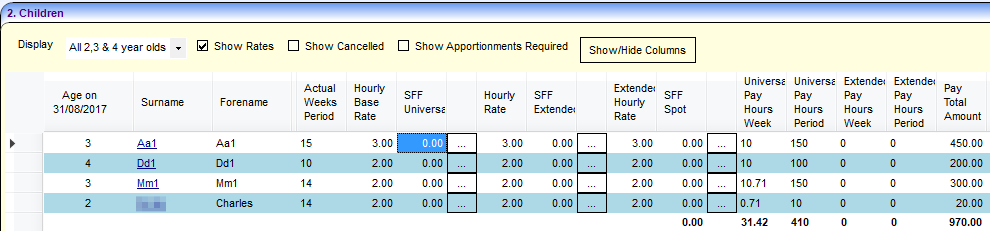
The Hourly Rate is calculated as the sum of Hourly Base Rate and SFF Universal.
The Extended Hourly Rate is calculated as the sum of Hourly Base Rate and SFF Extended.
The Pay Total Amount is calculated using the new Hourly Rate and Extended Hourly Rate, respecting the payment limits. - Click the Save button.
Single Funding Formula
The Early Years Single Funding Formula (EYSFF) is set for each registered provider based on the services that they provide, and the costs involved in providing free entitlemententitlement.
If required, it can be set differently for individual children. It is added to the Hourly Base Rate to determine the provider’s Hourly Rate for providing early years education.
A Single Funding Formula code is defined to apply to universal hours, extended hours or both.
Refer to: Single Funding Formula, in Early Years Setup for additional information.
- Select the required funded servicefunded service.
- Select Focus | Early Years | Search for Funded Services.
- Enter search parameters.
A minimum of two characters of Service Name or Provider Name or three characters of Provider Postcode must be entered. Wildcards of % and - can be used. - Click the Search button to display a list of matching services.
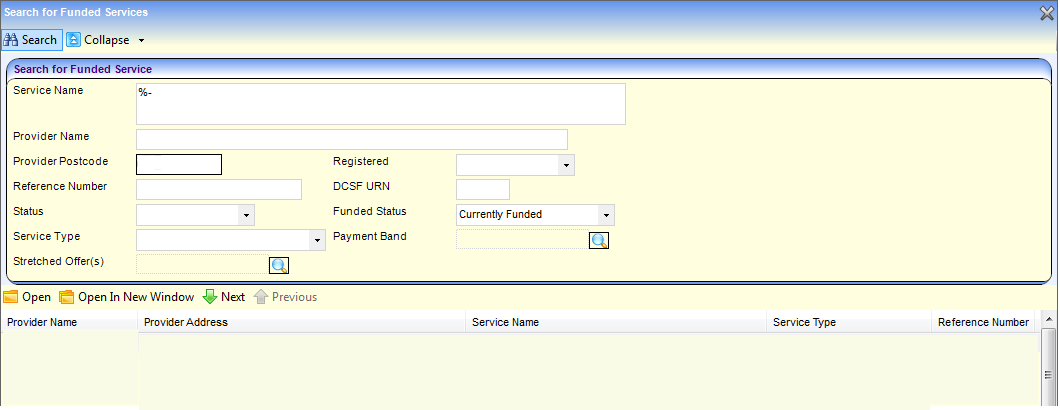
- Highlight the required record and click the Open In New Window button to display the Funded Service details page.
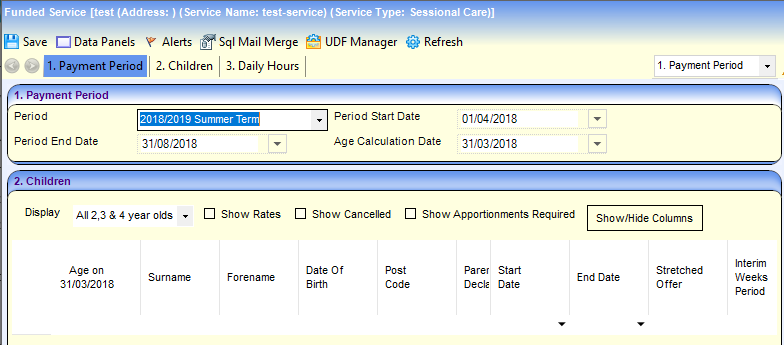
- If required, select a different Period on the Payment Period panel.
- Select the Show Rates check box to display the Hourly Base Rate, SFF Universal, Hourly Rate, SFF Extended and SFF Spot columns.
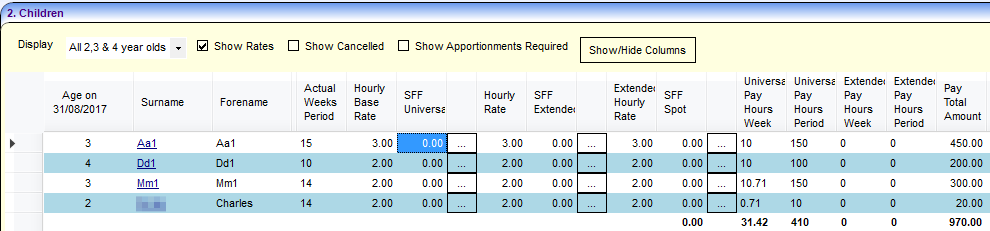
- Click the chooser button adjacent to the required SFF to display the Single Funding Formula Chooser.
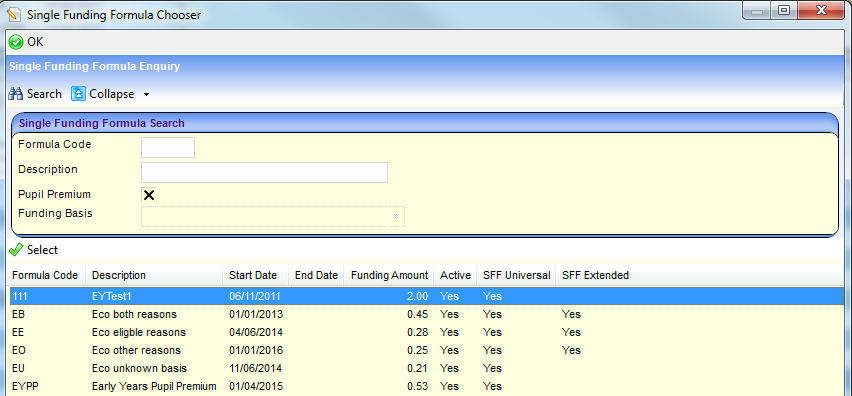
- If required, enter search criteria and click the Search button to display matching formulas.
- Highlight the required formula and click the Select button.
- Click the OK button to display the SFF on the Children panel.
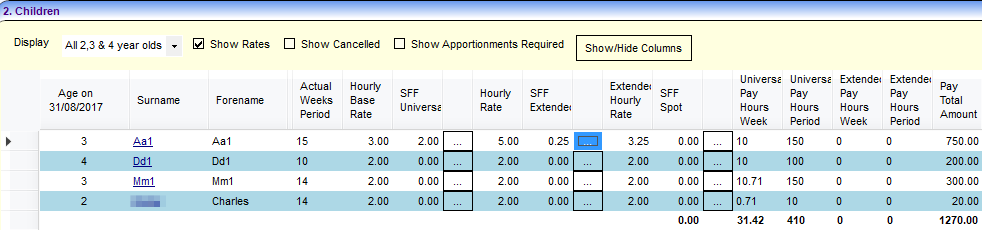
Children who are identified as being eligible for EYPP, with a funding basis other than LAC, for the selected payment period, will automatically have the correct premium rate added as a Single Funding Formula (SFF) payment when the payment is generated. Once the payment is generated, children eligible for EYPP in that term will have the additional EYPP supplement added to their SFF column and to the overall hourly rate. For more information, see Early Years Pupil Premium (EYPP) Payments.
Make Spot Payments
Spot PaymentsSpot Payments are one-off payments made to a funded service using a Spot Code, stored on lookup table (ID: 1162).
Only one spot payment can be made per child per payment period.
- SelectSelect the required funded service.
- Select Focus | Early Years | Search for Funded Services.
- Enter search parameters.
A minimum of two characters of Service Name or Provider Name or three characters of Provider Postcode must be entered. Wildcards of % and - can be used. - Click the Search button to display a list of matching services.
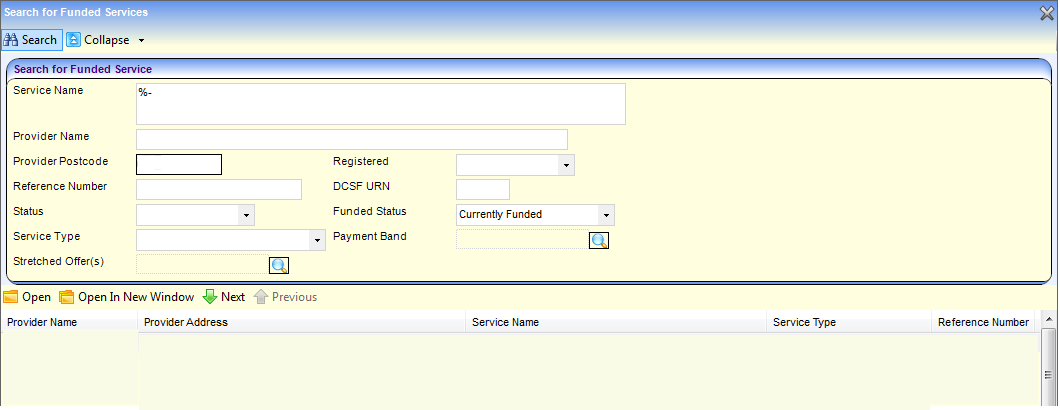
- Highlight the required record and click the Open In New Window button to display the Funded Service details page.
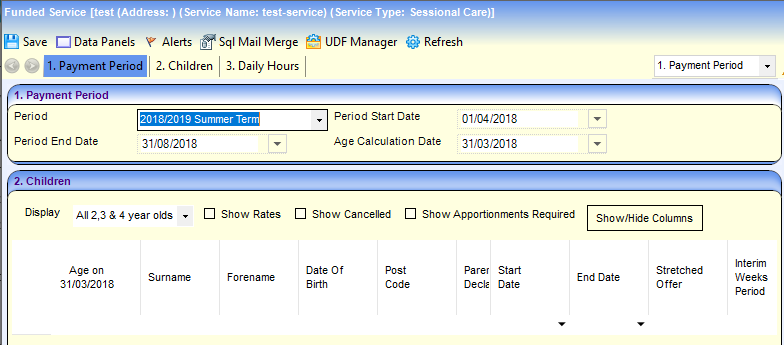
- If required, select a different Period on the Payment Period panel.
- Click the chooser button adjacent to the required SFF Spot to display the Spot Payment Chooser.
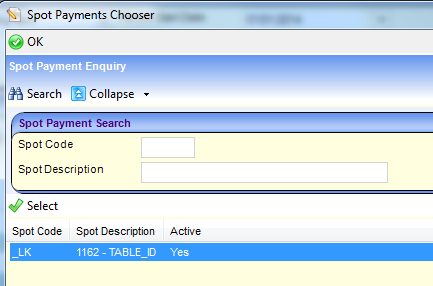
- If required, enter a partial Spot Code or Spot Description and click the Search button to display matching codes.
- Highlight the required formula and click the Select button to display the code in the bottom panel.
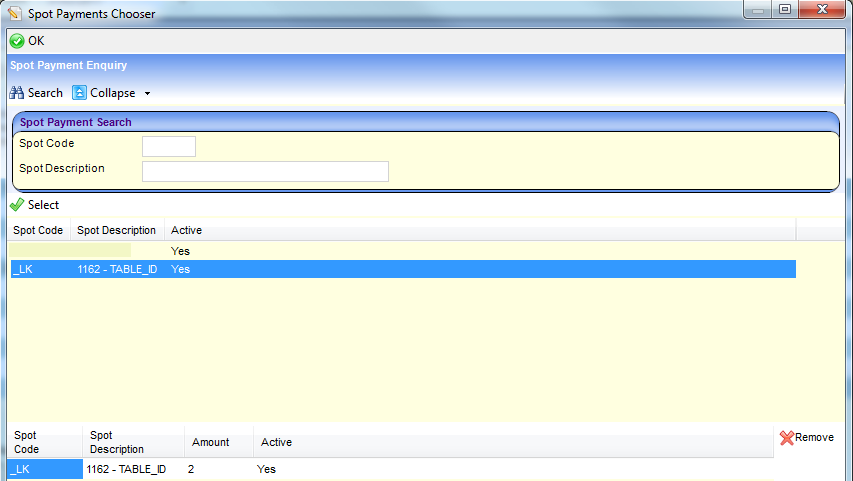
- Enter the Spot Amount and click the OK button to display the SFF Spot amount on the Children panel.
Pay Total Amount is updated to (Hourly Rate x Universal Pay Hours Period) + (Extended Hourly Rate x Extended Pay Hours Period) + SFF Spot.
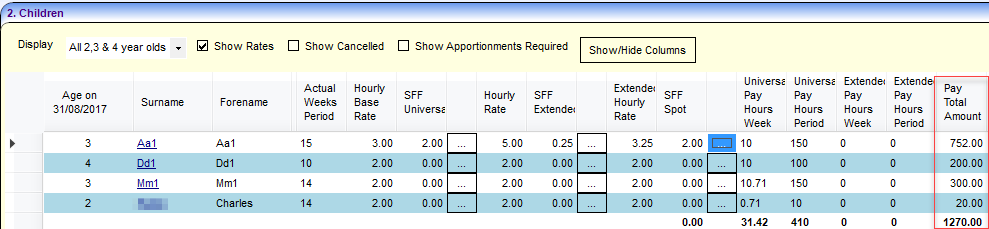
- Click the Save button.
Create or Add Children to a Funded Service
Children can be added to a Funded Services or have a new child record createdcreated. An End date can also be recorded if required.
Create a New Child Record
- SelectSelect the required funded service.
- Select Focus | Early Years | Search for Funded Services.
- Enter search parameters.
A minimum of two characters of Service Name or Provider Name or three characters of Provider Postcode must be entered. Wildcards of % and - can be used. - Click the Search button to display a list of matching services.
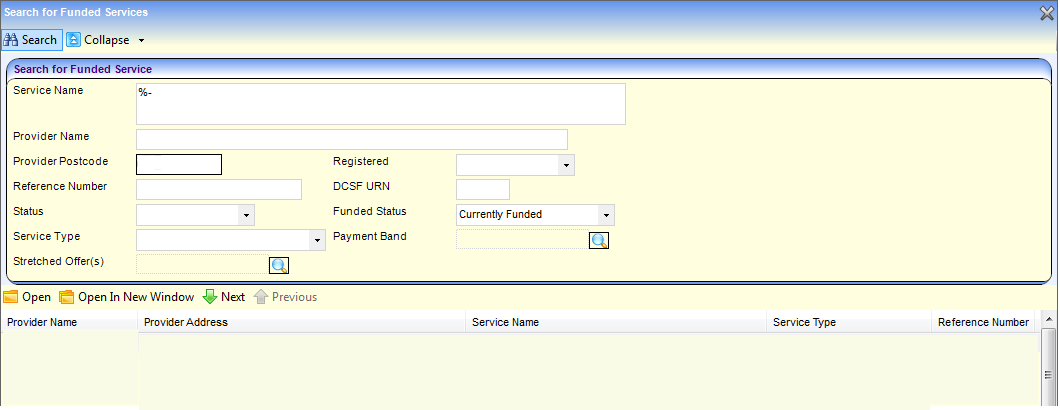
- Highlight the required record and click the Open In New Window button to display the Funded Service details page.
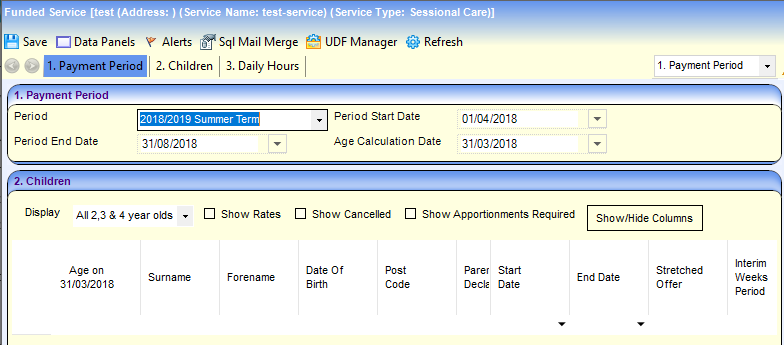
- If required, select a different Period on the Payment Period panel.
- Click the Add Child button to display the Child Enquiry screen.
- If required, enter information into search fields.
- Click the Search button to display matching child records.
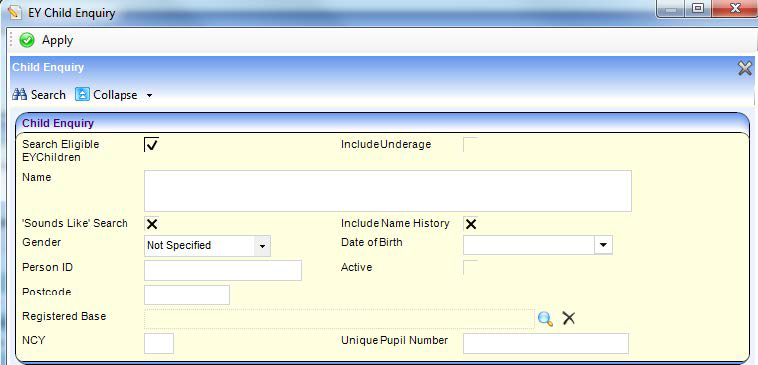
- Click the New button to display the Student Details screen.
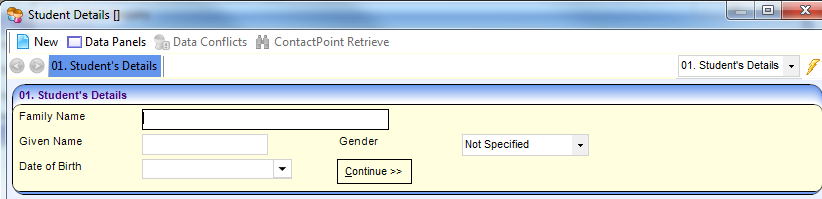
- Enter the Family Name, Given Name and Date of Birth of the child and select the Gender.
- Click the Continue button.
- Enter the remaining details for the new child.
- Click the Save button.
Add Children to a Funded Service
- SelectSelect the required funded service.
- Select Focus | Early Years | Search for Funded Services.
- Enter search parameters.
A minimum of two characters of Service Name or Provider Name or three characters of Provider Postcode must be entered. Wildcards of % and - can be used. - Click the Search button to display a list of matching services.
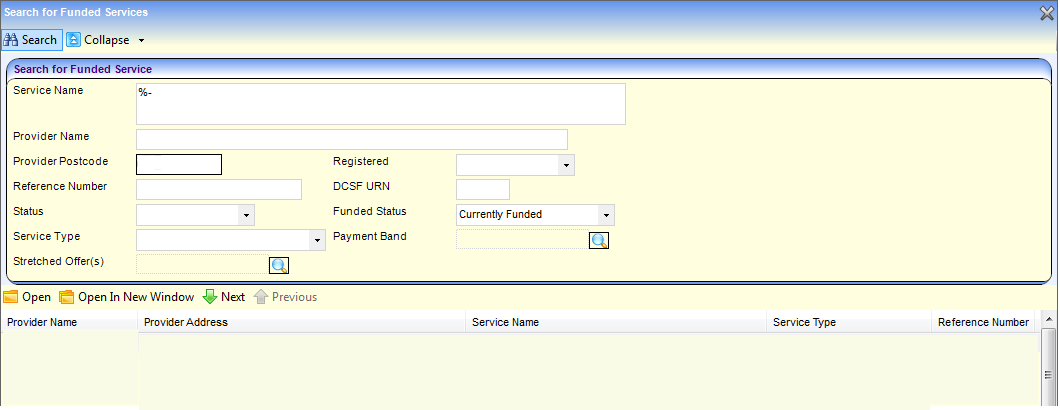
- Highlight the required record and click the Open In New Window button to display the Funded Service details page.
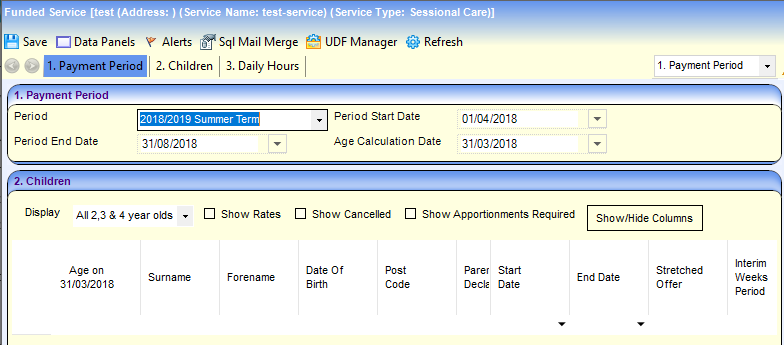
- If required, select a different Period on the Payment Period panel.
- Click the Add Child button to display the Child Enquiry screen.
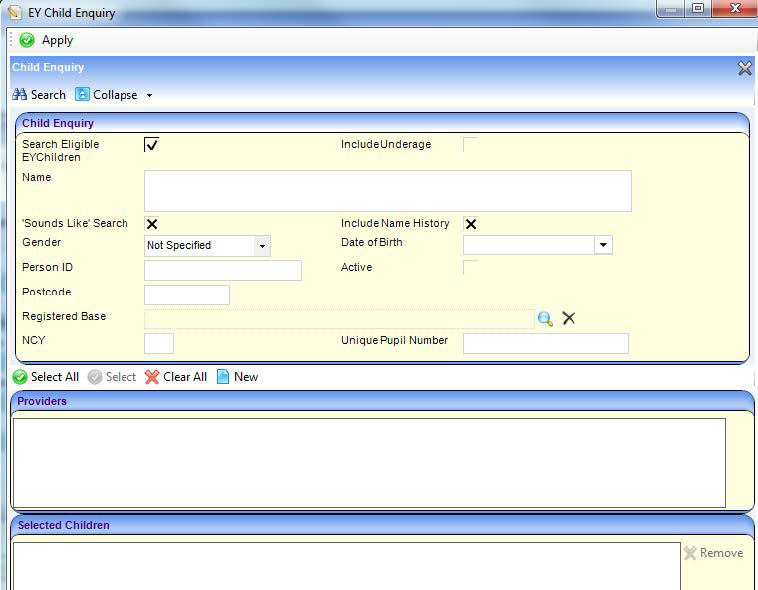
- Enter information into search fields, If required.
- Click the Search button to display matching child records.
- Select the check box against one or more children, or click the Select All button.
- Click the Select button to display the selected children in the Selected Children panel.
- Click the Apply button to add the selected children to the Children panel on the Funded Service screen.
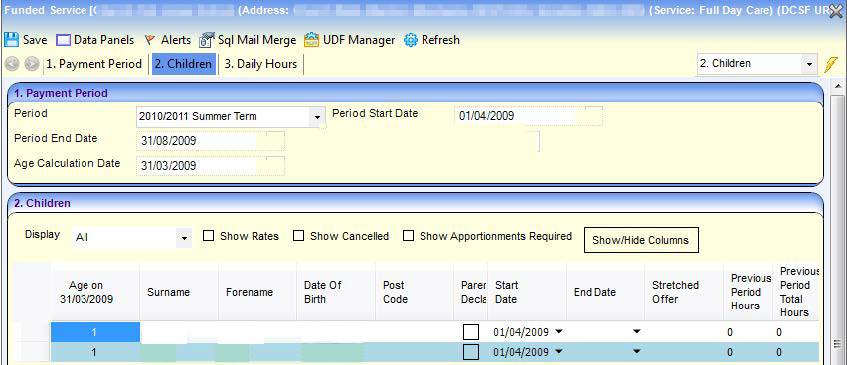
Children are added with a Start Date equal to the Period Start Date. - To record an End Date for a Child, select an End Date for the required child.
- Click the Save button.
When recording an end date for a child at the funded service, the date must fall in the current period.
Interim Hours
Interim Hours are submitted to the Local Authority by the Early Years provider based on their estimated headcount. This enables the Local Authority to make interim paymentsinterim payments to the provider.
Interim payments are either based on age groups at the funded service or for individual children’s estimated hours. This is determined when the payment period is defined.
Update Interim Hours per Age Group
- SelectSelect the required funded service.
If the Local Authority makes the interim payment based on estimated hours per funded service, the Interim Hours panel is displayed on the Funded Service screen.
- Select Focus | Early Years | Search for Funded Services.
- Enter search parameters.
A minimum of two characters of Service Name or Provider Name or three characters of Provider Postcode must be entered. Wildcards of % and - can be used. - Click the Search button to display a list of matching services.
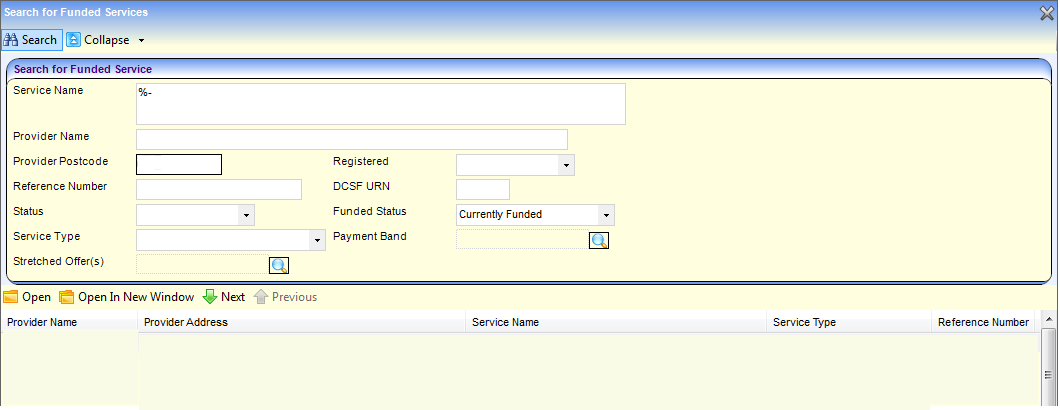
- Highlight the required record and click the Open In New Window button to display the Funded Service details page.
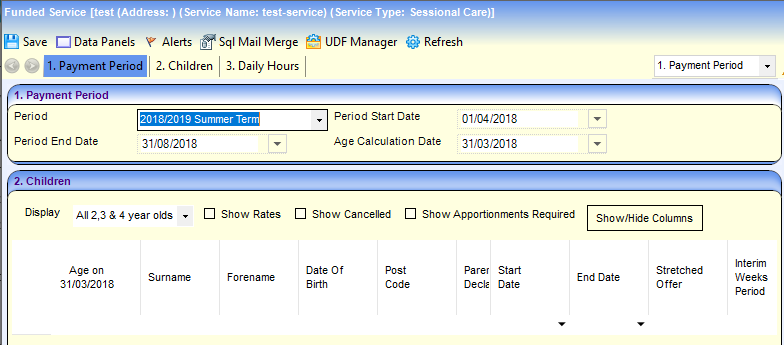
- If required, select a different Period on the Payment Period panel.
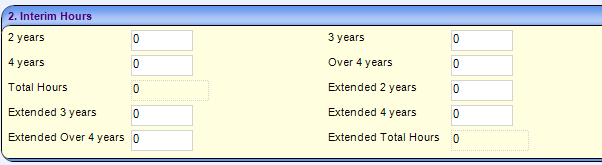
- Enter the interim (estimated) hours for each age group at this funded service.
The interim hours for each age group can be broken down into universal and extended hours. Any field without “Extended” in its name, refers to universal hours.
- Click the Save button.
Update Interim Hours per Child
If the Local Authority makes interim payments based on children, Interim columns are displayed on the Children panel.
When providers submit a Forecast task using the Headcount portal, the claimed hours are displayed as interim hours on the Children panel.
If the child is eligible for extended hours funding, the Extended Hours Eligibility check box is selected (ticked) and the Extended Interim Hours columns are enabled.
Payment limits (caps) are applied to the universal and extended hours.
- Select the required funded service.
If the Local Authority makes interim payments based on children, Interim columns are displayed on the Children panel.
Interim Weeks Period is automatically calculated using Period Start Date and Period End Date.
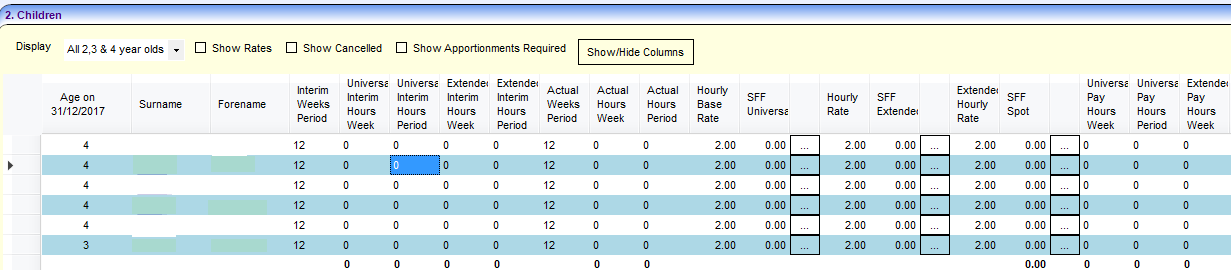
- Enter the Universal Interim Hours Week for each child.
- Tab across to automatically update Universal Interim Hours Period.
As you update the figures, the payment limits (caps) are applied automatically. If the child is eligible for extended childcare and the payment limits are exceeded, the Extended Interim Hours Week and Extended Interim Hours Period are updated with the remaining hours.
Payment limits are applied to both universal and extended hours.
Hours that are capped are displayed in green. - If required, enter Extended Interim Hours Week.
- Tab across to automatically update Extended Interim Hours Period.
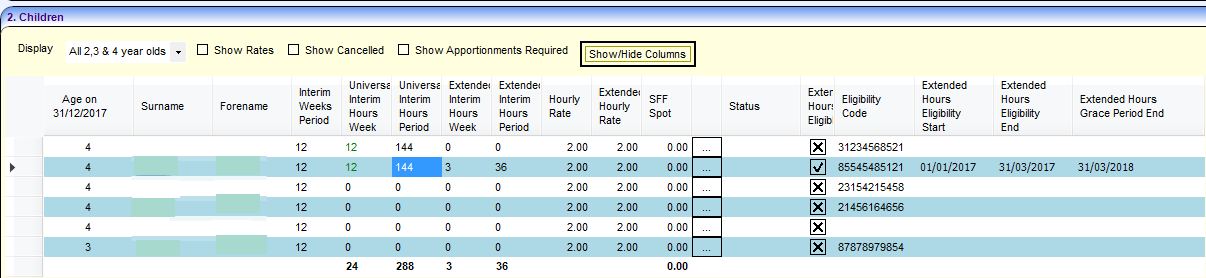
- Click the Save button.
For more information regarding payment limits, refer to the Early Years Setup and Early Years Headcount Provider Portal.
Update Actual Hours
Actual HoursActual Hours are the hours that are submitted to the Local Authority by the Early Years provider based on their actual headcount.
When providers submit an Actual task using the Headcount Provider portal, the claimed hours are displayed as actual hours on the Children panel.
If the child is eligible for extended hours funding, the Extended Hours Eligibility check box is selected (ticked) and the Extended Pay Hours columns are enabled.
Payment limits (caps) are applied to the universal and extended hours.
For more information regarding payment limits, refer to the Early Years Setup.
- SelectSelect the required funded service.
- Select Focus | Early Years | Search for Funded Services.
- Enter search parameters.
A minimum of two characters of Service Name or Provider Name or three characters of Provider Postcode must be entered. Wildcards of % and - can be used. - Click the Search button to display a list of matching services.
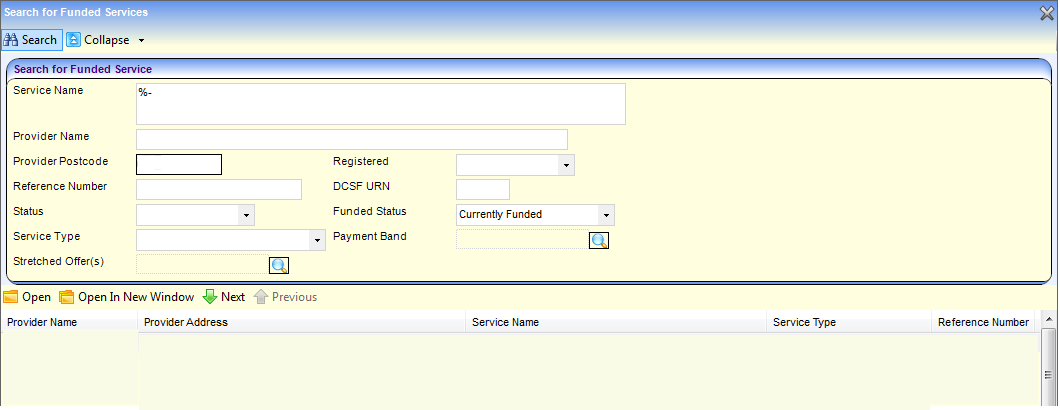
- Highlight the required record and click the Open In New Window button to display the Funded Service details page.
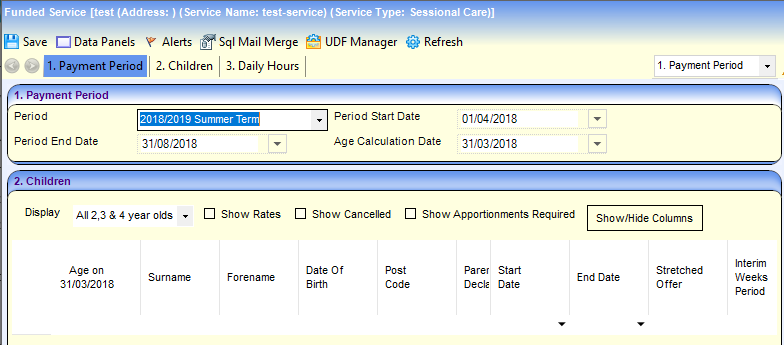
- If required, select a different Period on the Payment Period panel.
- Select the required Period on the Payment Period panel.
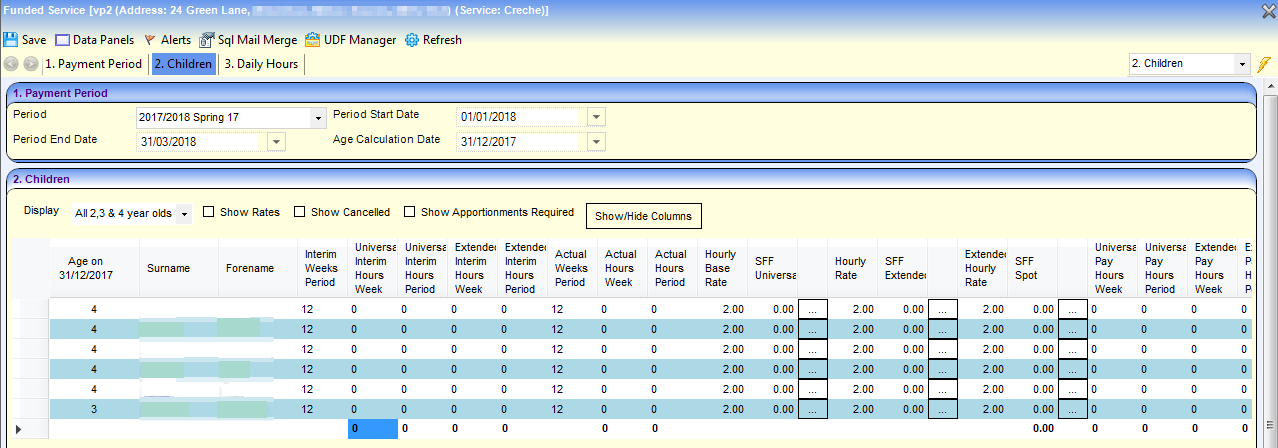
- Enter Actual Hours Week for each child.
- Tab across to automatically update Actual Hours Period, Universal Pay Hours Week, Universal Pay Hours Period and Pay Total Amount.
As you update the figures, the payment limits (caps) are applied automatically. If the child is eligible for extended childcare and the payment limits are exceeded, the Extended Pay Hours Week and Extended Pay Hours Period are updated with the remaining hours.
Payment limits are applied to both universal and extended hours. Hours that are capped are displayed in green.
e.g. in the following graphic, the payment limits of 14 hours per week for all age groups are applied to both universal and extended hours. - Click the Save button.
Manage Stretched Funding
Stretched FundingStretched Funding enables parents and carers to access free early years education in a more flexible way by having the same number of hours across more weeks of the year.
To support this, the following fields are provided on the Children panel:
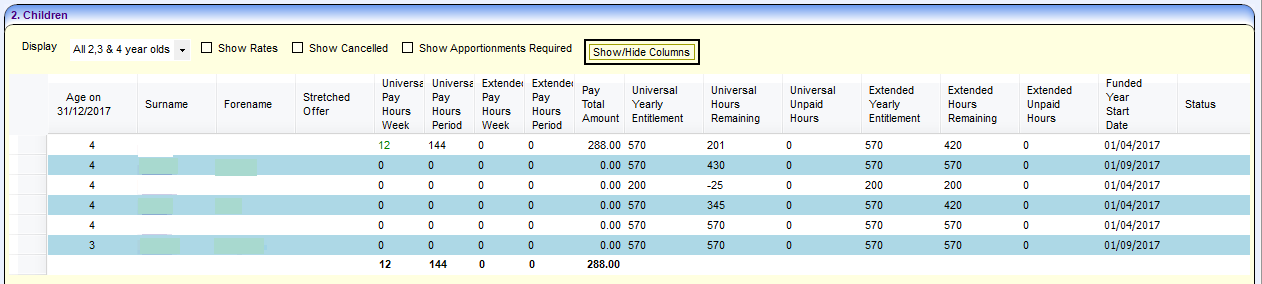
Stretched Offer
This drop-down enables you to select a stretched offer from the lookup (table ID 1178).
Funded Year Start Date
The start date of the child’s personal funding entitlement each year. It is aligned to the DfE eligibility dates of 1st January, 1st April or 1st September and is only displayed for children whose funding year starts on or after 01/09/2012. It is automatically calculated based on their Date of Birth and the Payment Period dates. A child’s funding year begins in the first payment period that the child becomes eligible for funding and is reset at the start of each following 12 month period.
If the child is not eligible for funding for the selected Payment Period, this field is blank.
Universal Yearly Entitlement
The total number of universal hours of annual funding entitlement for the child.
Universal Hours Remaining
This field is read-only and displays the number of universal funded hours that a child has remaining in their funding year. This field is displayed as NE (Not Eligible) if the child is not eligible for funding in the selected Payment Period.
Universal Unpaid Hours
This field is read-only and displays the difference between the number of universal hours being claimed and the number being funded.
Extended Yearly Entitlement
Extended Yearly Entitlement is automatically set to the same value as Universal Yearly Entitlement for all children regardless of whether or not they are entitled to extended childcare.
Extended Hours Remaining
This field is read-only and displays the number of extended hours that a child has remaining in their funding year. It is displayed for all children regardless of whether or not they are entitled to extended childcare.
Extended Unpaid Hours
This field is read-only and displays the difference between the number of hours of extended childcare being claimed and the number being funded.
Update Universal and Extended Yearly Entitlement
The annual funding entitlementfunding entitlement for a child is currently 570 hours.
It can be changed to another value between 0 and 9999. If it is changed, the new value applies to every funding period within the child’s funded year.
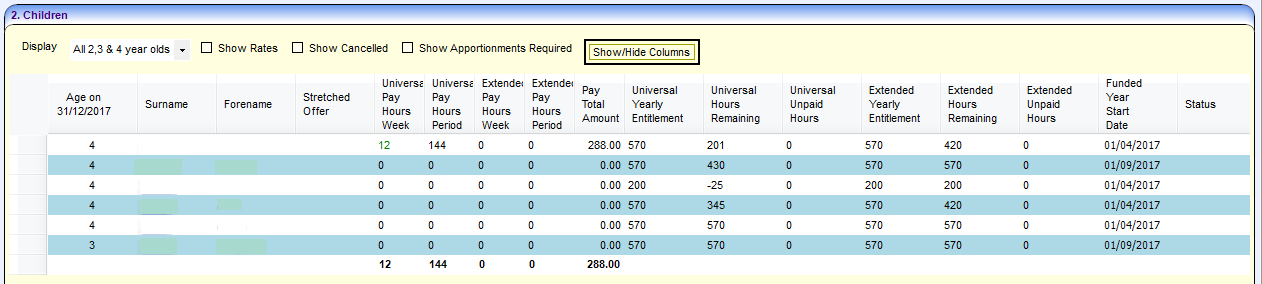
- Enter a new Universal Yearly Entitlement on the Children panel to automatically update Universal Hours Remaining when you click out of the field.
- Click the Save button.
If the child attends more than one funded service in the same funding period and Funded Year Start Date, the Universal Yearly Entitlement and Universal Hours Remaining are updated for all funded services that they attend.
Update Extended Yearly Entitlement
Extended Yearly Entitlement is automatically set to the same value as Universal Yearly Entitlement.
It can be changed to another value between 0 and 9999. If it is changed, the new value applies to every funding period within the child’s funded year.
- Enter a new Extended Yearly Entitlement on the Children panel to automatically update Extended Hours Remaining when you click out of the field.
- Click the Save button.
If the child attends more than one funded service in the same funding period and Funded Year Start Date, the Extended Yearly Entitlement and Extended Hours Remaining are updated for all funded services that they attend.
Yearly entitlement (yearly caps) can be amended in bulk across one or more funded service and by age group. This is managed using Early Years | Setup | Yearly Caps.
Multi-line Attendance
If a child changes the number of hours per week that they are attending the service part-way through a term, a new line can be addedadded to the grid and the new hours can be recorded.
Standard payment reports may need to be changed to include the period start and end date in order to differentiate between lines where a child has different attendance patterns.
Multi-line attendance is not supported by the Generic Import Routine.
- Select the required child on the Children panel.
- Click the Copy Child button to create a duplicate line.
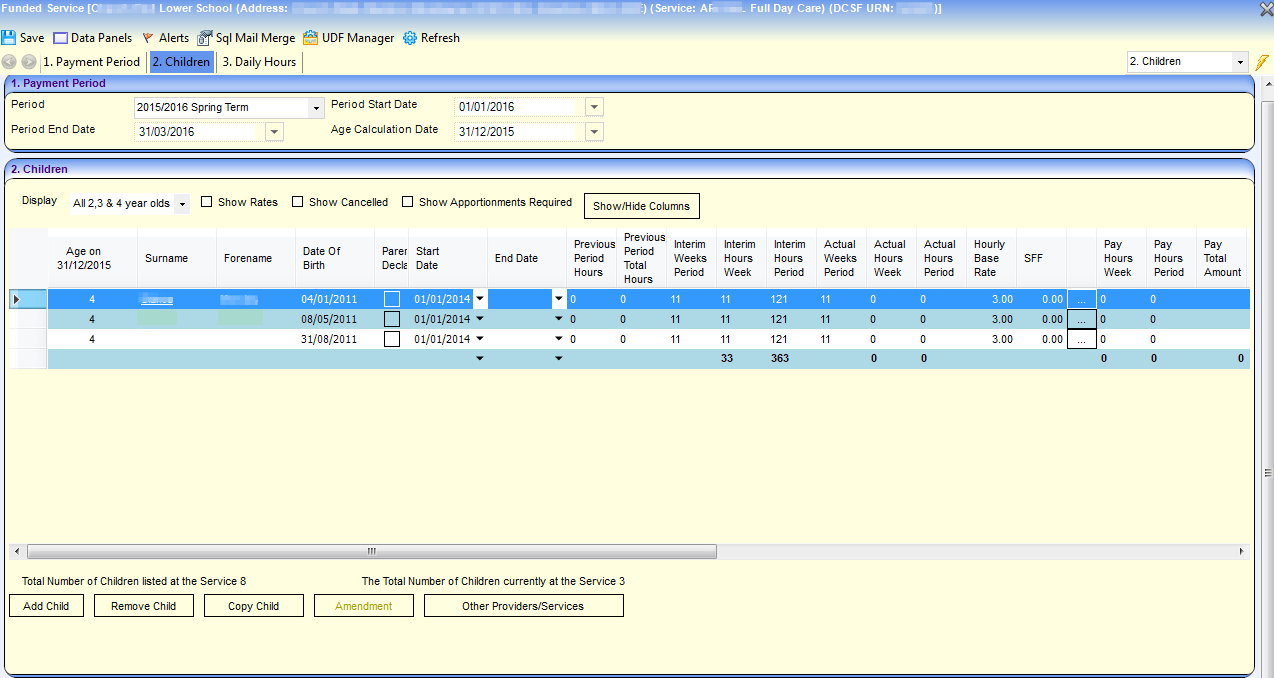
- Select the Show Cancelled check box to display the Period Start Date and Period End Date for the children in the grid.
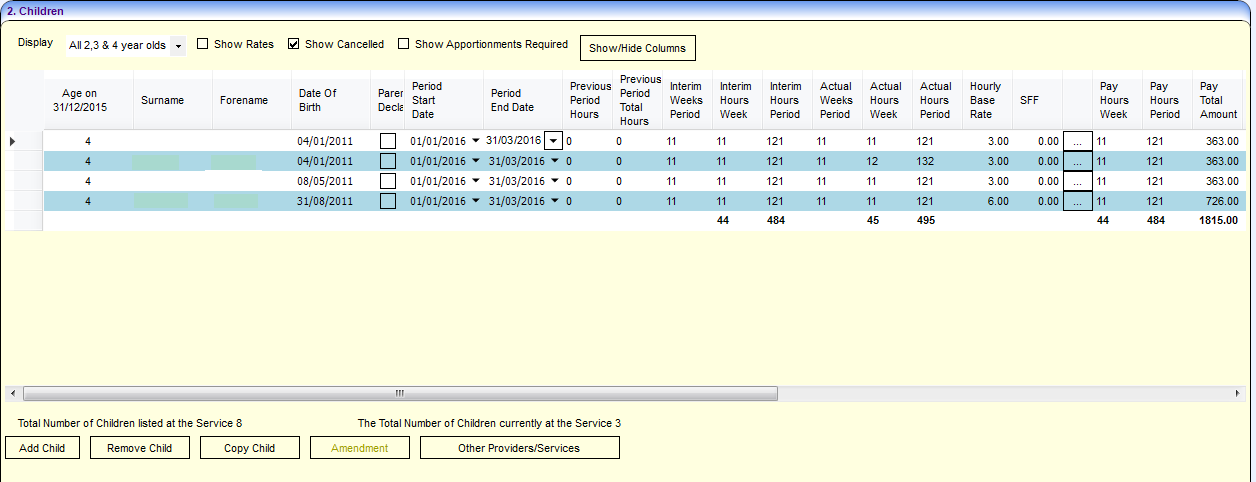
- Edit the Period Start Date and Period End Date for the duplicate lines so that the dates do not overlap.
- Click the Save button to display the new attendance line for the child.
- Enter the new hours for the child.
- Click the Save button.
Multiple attendance lines can also be recorded in the Headcount portal and imported into Early Years v4 when the task is submitted.
Refer to the Early Years Headcount Provider Portal for more information on Headcount portal