![]()
Create a Portal User Account
To create a Portal User account is a three stage process:
- If a User do not already exist, an Administrator must create the portal user account in the v4 Client via Tools | Administration | User Management | User Account with a user name and unique email address and assign them to the relevant user group.
- The user must be assigned to the correct security group and to the correct permissions in the v4Client via Tools | Permissions | User Group Processes.
- After a user is created and assigned to the appropriate security group in the v4 Client, they must then be granted access to the required providers and services via the Manage Access area in Provider Portal.
- Send the log in details (user name and initial password) to the new user via email.
Activate a Portal User Account
A new Provider portal user needs to activate their user account.
When the user first logs in with their user name and initial password, they are informed that an activation email has been sent to them and that they must click on the activation link in the email to verify their email address. The user must:
- Click on the unique link contained in the email.
- Enter their user name and original password.
The User will be prompted to change their password. If second factor authentication is enabled, select a secret question and supply an answer.
Logging into the Portal
A user with an active user account can log into the portal.
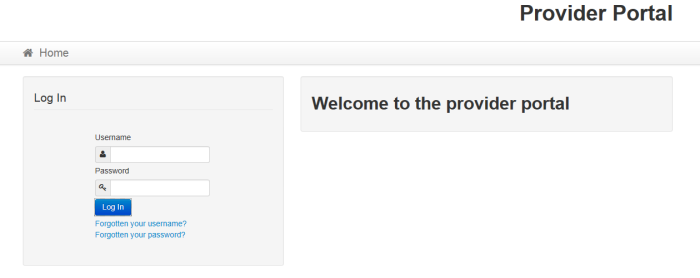
Enter User name and Password and click the Log In button to display the Secret Question page.
The Secret Question page is only displayed if second factor authentication is enabled by the system administrator via Administration | Site Setup | Configuration.
For more information regarding user setup and permissions, refer to the Technical Guide: Deploying and Configuring the Provider Self Service Portal for Local Authorities.