![]()
Manage Imports
Release note for Summer 2021 (3.75)
When the Provider Self Service portal is first configured, a scheduled task is set up in v4 to import headcount information from the Provider portal.
The Manage Headcount Imports page is used to enable or disable the task and schedule the import. It is also used to view details of previous imports.
Update the Scheduled Import
Change the scheduled time
- Select Headcount | Manage Imports to display the Manage Headcount Imports screen.

- Click the Import headcount submissions daily at.
- Select a new time.
- Click the Save button.
Enable/Disable tasks
- Click Task Enabled to change the status.
- Click the Save button.
Manage duplicate headcount rows
- Click the Manage button. The Identify Duplicate Attendance Rows page is displayed.

- Use the Term/Submission Type filters to search for the required headcount task.

- Use the View Task button to view the task containing duplicate rows.

Where a duplicate row exists, a delete button (x) is available against the latest record. The latest record is determined first by the latest Start Date and where these are identical, then by the MODIFIED_DATE in the database table. This enables users to remove the duplicate so that it is not imported.
- Click the X button to remove the required row.
The rows are not deleted from the database but are hidden from the display by the IS_DELETED flag in the database table.
View Previous Imports
The number of Previous Imports and the Status of each import is displayed.
To view the Import Details, click the View Submissions hyperlink.

To view the details of the submitted data, click the View submitted data hyperlink.
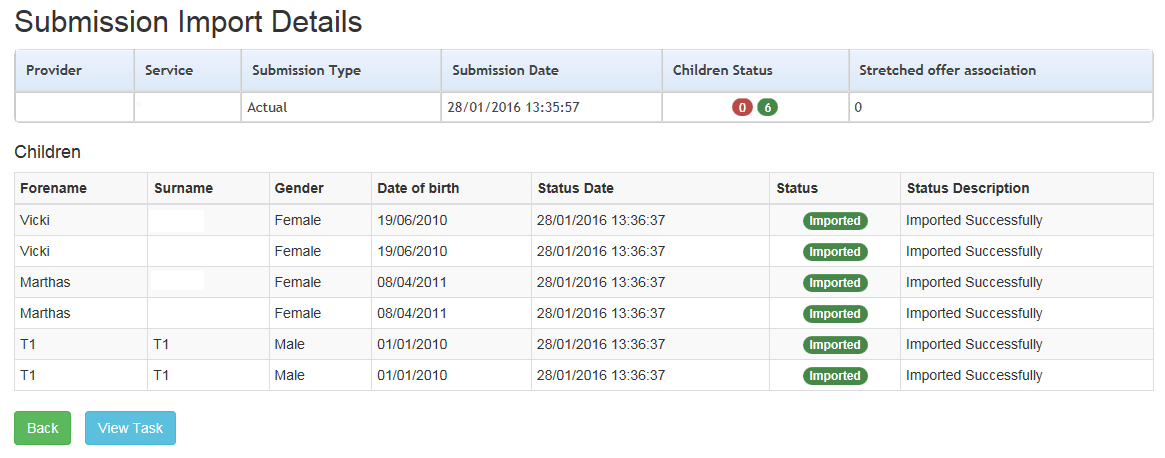
To view the task details, click the View Task button.