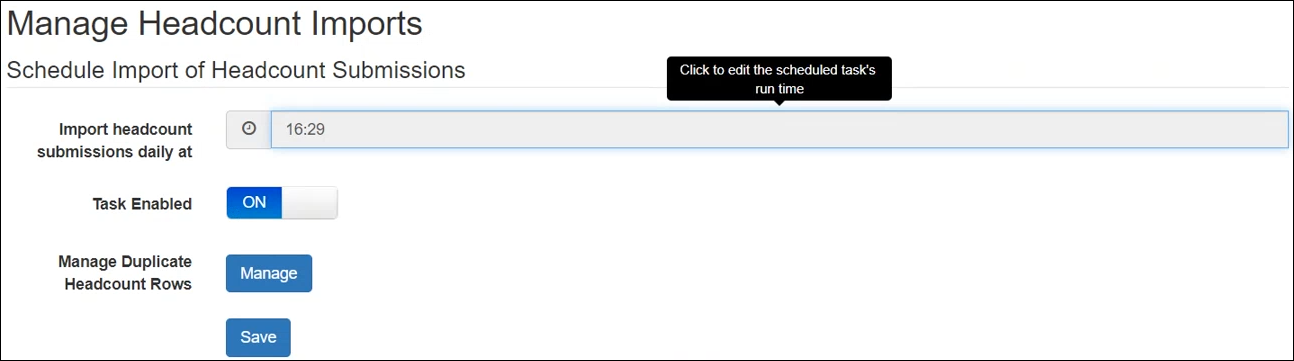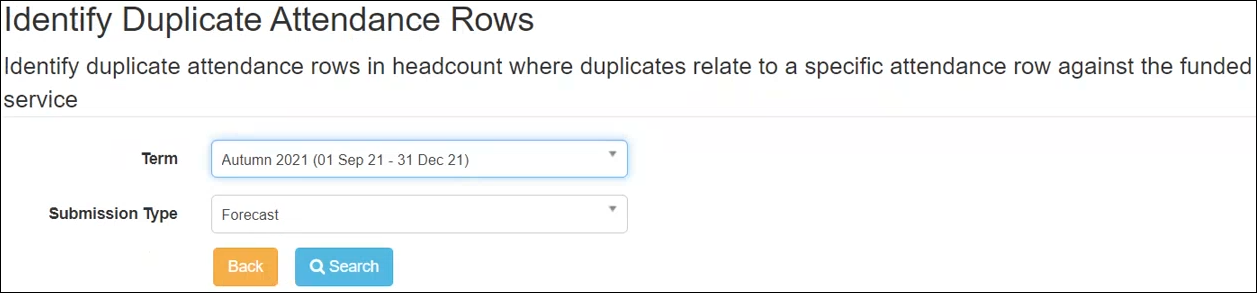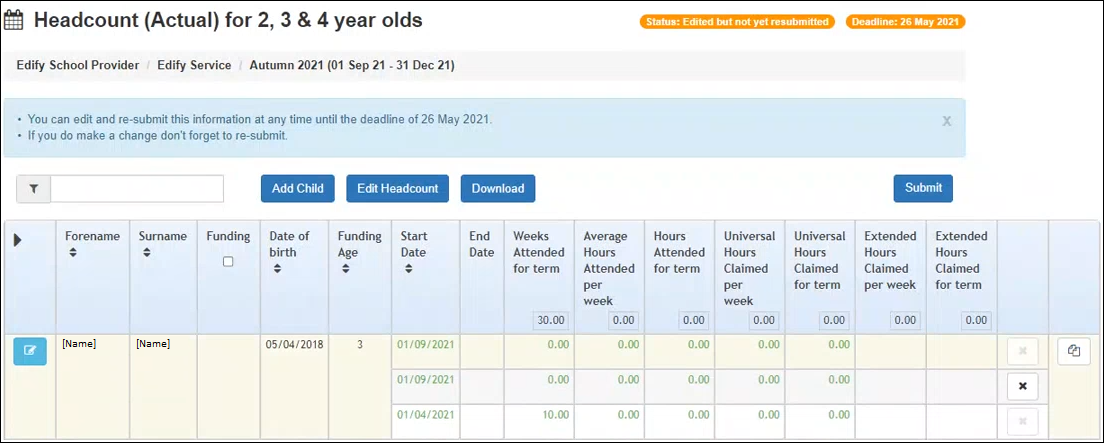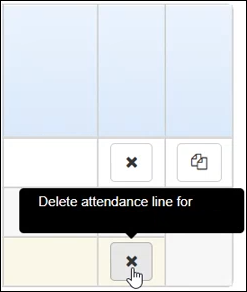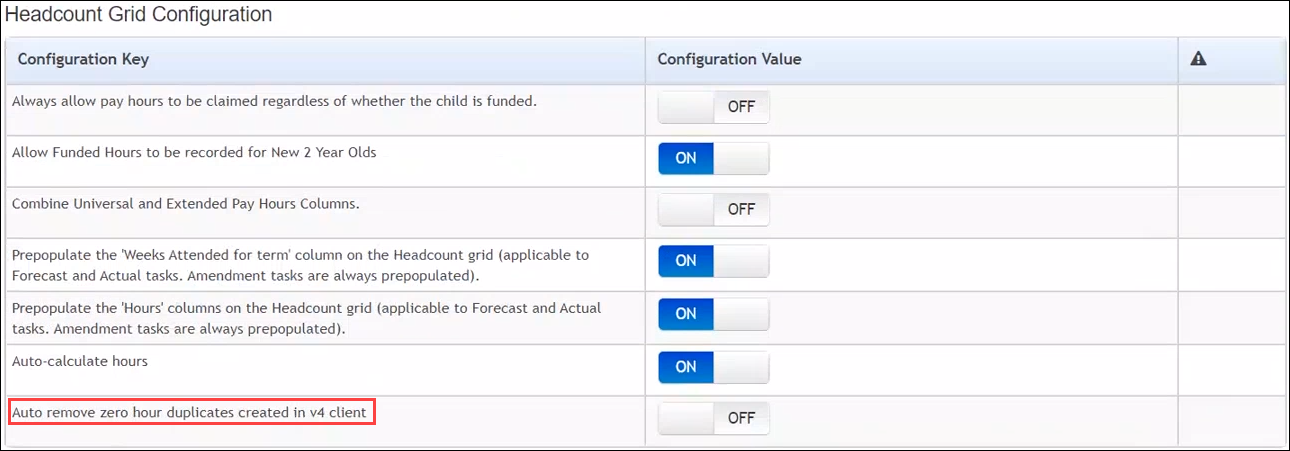Early Years – Identify and remove duplicate rows in the Headcount Task (3.75)
Description
Functionality has been added to allow administrators to identify duplicate attendance rows in headcount tasks and remove them so that they are not imported. Duplicate rows are where two or more rows for a student in the headcount task are linked to a single row in the funded service screen in v4 client.
Where there are two or more rows for a student in the headcount task that correspond to different rows in the funded service screen in v4 client, these are not duplicates.
Manage Headcount Imports
A Manage button had been added to the Headcount drop-down > Manage Imports > Manage Headcount Imports page.
This takes the user to the Identify Duplicate Attendance Rows page. Use the Term/Submission Type filters to search for the required headcount task.
Use the View Task button to view the task containing duplicate rows.
Where a duplicate row exists, a delete button (x) is available against the latest record. The latest record is determined first by the latest Start Date and where these are identical, then by the MODIFIED_DATE in the database table. This enables users to remove the duplicate so that it is not imported.
These rows are not deleted from the database but are hidden from the display by the IS_DELETED flag in the database table.
Auto remove zero hour duplicates created in v4 client
Headcount > Headcount Configuration
Administrators are able to turn on functionality to automatically remove duplicate rows for tasks where the hours are all 0 and where they were added in v4 client. The default is set to Off. Duplicate rows are only removed when a user views the headcount task.
If LAs decide to switch the functionality off at a later date, any rows previously removed will not be reinstated.