![]()
SEND Portal Administration
The Special Educational Needs and Disability portals enable appropriate people to submit forms via the Citizen Portal or the Professional Portal, either for themselves or on behalf of a child/young person.
The forms for both the Citizen and Professional portals are created using the SEND Portal Form Builder in v4 Client. A form is created according to which portal and which role that form is appropriate for. A form must be marked as Live for it to display on the Citizen Portal or the Professional Portal. When logging into the Citizen or Professional portals, only the forms appropriate for that user are available.
Professionals can self-register on the Professional Portal and then submit a form for a child or young person that they are working with. If they have previously submitted any forms to request an assessment, they will see a list of the children that they have submitted forms for.
For more information, see Completing and Submitting a Professional Portal SEND Form .
Special Educational Needs and Disabilities (SEND) children and young people are imported using the same method as B2B:Student. Before this import process can begin, a dummy base must be created as a B2B:Student Base. This can be done via v4 Client | Focus | Bases | Base Definition or v4 Online | Bases.
For more information, see Create a Dummy Base (SEND Portal) in the link below.
After a dummy base has been created a user is mapped to the dummy base. The User_ID is used to identify that a record has been received from the Citizen Self Service portal.
Children are added to the SEND Dummy Base and then matched by the Local Authority via the Portal Back Office application, when a form for a child who has not previously been matched, or whose details have changed since they were last matched, is submitted via the SEND Portal.
The Portal Back Office application is accessed via v4 Online.
Refer to:
Creating ‘Dummy’ Bases topic in the Deploying and Configuring the Citizen Self Service Portal for Local Authorities technical guide.
Matching Students via Portal Back Office.
The information below guide you on:
- Permissions for SEND PortalPermissions for SEND Portal
Permissions for SEND Portals are accessed in the v4 Client via Tools | Permissions | User Group Processes | User Group Processes Editor.
- In the Main Business Process select SEND Portals.
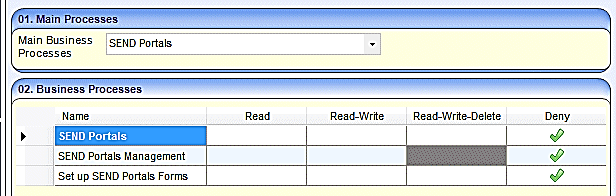
These business processes control whether users can access the following areas:
- SEND Portals Management in v4 Client via Focus | Services | SEND Portal Management. This controls whether the user can approve and reject SEND forms.
- SEND Form Builder in v4 Client via Tools | Administration | Form Builder | SEND Portal Forms. This controls whether the user can set up the SEND Portal Forms.
- Permissions for SEND Portals Forms are available under the Main Business Process of EHCP and SEND Portals Forms.
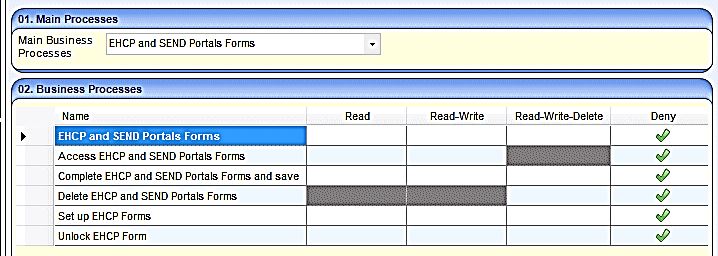
These business processes control the following areas:
- Access to the SEND Portal Forms.
- Complete and save SEND Portal Forms.
- Delete SEND Portal Forms.
- Permissions for the Professional Portal users are available under the Main Business Process of Professional Portal.
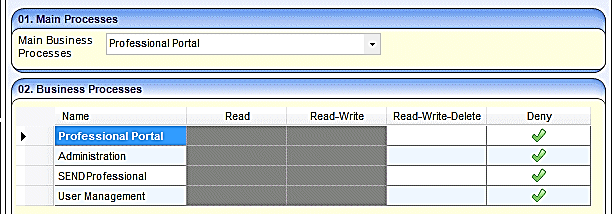
These business processes control the following areas:
- Administration – This permission controls the Professional Portal | Administration page, where the administrator can manage the General Administration processes below:
- Portal Configuration
- Template Management
- Edit Resources
- Cache.
- SEND Professional – This permission is given automatically during the verification process. To access children’s information, professionals must be linked to a user (verified).
- User Management – This permission enables the administrator to manage the local authority users.
- In the Main Business Process select SEND Portals.
- Create a Dummy Base (SEND Portal)Create a Dummy Base (SEND Portal)
To import SEND children and young people from the Professional Portal, a dummy base must be created as a B2B:Student Base and a user must be mapped to the dummy base to identify that a record has been received from the Professional Portal.
The User_ID is used to update the Last Updated field in the relevant area, identifying that the record was sourced from the Citizen Self Service portal.
The dummy base should have been set up by the Administrator for the User_ID set up for processing SEND children and young people.
Refer to: Creating ‘Dummy’ Bases topic in the Deploying and Configuring the Professional Portal for Local Authorities technical guide
- Matching Students (SEND)Matching Students (SEND)
Children are matched by the Local Authority via the Portal Back Office application. It is used to:
- Add new children to the database.
- Match new children with existing children on the database.
- Reject new children.
- Resolve conflicts e.g. changes to name, address or date of birth.
The Portal Back Office application is accessed via v4 Online.
Refer to: Portal Back Office - Matching Students for more information.
- Portal Message AlertsPortal Message Alerts
Portal messages are sent as alerts. They are used to keep parents, young people and professionals informed about SEND processes, e.g. if a person has been authenticated as a portal user or to request additional information. Only authenticated portal users on a child or young person’s EHCP assessment involvement can receive portal messages.
Portal message templates are accessed via v4 Online | Prof. Portal Admin Administration | Template Management.
For more information, see Templates.
Portal Sharing users are authenticated in the v4 Client via Focus | People | Students | Student Details | Involvements | EHCP Assessment Involvement.
For more information, see Portal Sharing.
Details of any information that has been requested, including details about the portal user who has requested the information is recorded in the v4 Client via Focus | People | Students | Student Details | Involvements | EHCP Assessment Involvement.
For more information, see Recording Information Requested.
Portal message alerts are set up in the v4 Client via Tools | Administration | Alert Definition.
For more information, see Alerts.
- Portal Message TemplatesPortal Message Templates
Portal message templates are accessed in the Professional Portal via Administration | Template Management | View Templates.
Two SEND message templates are available:
- SEND – Informing a Portal User they are authenticated.
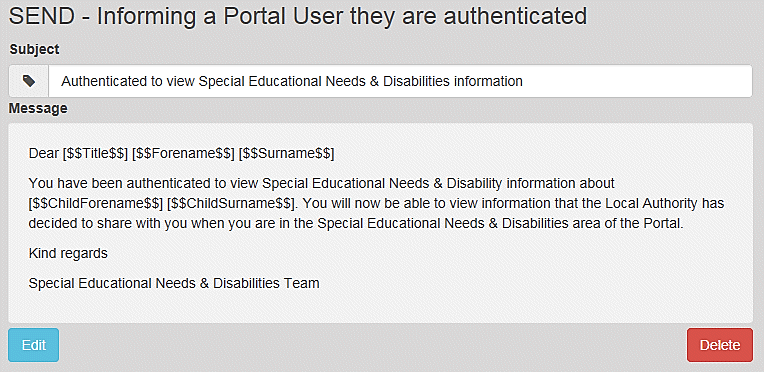
- SEND – Reminder to submit information.
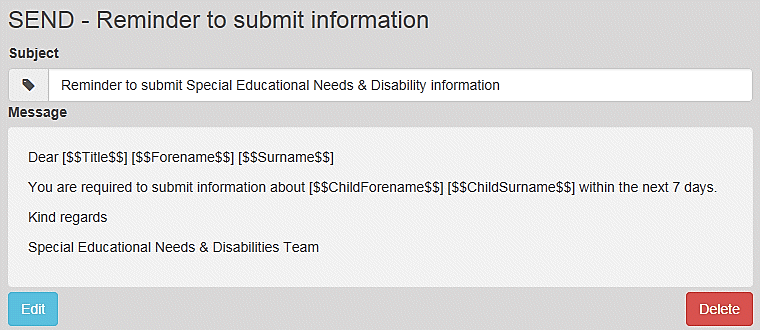
You can edit the message templates or create your own.
For more information, see Edit and Create a Template in General Administration.