![]()
Manage Census Details
The Local Authority runs a routine each year in the v4 Client to generate the Early Years Census and pre-populate the census details. The details can be updated in the v4 Client, or the Early Years provider can update the details themselves using the Self Update portal.
For the provider to enter and update the census details, the Local Authority must set the Show Early Years Census configuration value to ON via the configuration screen. Refer to: Configure the Self Update Portal for more information.
Local Authorities can choose if a Provider submission should be automatically accepted without requiring approval. This is done by setting Review Submission to OFF in Self Update - General Configuration. When the switch set to OFF, the Local Authority Comment field is no longer visible in the tabs of a Provider Services screen. The change icon is also no longer displayed.
Generating Early Years Census
When a Early Years Census is generated, a link for the generated census file appears on the Provider - Self update screen. The provider, in selecting the link can proceed to make any amendments as required. All changes made is reflected in v4 Client. The amended census will not require approval from the local authority and will automatically be uploaded.
Refer to: Provider Submission in Configuring the Self Update for more information.
The Local Authority can send a message via the portal to those providers who have not submitted their census. If there are no changes, the provider clicks the No Changes Required button.
The provider can update the following census details using the Self Update portal:
- Availability and opening hours.
- Staff summary details - the number of staff with particular qualifications.
- Summary of children in funded places for each age group.
- Funded Services address and contact details.
The provider can save their changes and continue to update the information until they are ready to submit it.
Update the Census File
- Select the Self Update tile on the Welcome page to display the available Actions and any messages that have been sent from the Local Authority to the provider.
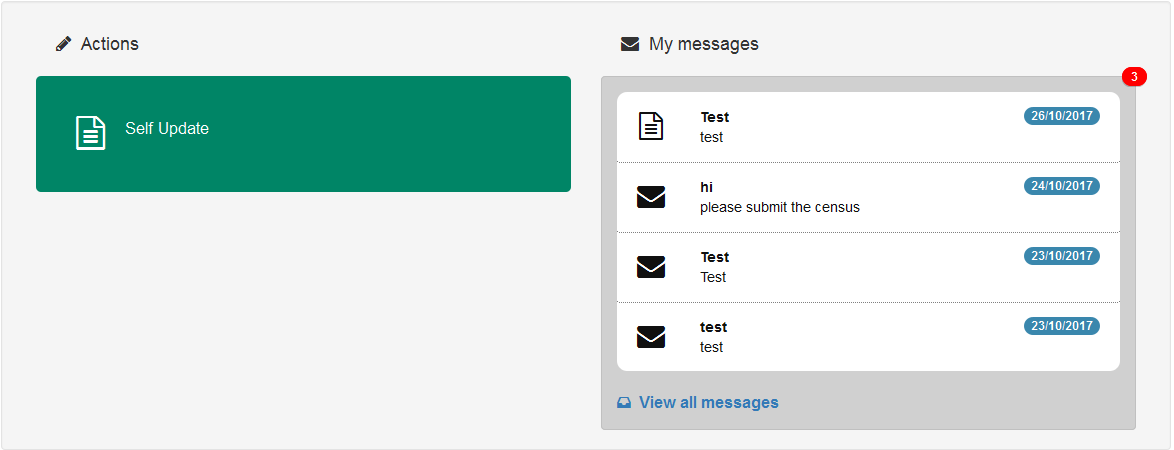
- Select the Self Update action to display the Providers - Self Update screen with a list of providers to which you have access.
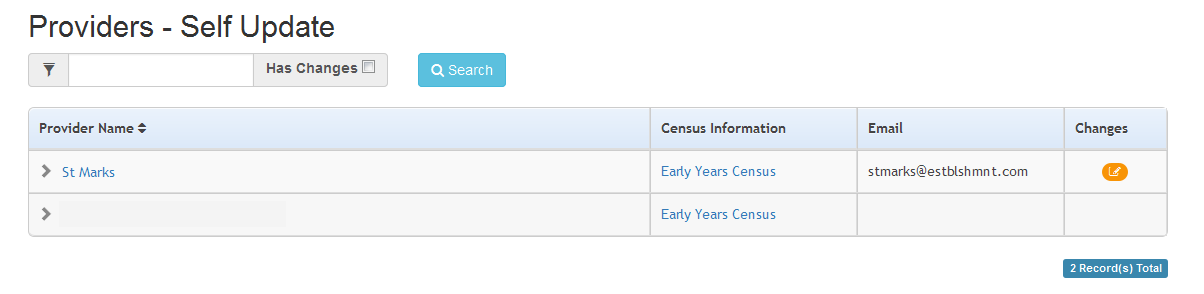
- If required, enter one or more characters into the search and click the Search button.
- Click the Early Years Census link to display the current census details held for the provider.
The link is only displayed if the Local Authority has pre-populated the census, the provider has the Registered for Nursery Education Grant/Fund check box selected for at least one service in the v4 Client and the Show Early Years Census configuration value is set to ON via the Self Update - General Configuration page.
- If required, update the census details.
Alternatively, if no changes are required:
- Click the No Changes Required button.
- Click the Yes button to confirm.
- To save the changes without submitting them, click the Save Draft button to display the Providers - Self Update screen with an icon in the Census Information column to indicate that the census has been updated but not submitted, as shown in the graphic below.
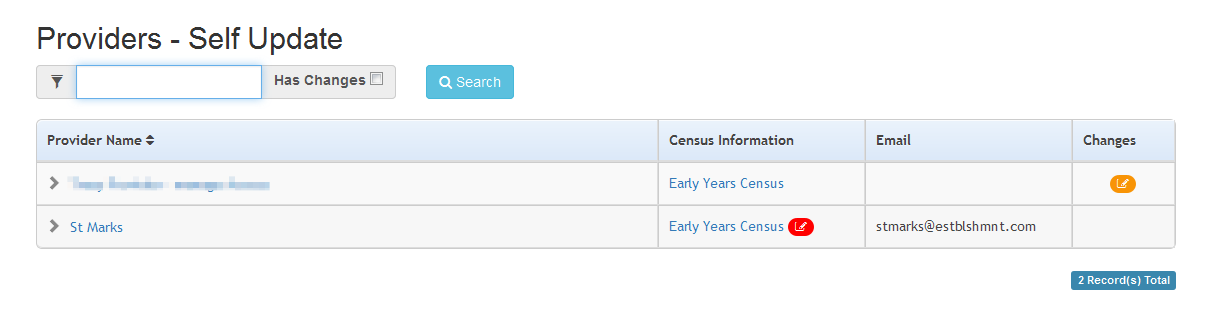
To view the changes and make further updates, click the Early Years Census link.
- To submit the changes, click the Submit button to display a verification message.
- Click the Yes button to confirm.
If the provider selects (ticks) the Continuously Open check box, any opening and closing times entered are cleared and the fields are disabled.
When the provider clicks the Yes button to confirm the changes, if the configuration value for Review Early Years Census Submissions is set to ON, the pending changes icon is displayed on the Providers - Self Update page and the Local Authority needs to approve the changes. If the configuration value is set to OFF, the changes are immediately saved in the database.
The provider can make changes to the census details after submitting them as long as the census window is still open (Show Early Years Census configuration value is set to ON).
Refer to: Configuring the Self Update Portal for more information.
Update Funded Service Contact Detail
The Address and Contact Details section allows the Providers, SUPP admin staff and LA Users to either add, update or amend the details for a funded service, after the census file has been generated.
If there are existing address and phone number in the Provider details or Service details, they will NOT be overwritten when the post code or phone number is updated in Census details file.
The Census file on the portal, displays the current Post Code and Phone number recorded when opened. If there are no entries made, then the field(s) will be blank. These fields can be updated with current information if required. In doing so, a tooltip is displayed to show what the current entry is.
The values that can be entered in these fields are:
- Post Code: This field only accepts UK Postcodes. Any other entries displays the message of:
The postcode is not a valid UK postcode.
- Phone number: This field can accept up to 15 digits including the + symbol only for international phone numbers. Any other symbols entered before the phone number, e.g. %, displays the message:
The phone number is not valid.
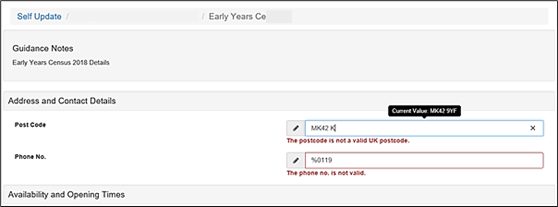
Once the fields are updated, the file can then be submitted as normal. With successful approval from the LA (if required), of the Post code and Phone number, the LA user will proceed to validate the Early Year census file. After the file has been validated all changes made will be visible in the Census File and the Retrieve XML file.