![]()
Configure the Self Update Portal
The Self Update - General Configuration screen is accessed by the Configuration tile on the Self Update - Administration screen. The configuration page, allows Local Authority to specify which information can be viewed and updatedviewed and updated via the portal when the Configuration Value is set to either ON or OFF.
- The information below can be viewed and updated by providers if the Configuration Value is set to ON:
- Availability and Capacity: This includes opening dates and times, age ranges, capacity, waiting list and vacancy information.
- Consent: This includes consent to share information about the service.
- Travel: This includes parking spaces, own transport and school pickups.
- Costs: This includes service charges and sibling discount.
- Facilities: The facilities supported by the provider.
- Additional Information: Additional information about the service.
-
Whether or not the Local Authority can review the additional information submitted by the provider and approve or discard them. If this is set to OFF, the additional information submitted by the provider updates the database directly.
-
Which additional information can be viewed and updated by providers. Click the Manage Additional Information link to display the Additional Information - Visibility Configuration for Providers page. For more information, see Managing Additional Information
-
Local Authority can review the additional information submitted by the provider and approve or discard them. If this is set to OFF, the additional information submitted by the provider updates the database directly.
-
Which additional information can be viewed and updated by providers. Click the Manage Additional Information link to display the Additional Information - Visibility Configuration for Providers page.
-
Provider can view and update their Early Years Census information via the portal. Local Authority can view and send a reminder message to providers who have not submitted their census.
-
Whether or not the Local Authority can review the census information submitted by the provider and approve or discard the changes. If this is set to OFF, the census information submitted by the provider updates the database directly.
-
The email address used to receive submission notifications.
-
The email address used to send feedback.
-
Whether or not email notifications will be sent to the configured email address every time a provider makes a submission.
-
Whether or not providers can add a new service for approval.
-
Whether or not a scheduled task is run to send the email notifications.
Configuration Values can be set for:
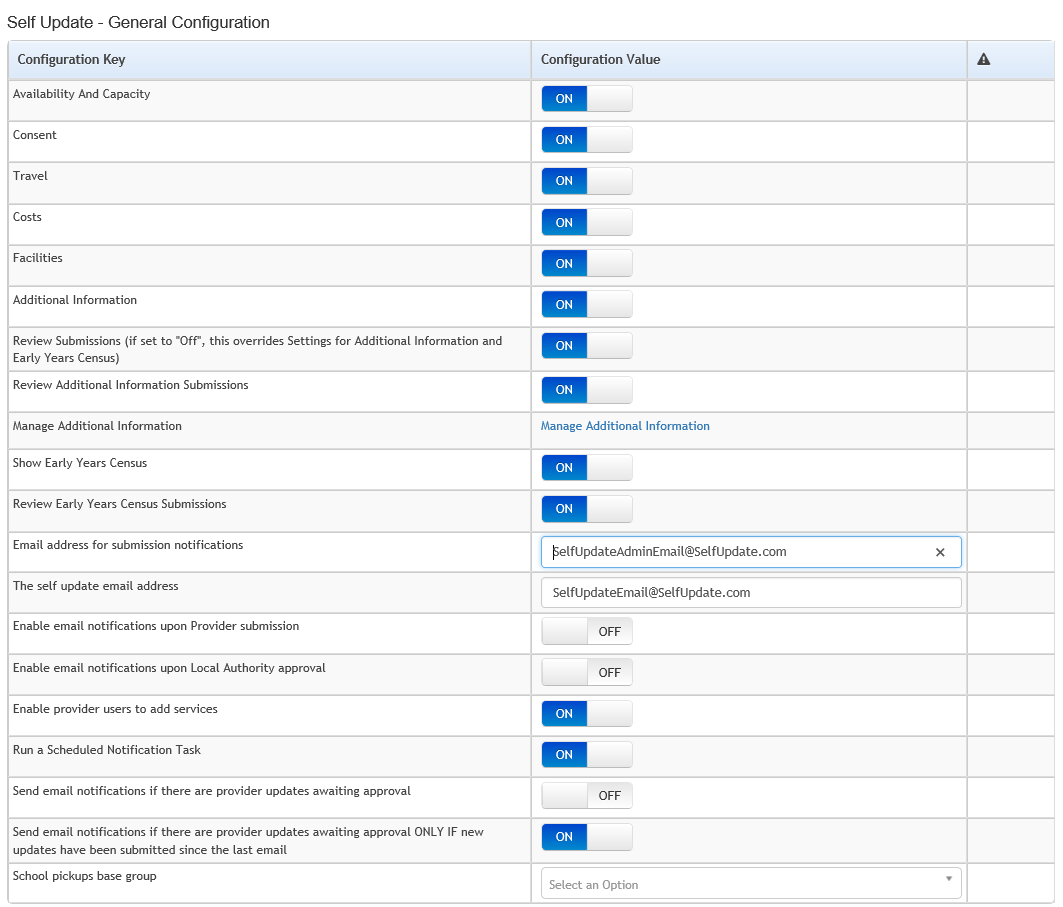
Update the General Configuration
Each Configuration Key has a Configuration Value which can be updated. If the Configuration Value is a button, it can be set to ON or OFF.
-
If required, click the Configuration Value button, adjacent to the required Configuration Key to change the value.
-
If required and Enable email notifications upon Provider submission is set to ON or Run a Scheduled Notification Task is set to ON, enter an email address in the Email address for submission notifications field.
-
Enter an email address in The self update email address field. This is the email address used as the From address to send email feedback to both the LA and the provider, e.g. this address is used to send an email to the LA when a provider submits a change to their details and is the address used to send an email to the provider when the LA approves a change.
Refer to: Service Details and Approve Provider Updates for more information.
-
Click the Save button.
Configure a Scheduled Notification Task
The Local Authority can choose to configure the portal to run a scheduled task in the background. The scheduled task is triggered at a specified time to send an email to the configured email address if any provider updates have been submitted and are awaiting approval. It can be configured to either send email notifications whenever there are provider updates awaiting approval or to only send email notifications if new updates have been submitted since the last email.
If required, the Local Authority can configure the portal to run the scheduled task instead of sending an email every time a provider submits a single page. Alternatively, the LA can configure the portal to also send email notifications upon provider submission.
An implementation task automatically sets up the scheduled task as defined in the following graphic. The Local Authority can change the configuration of the task in the v4 Client via Tools | Administration | Schedule Task.
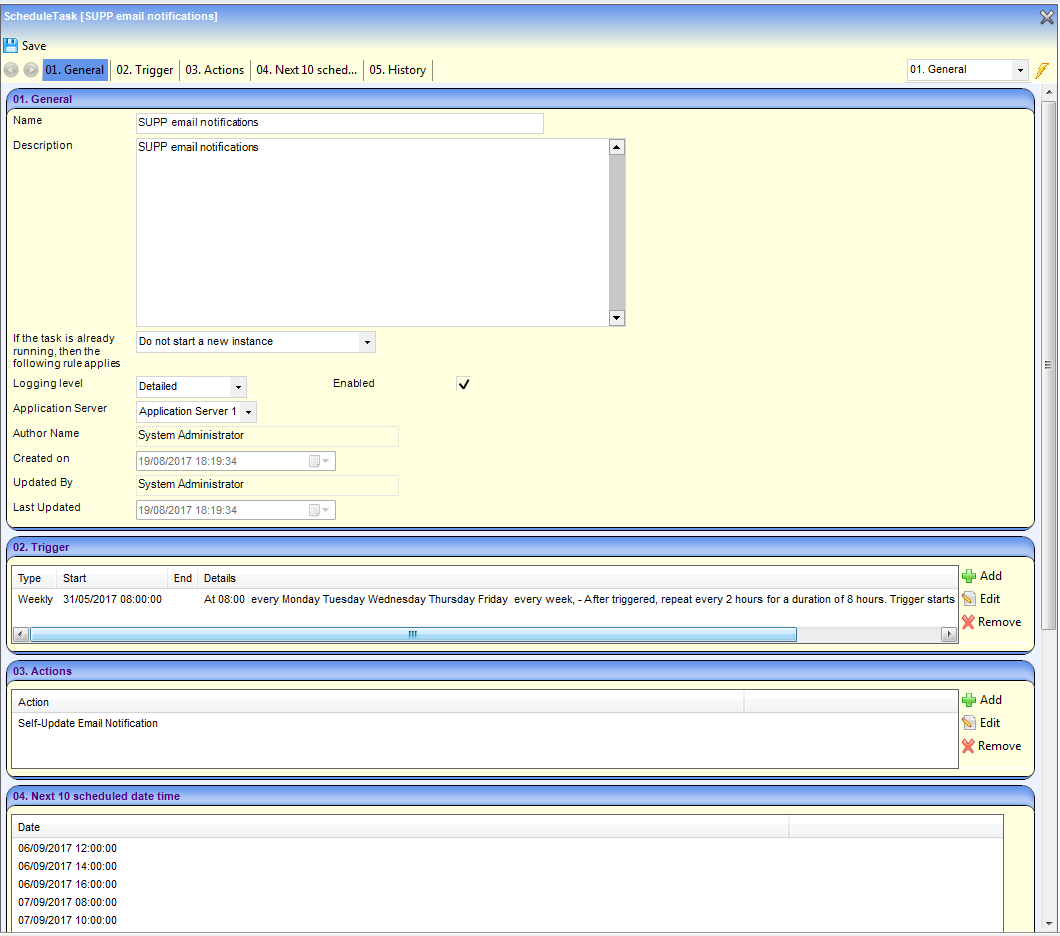
Refer to: v4 Scheduled Tasks technical guide available on ServiceNow.
To configure the portal to run a scheduled notification task:
- Set the Configuration Value adjacent to Run a Scheduled Notification Task to ON. The Configuration Value of Send email notifications if there are provider updates awaiting approval is initially set to ON.
- If required, set Send email notifications if there are provider updates awaiting approval ONLY if new updates have been submitted since the last email to ON.
- If required, set Enable email notifications upon Provider submissions to OFF.
- Click the Save button.
Send Email Notifications
If Run a Scheduled Notification Task is set to ON, an email is sent to the email address specified in the Email address for submission notifications field.
The format of the email notification sent is as follows:
Subject: SUPP - notification of submitted Provider updates requiring approval.
You have requested to be notified if there are provider updates awaiting approval [and new updates have been submitted since the last email].
At [time] on [date], there are [nnn] providers awaiting approval.
[nnn] pages from [nnn] providers have been submitted since the previous update.
The statement, [and new updates have been submitted since the last email], is omitted from the notification if Send email notifications if there are provider updates awaiting approval is set to ON.
Manage Additional Information
Additional information is defined using UDFs (User Defined Fields) in the v4 Client via Tools | Administration | UDF Management. A UDF must be defined under Service Provision Details | Additional Information for the Configuration Key to be displayed in the Self Update portal.
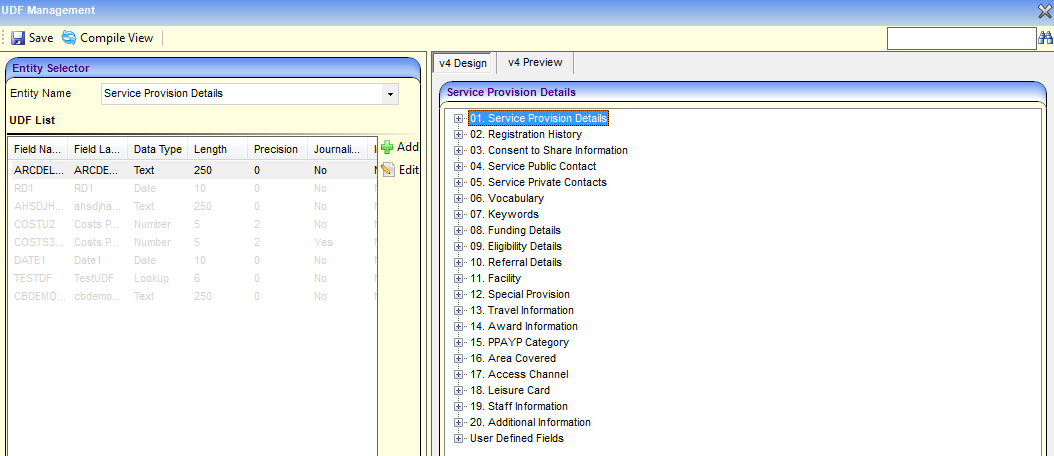
The Local Authority configures the Self Update portal to determine which additional information to display to providers.
- Select Configuration from the Self-Update | Admin Self-Update menu to display the Self-Update - General Configuration screen.
- Click the Manage Additional Information link to display the Additional Information - Visibility Configuration for Providers screen.
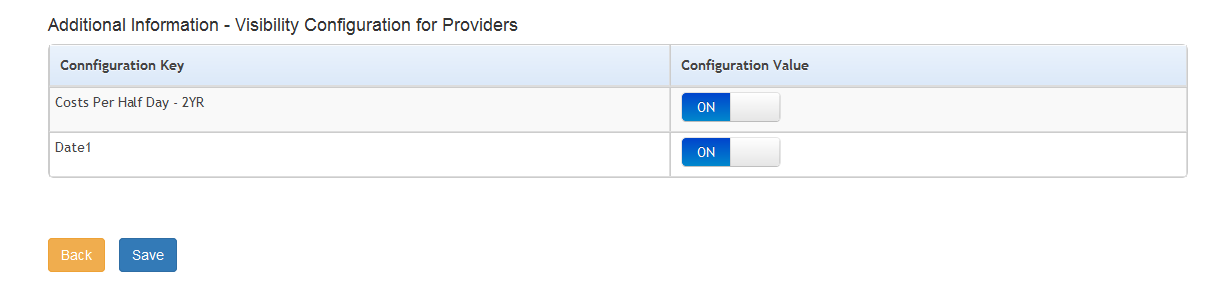
The Configuration Keys that are displayed are the UDFs that are defined for the Service Provision Details | Additional Information panel in the v4 Client via Tools | Administration | UDF Management.
- If required, click the Configuration Value button, adjacent to the required Configuration Key to change the value. If the Configuration Value is set to ON, the information is displayed to providers.
- Click the Save button.
At least one Configuration Value must be set to ON. If all values are set to OFF the changes cannot be saved.
Provider Submssion
Review Submission allows Local Authorities to choose if a Provider submission should be automatically accepted without requiring approval.
Review Additional Information Submissions and Review Early Years Census Submissions can only be selected if Review Submissions setting is set to ON. If Review Submissions is set to OFF it will override the settings in Review Additional Information Submissions and Review Early Years Census Submissions to OFF.
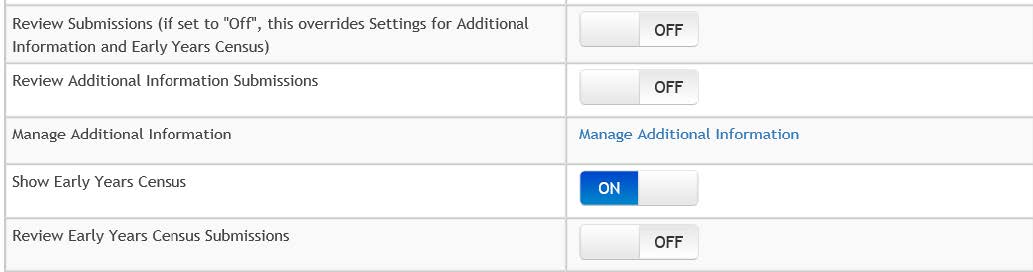
Review Submission switch must be set to OFF for Providers’ submissions to be automatically accepted. When the switch set to OFF, the Local Authority Comment field will not be visible in the tabs of a Provider Services screen.