![]()
Service Details
The provider can use the Self Update portal to make changes to the details that are currently held about their services. After making the required changes, they submit them for approval by the Local Authority.
The Local Authority administrator uses the Self Update - General Configuration screen to determine which information can be updated.
If email feedback is enabled in the Self Update - General Configuration, an email is sent to the specified email address whenever a provider submits a change. The Self Update portal sends the email using the details in The self update email address option as the From address.
The email contains the following information:
A request to [Create/Update/Delete] [Submission area e.g. Service Details] has been submitted to [Service name] at [Provider name].
[Comments for Local Authority]
Services can be accessed through Self Update.
The details in italics vary depending on the type of submission and area of Early Years being changed. The email subject, content and layout can be changed on the Self Update On Submit Email Template page via Provider Portal | Administration | Site Setup | Message Templates.
To make changes to the service details currently held by the Local Authority:
- Select the Service Details tab.
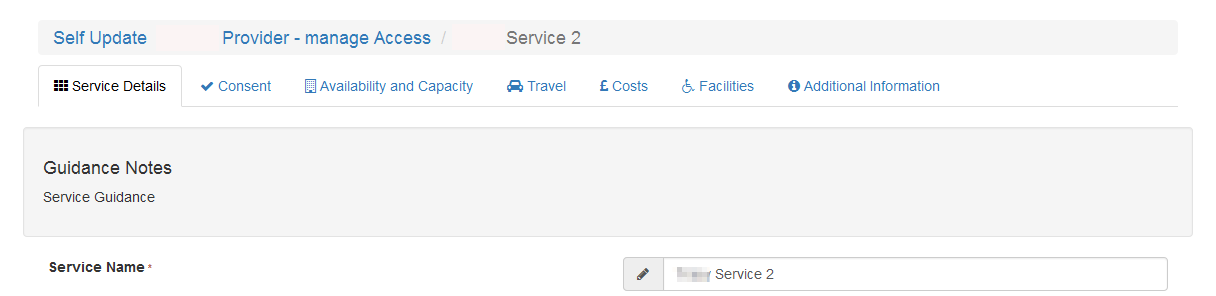
- Enter details as required.
- Click Submit.
The updated fields are highlighted, and the Pending changes icon displays on the tab next to the fields that have been changed. The Clear button displays to enable the submitted changes to be cleared. For more information, see Clear Submitted Changes
Offers Extended Childcare
If extended hours are already recorded for the current term and this check box is deselected, when the change is approved it only affects future terms with no extended hours recorded.
If no extended hours have been recorded against any funded service in Current term (e.g. Autumn 2018), then the Local Authority / Provider should be able to select Autumn as the term extended hours ceases from.
Details of your 30 hours offer
Information recorded in Details of your 30 hours offer is exported to FID. The Local Authority can choose to display the information to parents on the FID website.
The updated fields are highlighted, and the Pending changes icon displays on the tab and next to the fields that have been changed. The Clear button displays to enable the submitted changes to be cleared. For more information, see Clearing Submitted Changes
Guidance text can be configured to display on specific screens so that Local Authority administrators can give instructions to help providers when they are submitting changes for approval.
Select an Address
- Click Select to display the Search Addresses dialog.
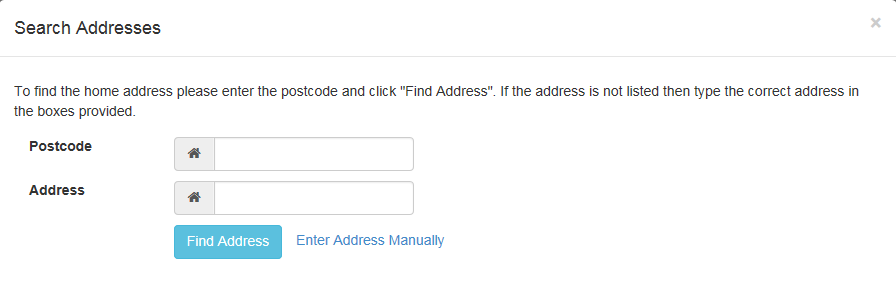
- To find an existing address:
- Enter details as required.
- Click Find Address to list matching addresses.
- Select the required address.
- If the required address is not listed:
- Click Enter Address Manually to display the blank address fields.
- Enter the address.
- Click Save.
The new address is highlighted on the Service Details tab.