![]()
Click the back button to return to the previous page or use the Table of Contents.
SEN Involvement Forms
This section describes how to set up SEN involvement forms based on the following templates supplied by One:
- SEN Assessment Involvement form:
Use this involvement to record details and assign relevant officers to the appropriate roles required to support the SEN involvement throughout the Assessment process. - SEN Statement Review Involvement form:
SEN statements must be reviewed once a year to ensure that the support specified within them remains appropriate. - SEN Standalone Review Involvement form:
Use this involvement where there is no formal SEN record, for example where a student is being monitored prior to a possible assessment. - SEN Tribunal Involvement form:
Where parents disagree with the decisions of the Local Authority, they have the right to appeal to the SEN and Disability Tribunal, an independent body.
Overview
The process for creating involvement forms and using involvements is as follows:
- One provides four SEN involvement templates, included in the SEN v4 module.
- Local Authorities’ business system administrators:
- set up involvement forms to reflect your SEN processes, based on the One supplied templates, and
- link your involvement forms to service teams.
- Service team members linked to an involvement form, e.g. caseworker and admin officers, can then create a student’s assessment involvement.
You can create multiple versions of SEN involvement forms which can be made available to designated service teams to suit your business processes.
Prerequisites
Before setting up SEN involvement forms, you should make sure that lookup tables and the service team structure have been set up in SEN.
Set up a SEN Involvement Form
This procedure shows how to set up an involvement form. Here is an overview:
- give the involvement form a description,
- enter the name your local authority uses for your SEN officers who are responsible for SEN cases, e.g. assessment officers,
- add the lookup codes which display in the drop-down fields on the panels in a student’s involvement record.
To set up an involvement form:
- Select Focus | Services | CSS Involvement Forms to display the Involvement Form Enquiry dialog, where you can search for existing forms and edit or create new ones.
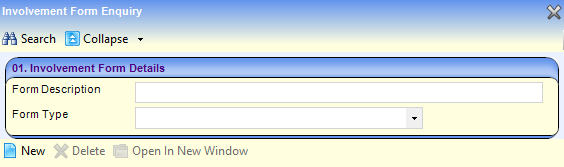
If you edit an existing involvement form, changes will take effect immediately but will not affect existing involvement records that have already been created for students.
- Click the New button to display the New Involvement Form dialog.

- Select the Form Type from the drop-down, then click the Continue button to display the Involvement Form panels.
Form types are the One supplied involvement form templates.

- Enter the Involvement Form Details panel:
- Enter a Form Description to describe this involvement form. This name is displayed when users choose a new form.
- Enter a Caseworker Label. This title is shown on the involvement form and reflects the label your local authority uses for caseworkers.
- Click the Save button to save the involvement form.
- In the CSS Service Teams panel, link the service teams that can use this form to create involvement records for students:

- Click the Add button to display the CSS Service Teams Enquiry dialog.
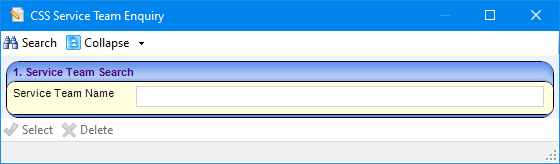
- Enter search criteria in Service Team Name then click the Search button.
- Highlight the required service team then click the Select button to add the service.
You can associate involvement forms with one or more service teams. This means that a particular involvement form may not be available to a user in another service team.
- Click the Add button to display the CSS Service Teams Enquiry dialog.
- Continue to populate the remaining panels with the lookup codes. The displayed panels depend on the involvement form type. The following steps are for setting up a SEN assessment involvement form:
- In the Statuses panel, add the involvement statuses that you want to be displayed in the involvements created from this template, e.g. Active, Closed etc.
- In the Sources panel, add the organisations or individuals that can originate a request for assessment, e.g. Current School, Parent, etc.
- The Reasons and Outcomes panel contain generic functionality and are not part of the statutory SEN process.
- In the SEN Assessment Types panel, add the statutory assessment types relevant to this involvement form, e.g. Initial Assessment, Further Assessment etc.
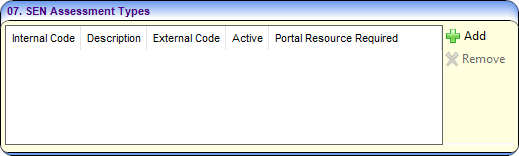
- In the SEN Assessment Categories panel, you can add values to the involvement form on which you can filter, e.g. you can set up categories such as Cognition and Learning, Communication and Interaction etc.
- Click the Save button. The new involvement form is now available for use by its target caseworkers.
Saved involvement forms are added to Focus | Services | CSS Involvement Forms.