![]()
System Administration Tool
There are four steps to installing and configuring the System Administration tool so that you can run it without having to log in to Windows as an administrator:
- Install the CCS Enterprise IYSS Admin Client
- Update the careers.cfg file
- Create a new Windows System Administrator user
- Create a System Administration tool login
You must already have an IYSSADMIN user set up in IYSS for this process to work. For more information on configuring a new user within IYSS itself, see the Managing User Accounts chapter in the IYSS System Administration handbook.
Install IYSS Admin Client
- In Windows Explorer, double-click the CCSEnterpriseIYSSAdminClient file to display the CCS Enterprise IYSS Admin Client dialog.
- Click the Next button to display the Select Installation Folder screen.
You can enter a new folder location into the Folder field if required. However, it is recommended that you keep the default location (C:\Program Files (x86)\iyss).
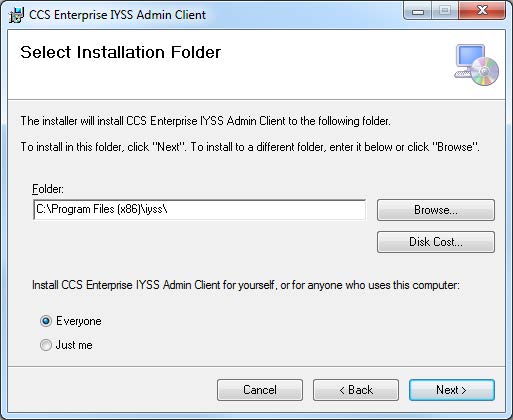
- Click the Next button to display the Confirm Installation screen.
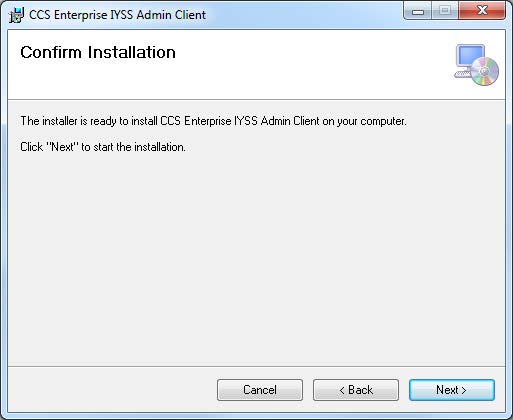
- Click the Next button to install the IYSS Admin Client.
- When the installation is complete, click the Close button to close the installer.
Update the Careers.cfg File
- In Windows Explorer, open the C:\Program Files (x86)\iyss folder.
- Double-click the cawscfg.exe file to display the IYSS Workstation Configuration dialog.
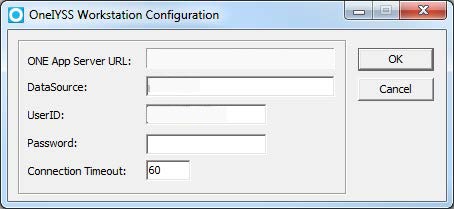
- Enter the required information, then click the OK button to update the careers.cfg file and close the dialog.
- Copy the careers.cfg file.
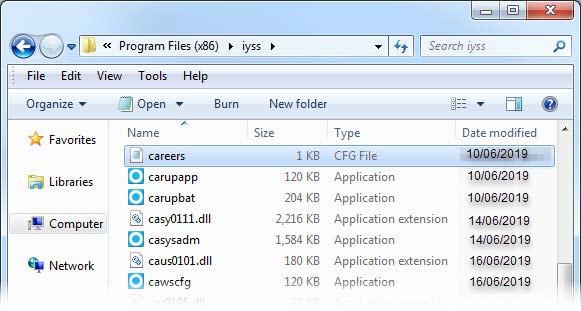
- In Windows Explorer, select the C:\\Windows folder and paste the careers.cfg file into this folder.
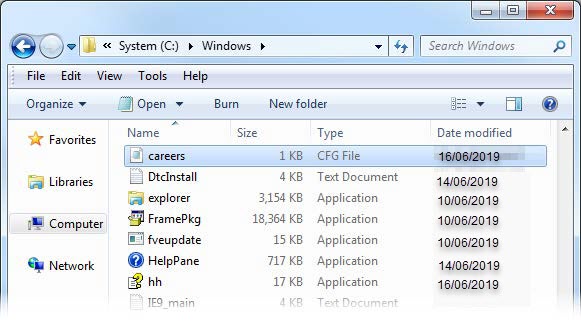
- In Windows Explorer, select the C:\\Windows\System32 folder and paste the file into this folder as well.
Note: At this point, you should ensure that the Oracle client is installed on your machine and that the TNS name are set up.
Create a New Windows System Administrator User
- Select Start | Control Panel| Administrative Tools |Computer Management to display the Computer Management dialog.
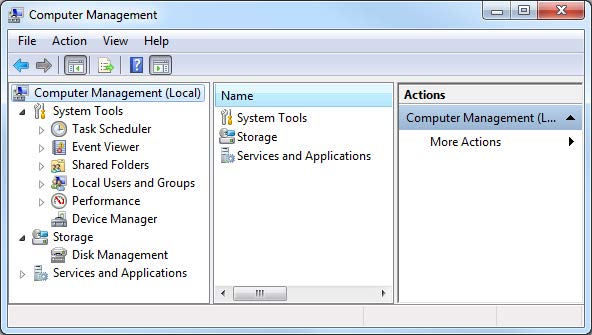
- Create a new Windows user:
- Select Local Users and Groups to display the Users and Groups folders.
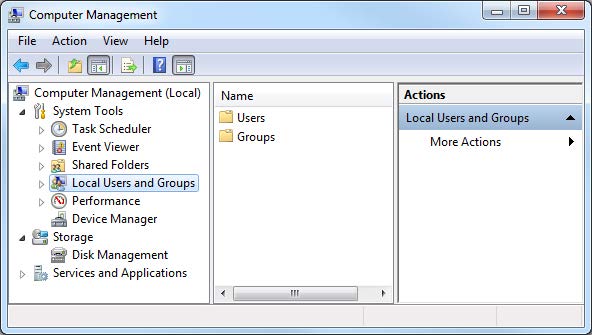
- Right-click the Users folder and select New User to display the New User dialog.
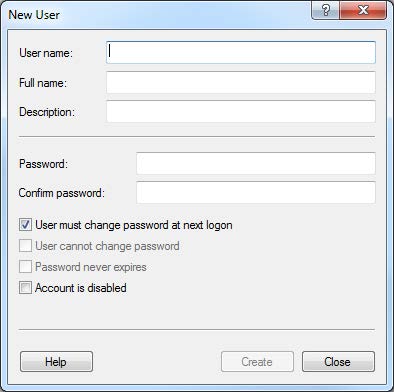
- Deselect the User must change password at logon check box.
- Select the User cannot change password and Password never expires check boxes.
- In the User name field, enter ‘IYSSADMIN’.
- Enter a password into the Password and Confirm Password fields.
- Click the Create button to create the user.
- Click the Close button to close the New User dialog.
- Add the new user to the Administrators group:
- Right-click the newly-created user and select Properties to display the Properties dialog.
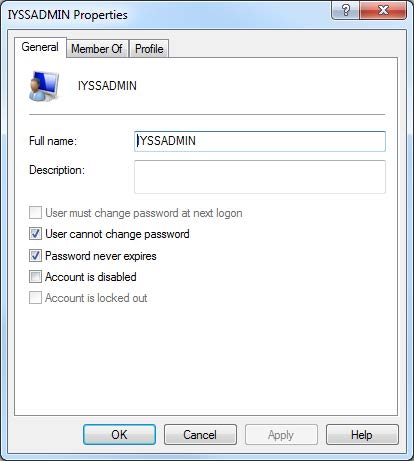
- Select the Member Of tab
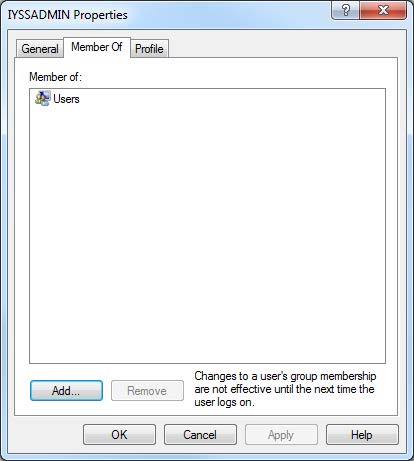
- Click the Add button to display the Select Groups dialog.
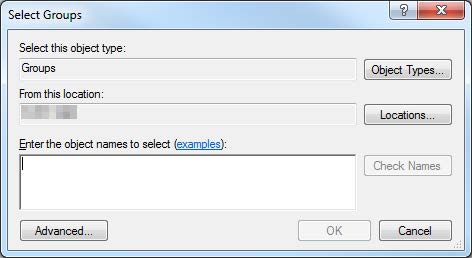
- In the Enter the object names to select field, enter ‘Administrators’.
- Click the Check Names button.
- Click the OK button to add the IYSSADMIN user to the Administrators group and close the Select Groups dialog.
- Click the Apply button and then the OK button to save your changes and close the Properties dialog.
Create a System Administration Tool Login
- Open a new Notepad document and paste the following line into it:
runas/user:iyssadmin "C:\Program Files (x86)\iyss\casyadm.exe
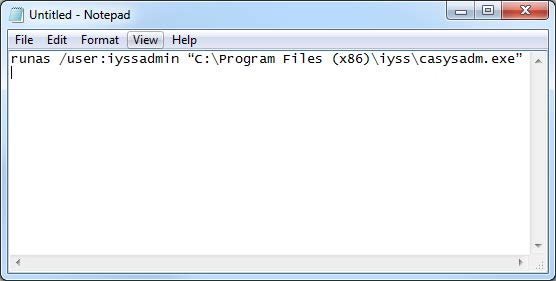
- Save the file to the C:\ folder as a batch file with the name IYSSADMIN_LOGIN.bat:
- Select File | Save in Notepad to display the Save As dialog.
- Select the C:\ folder.
- Select All Files from the Save As Type drop-down menu.
- In the File Name field, enter ‘IYSSADMIN_LOGIN.bat’.
- Click the Save button to save the file and close the dialog.
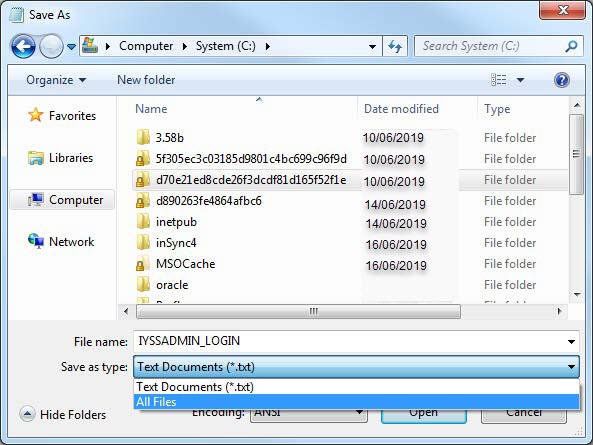
- If required, create a desktop shortcut to the .BAT file on the desktop:
- In Windows Explorer, select the C:\ folder
- Right-click the IYSSADMIN_LOGIN.bat file and select Create Shortcut to create a shortcut to the .BAT file.
- Cut and paste the shortcut to the desktop.
Logging into System Administration Tool
- Double-click the IYSSADMIN_LOGIN desktop shortcut to display a password prompt.
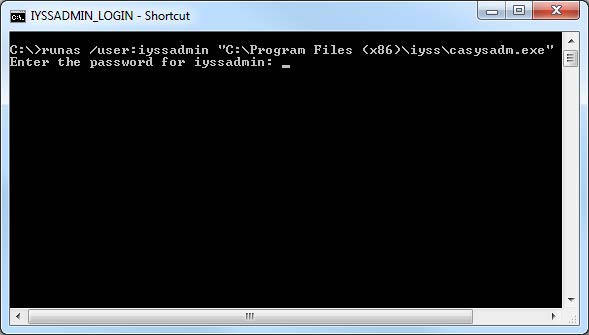
- Enter the password for the Windows user that you just set up and press the Enter key to open the IYSS System Administration Login dialog.
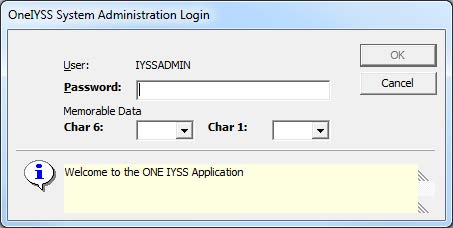
- Enter the IYSS Password and Memorable Data for the IYSSADMIN user.
For more information on working with passwords and memorable data in IYSS, see Manage User Accounts.
- Click the OK button to log in to the System Administration tool.