![]()
User Roles
User roles indicate job titles or departments. This enables users to be grouped by role for security and reporting. It also determines the user lists in which they appear.
User roles are used in conjunction with user list types and user role types. If you make any additions to the user role list you should enter the new addition into the appropriate user list types and user role types.
Creating a New User Role
To create a new role:
- In the IYSS System Administration Client, select Security | User Role.
- Click the Add Value icon to display the User Role dialog.
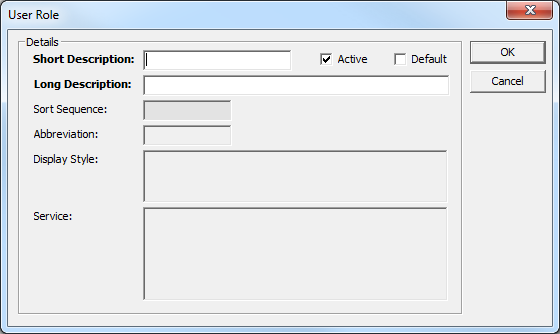
- Enter a name for the user role in the Short and Long Description fields.
- Ensure the Active check box is selected.
- Ensure the Default check box is deselected.
- Click the OK button to save the changes and close the dialog.
A user role must be linked to a user role type before it can be selected for use within a user account.
User Role Types
User role types, group role types for use where role-based security is active and for intervention statistics. User role types cannot be added or deleted.
To configure the user roles assigned to user role types:
- In the IYSS System Administration Client, select Security | User Role Type.
- Double-click the required user role type to display the User Role Type dialog.
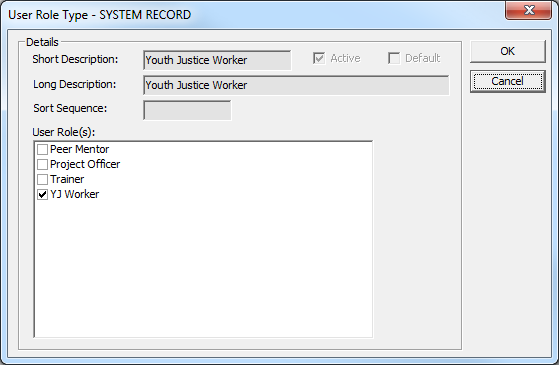
- Select or deselect the appropriate check boxes in the User Role(s) list.
- Click the OK button to save the changes and close the dialog.
User List Types
User list types determine which users are displayed in the different user lists within IYSS. This is done by assigning user roles to the appropriate user list types. User list types cannot be added or deleted.
To configure the user list types:
- In the IYSS System Administration Client, select Security | User List Type.
- Double-click the required user list type to display the User List Type dialog.
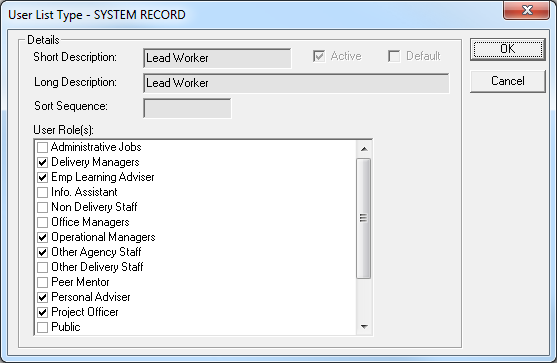
- Select or deselect the required User Role(s).
- Click the OK button to save the changes and close the dialog.