![]()
Driver / Assistant Information
- Select the People area.
- Ensure that the Driver/assistant info page is selected.
- Select from the following options:
- Select from the following additional options:
- Role details tab
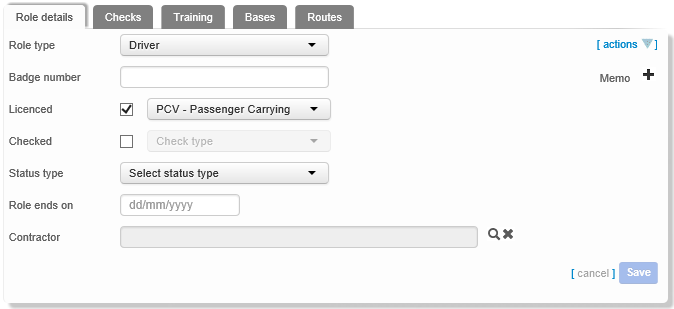
- Enter details as required.
- If required, click the actions hyperlinkhyperlink.
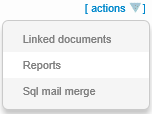
Select from the following options:
- Click the Linked
documents hyperlink to display the Documents
linked to this Role dialog.
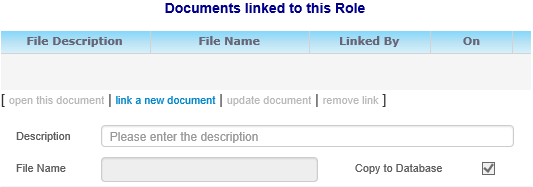
- Click the Reports
hyperlink to display the Which
report would you like to run? dialog.
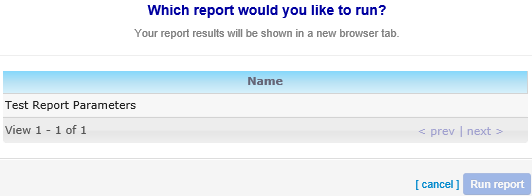
- Click the Sql
mail merge hyperlink to display the SQL
mail merge dialog.
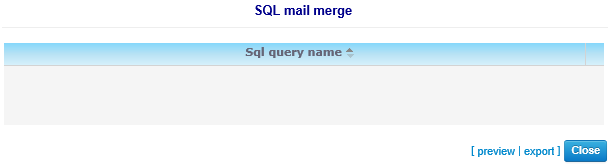
- Click the Linked
documents hyperlink to display the Documents
linked to this Role dialog.
- Checks tabChecks tab
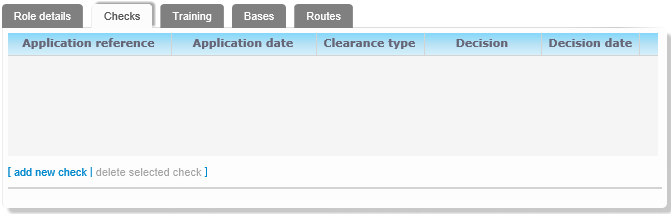
Select from the following options:
- Click the add new check hyperlink. Editable fields relating to check details are displayed.
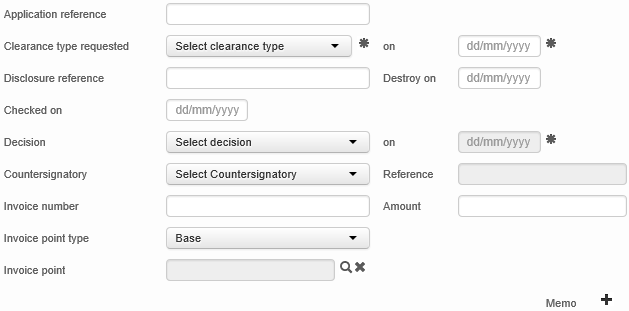
Enter details as required. - Highlight the check you want to edit.
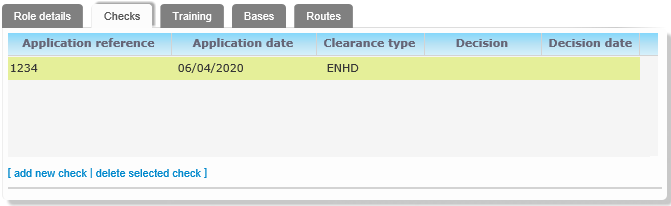
- Amend details as required.
- If required, click the actions hyperlinkhyperlink.
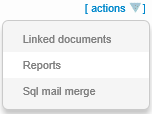
Select from the following options:
- Click the Linked documents hyperlink to display the Documents linked to this Role dialog.
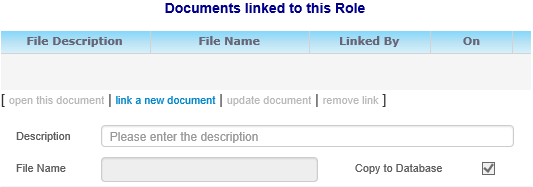
- Click the Reports hyperlink to display the Which report would you like to run? dialog.
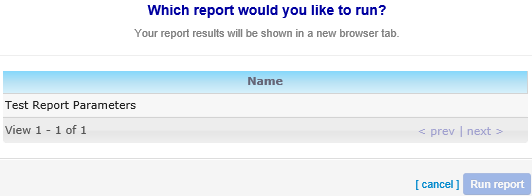
- Click the Sql mail merge hyperlink to display the SQL mail merge dialog.
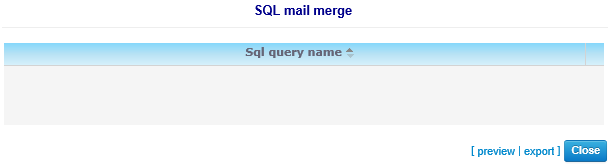
- Click the Linked documents hyperlink to display the Documents linked to this Role dialog.
- Highlight the check you want to delete.
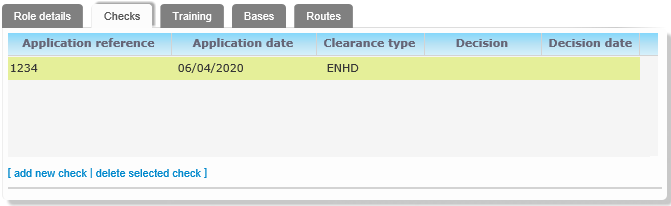
- Click the delete selected check button. A warning dialog is displayed.
- Click the Yes button to delete the check.
- Click the add new check hyperlink. Editable fields relating to check details are displayed.
- Training tabTraining tab

Select from the following options:
- Click the add new course hyperlink. Editable fields related to course details are displayed.
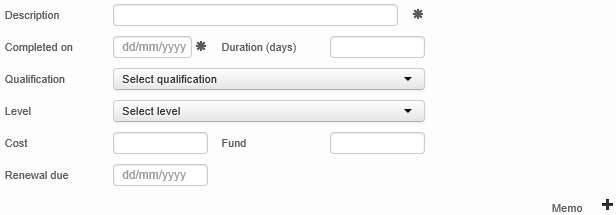
Enter details as required. - Highlight the course you want to edit.
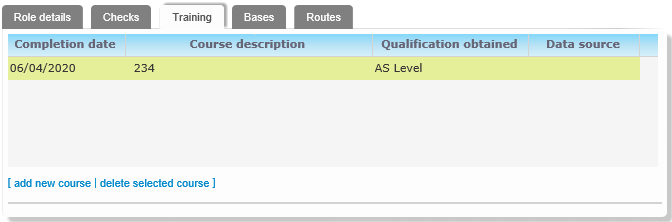
Amend details as required. - Highlight the course you want to delete.
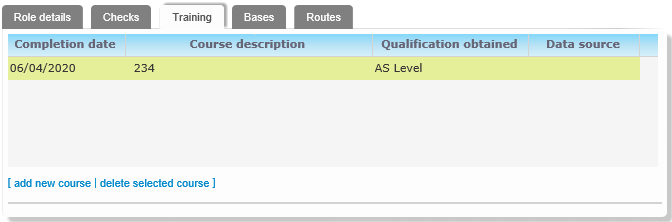
- Click the delete selected course hyperlink. A warning dialog is displayed.
- Click the Delete button to delete the course.
- Click the add new course hyperlink. Editable fields related to course details are displayed.
- Bases tabBases tab
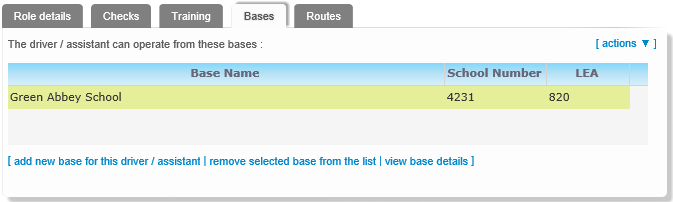
Select from the following options:
- Click the add a new base for this driver/assistant hyperlink. The Select a base browse is displayed.

Select a base as required. - Highlight the base you want to delete and click the remove selected base from the list hyperlink. A warning dialog is displayed.
Click the Yes button to delete the base from the driver/assistant record. - Click the view base details hyperlink to open the base record in a separate window.

- If required, click the actions hyperlink.
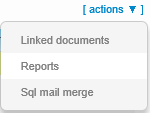
Select from the following options:- Click the Linked documents hyperlink to display the Documents linked to this Role dialog.
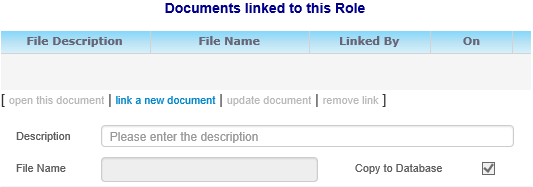
- Click the Reports hyperlink to display the Which report would you like to run? dialog.
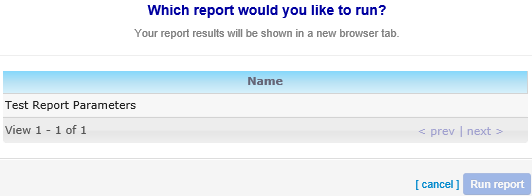
- Click the Sql mail merge hyperlink to display the SQL mail merge dialog.
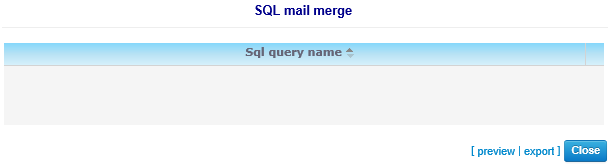
- Click the Linked documents hyperlink to display the Documents linked to this Role dialog.
- Click the add a new base for this driver/assistant hyperlink. The Select a base browse is displayed.
- Routes tab
A listlist of all the routes that the selected driver/assistant works is displayed.
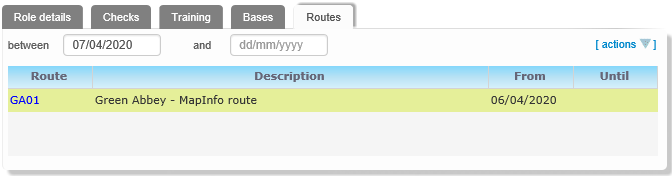
If required, enter dates into the between and and fields. The list is filtered to show only those routes worked by the selected driver during the specified date range.
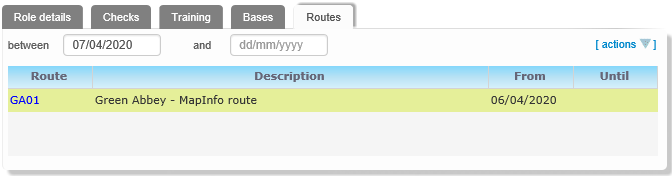
Select from the following options:
- Click the Route hyperlink to open the route in a separate window.
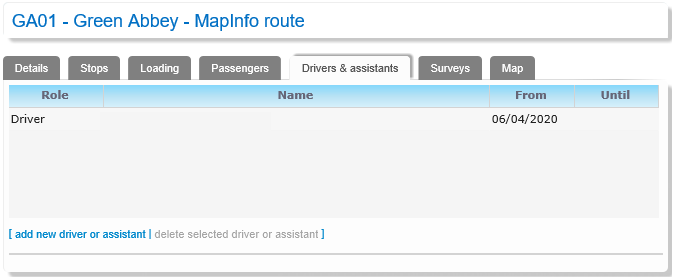
- If required, click the actions hyperlink.
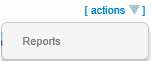
Click the Reports hyperlink to display the Which report would you like to run? dialog.
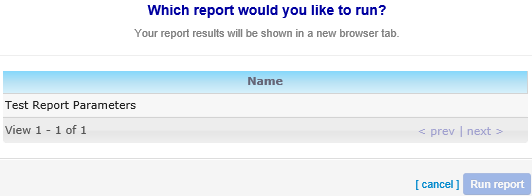
- Click the Route hyperlink to open the route in a separate window.
- Role details tab