![]()
The instructions on this page were different in the following release(s):
3.77
Release Arrangements
Release Note for Summer 2022 (3.78)
Accommodation Type
The Release Arrangements change screen:
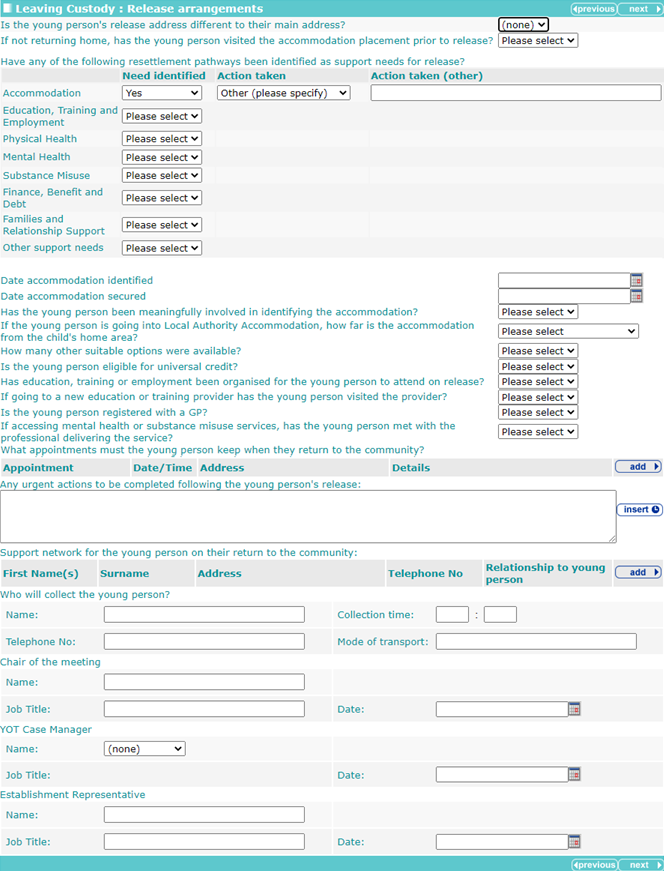
Selecting Yes from the Is the young person’s release address different to their main address? drop-down triggers a find address question.

The address can be added using the find address hyperlink, which adds the selected address to the record. Accommodation type can be selected from the dropdown.
Pre-release from Custody stage only
A new question Have any of the following resettlement pathways been identified as support needs for release? has been added after If not returning home, has the young person visited the accommodation placement prior to release?.
To add appointments:
- In the Appointment table click the add button.

The Appointment dialog is displayed:
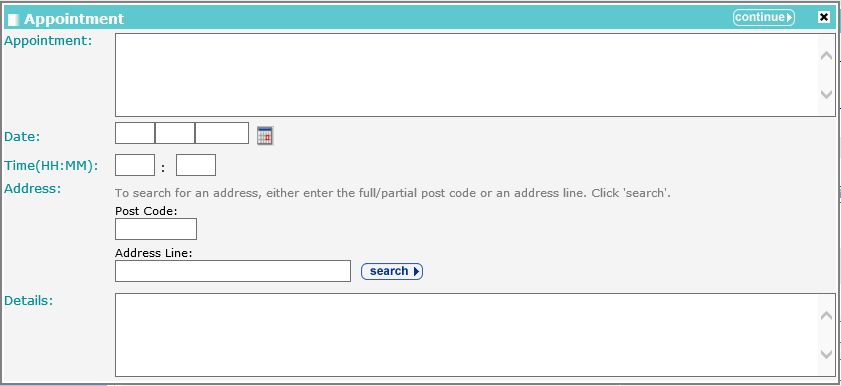
- Complete the fields as required.
- Click the continue button to add the information to the record.

To delete a row, click the corresponding x icon.
To amend a row, click the corresponding edit icon.
To add a support network:
- In the support network table, click the add button.

The Support Network dialog is displayed:
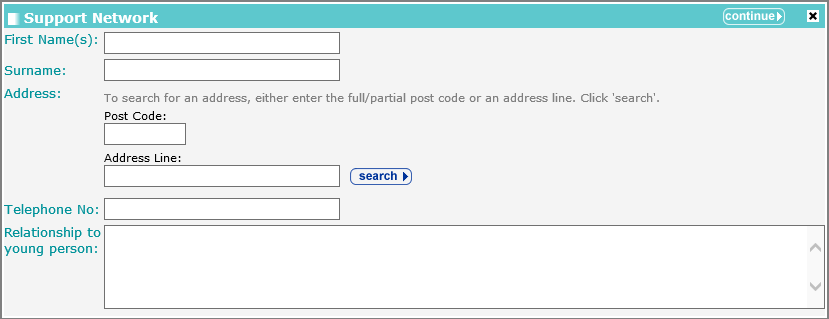
- Complete the fields as required.
- Click the continue button to add the information to the record.

To delete a row, click the corresponding x icon.
To amend a row, click the corresponding edit icon.
When adding a YOT Case Manager, the Job Title defaults to the role entered in the person’s user account and cannot be changed.

You might want to review the roles in user accounts to make them more explicit and less generic.