![]()
The instructions on this page were different in the following release(s):
3.78 | 3.77 | 3.76
Bulk Update Monitoring
Release notes for Autumn 2022 (3.79)
Add Situation | Confirm Currency | Auto delete historic jobs
Once a job is scheduled it can be monitored via the bulk update monitoring screen.
The following Job Types will be displayed:
- Add Interaction (available from v3.76)
- Assign Lead Worker (available from v3.77)
- Assign Baseline Status (available from v3.78)
- Confirm Currency (available from v3.79)
- Add Situation (available from v3.79)

To improve system performance and user experience, bulk update jobs are queued and processed according to the DX Windows Scheduled Task. This is a background task typically set to run daily at 22:15, however many IYSS customers have configured the scheduled task to repeat every 5, 15, 30 or 60 minutes.
Speak to your IT Administrator to configure the DX Windows Scheduled Task to suit local requirements.
Access the bulk update monitoring screen
Users with any of the above bulk update job type permissions will have access to the bulk update monitoring screen from the following locations:
- My homepage | IYSS Links

- Client Search Results
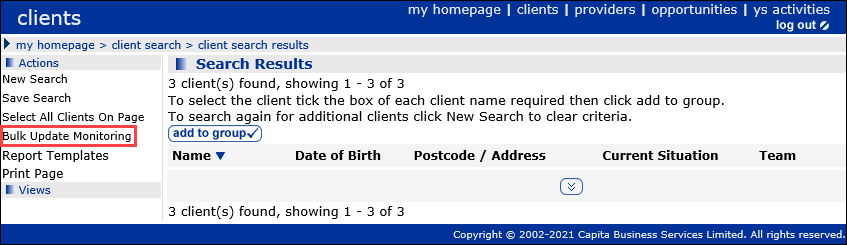
Users will be directed to the bulk update monitoring page upon the creation of each new bulk update job.
User permissions for bulk updates are configurable within the IYSS System Admin module:
- System Admin | Security | Security Group (select relevant security group) | Function Permissions | Client Bulk Updates (select relevant bulk update permissions)
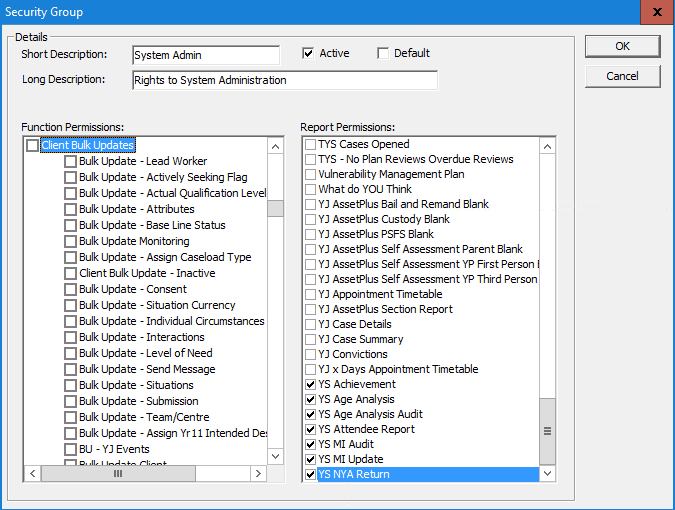
The IYSS user would only be able to see bulk update jobs they have created themselves.
System Administrators can see all bulk update jobs created by other users, by applying the following Security Group and Function Permission in the IYSS System Admin module:
- System Admin | Security | Security Group | System Admin | Function Permissions | Windows | System Admin
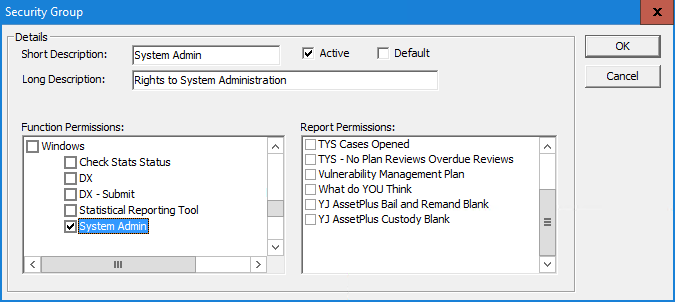
- System Admin | Security | User (select relevant user) | Security Group Member(s) | System Admin
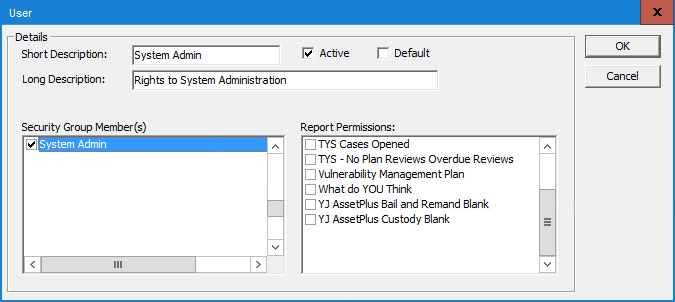
For Interaction Bulk Updates Only
For Authorities using multiple services, the respective Service needs to be added under Allowed Services. This ensures that only users with permission to see an individual interaction in a client record would be able to see the bulk update interaction details.
- System Admin | Security | Service (select relevant service) | Allowed Services (add relevant Service)
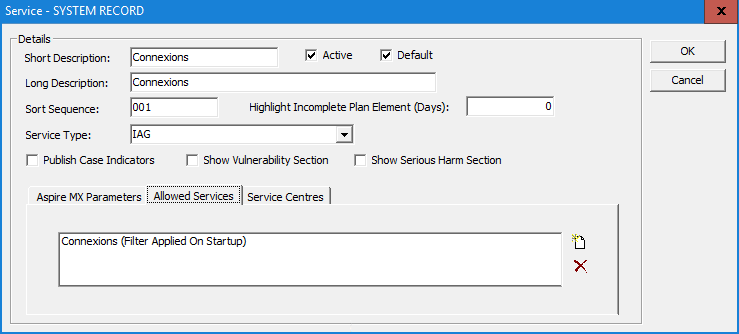
Details displayed
- Details for each job
- Job Type
- Job Name
Users can give each bulk update job a name which will help them identify the jobs they are looking for.

- Submitted
- Started
- Ended
- Status
- Action
- Statuses for each job
- Completed - if the job is executed for all clients successfully
- Failed - if the job is interrupted in between the execution processes
- Queued - if the job has not yet started processing
- In progress - if the job is in progress
- Stopped - if the job has been stopped
- Completed with exceptions - if the job executed successfully for all the clients but with exceptions
Click the yellow icon to the left of the relevant job to display the Bulk Interaction Job Status:

For more information including exception information, click on the relevant Job Type hyperlink to display the bulk update job details screen:
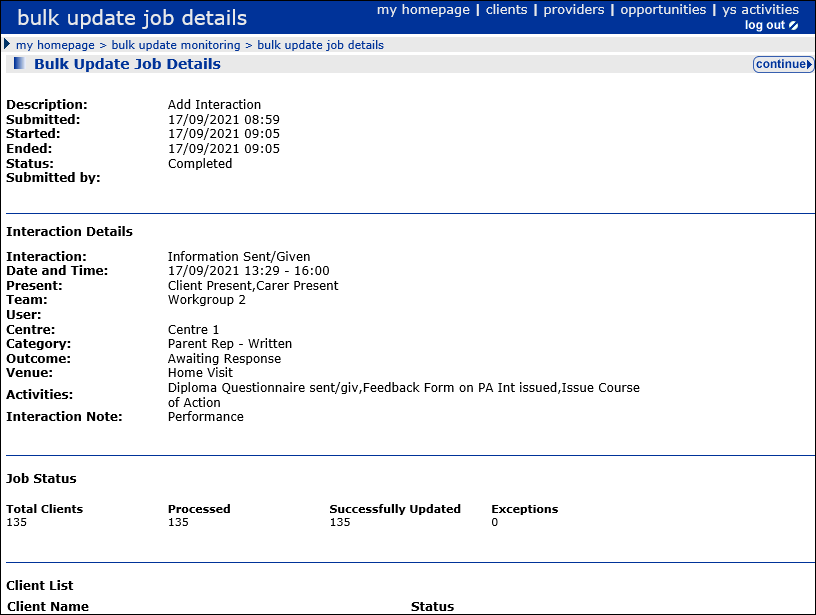
Click continue to return to the bulk update monitoring screen.
Stop and Delete Actions
STOP Action
- The Admin user is able to stop any job listed ONLY if the Status of the job is In Progress
- The IYSS user is able to stop the job listed only if it is created by themselves and it is In Progress
- The user is presented with a warning message Are you sure you want to stop the job? when the Stop button is clicked
- The system will stop the job processing and close the warning message if OK is chosen on the warning message
- The page will close the warning message and the job remains In Progress if Cancel is chosen on the warning message
- The system will show the status as Stopped for the job that is being stopped
DELETE Action
- The Admin user is able to delete any job listed ONLY if the Status of the job is Queued, Completed, Failed, Stopped or Completed with exceptions
- The IYSS user is able to delete the job listed only if it is created by themselves and it is Queued, Completed, Failed, Stopped or Completed with exceptions
- The user is presented with a warning message Are you sure you want to delete the job? when the Delete button is clicked
- The system will delete the selected job from the list and close the warning message if OK is chosen on the warning message
- The page will close the warning message and the job is not deleted from the list Cancel is chosen on the warning message
Auto deletion of historic jobs
A system value in IYSS System Administration called No. of days until BU job deletion enables administrators to set the number of days after which Bulk Update jobs get deleted automatically through system. The default value for days is 365.
The delete functionality excludes In Progress jobs.