![]()
Special Alert
A special alert identifies important information to be aware of when working with a particular client. For example, to highlight staff health and safety issues.
Details of an issue can be recorded in Personal Notes, if required.
Add a Special Alert
- Search for and select a client.
- Select Change Alerts from the Actions menu to display the Change Alert dialog.
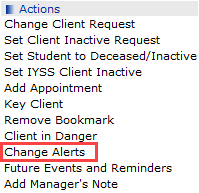
- Enter the details of the special alert in the New Alert text box.

- If appropriate, enter an Expiry Date for the special alert.
- Click new to add the special alert to the list on the Change Alert page.
- Click continue to return to the client record.
The alert is displayed in the Summary section title in red text, identifying that there is an alert for this client. If you click on the Summary icon, the alert pop-up displays:
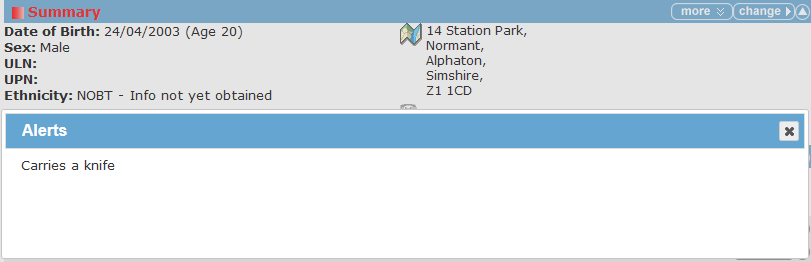
The pop-up displays active alerts. Select the cross (close button) in the top right corner of the Alerts pop-up to close.
To view all alerts including those that have expired, select Change Alerts from the Actions menu.
Remove a Special Alert
- Search for and select a client.
- Select Change Alert from the Actions menu to display the Change Alerts dialog.
- Select the Delete Alert check box adjacent to the alert you want to remove.
- Click continue to return to the client’s record.