![]()
Convert or Add Clients to IYSS
Clients in IYSS are either be converted from Education or added.
There are two ways that you can add new client or convert an Education client to IYSS. Attendees can also be converted to IYSS records. These methods are accessible from the IYSS Links panel on My Homepage:
- New Client – Standard. This is the usual process for manually adding a new client to IYSS.
- New Client – Simple. This process enables you to add a new client without needing to add as much data as the standard method.
-
IYSS Client Convert – Standard. This is the usual process for manually converting an Education client to IYSS.
-
IYSS Client Convert – Simple. This process enables you to convert an Education client but requires less data than the standard method.
The IYSS permissions are called:
Client Add Standard and Client Add Simple respectively.
IYSS Client Convert Standard and IYSS Client Convert Simple respectively.
Add a New Client - Standard
This procedure below shows how to add a new client to IYSS using the standard method.
- From My Homepage, click the New Client - Standard link in the IYSS Links panel to display the Add Client dialog.
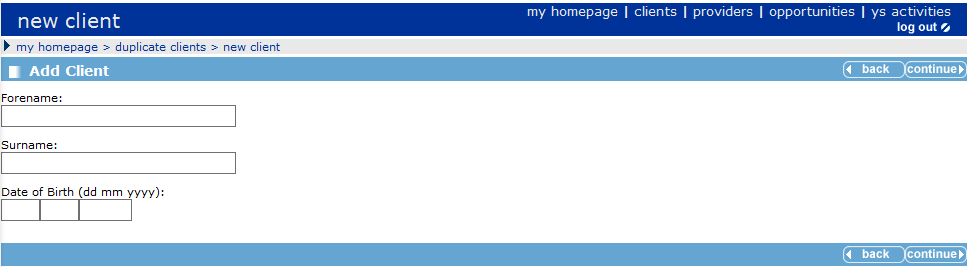
- Enter the client’s Forename, Surname and Date of Birth.
- Click continue to display the Duplicate Client(s) dialog. Note that inactive records are included in the search results.
- If no matching clients exist, a message to that effect is displayed. Click the continue button to display the Add Client dialog.
- If matching clients exist, the search results are displayed.
- If the client already exists in IYSS, click the client’s name to display their record.
- If the client exists but is not marked as IYSS, you need to add data specific to IYSS. Click the client’s name to continue.
- In the Add Client dialog, enter the client’s personal details.
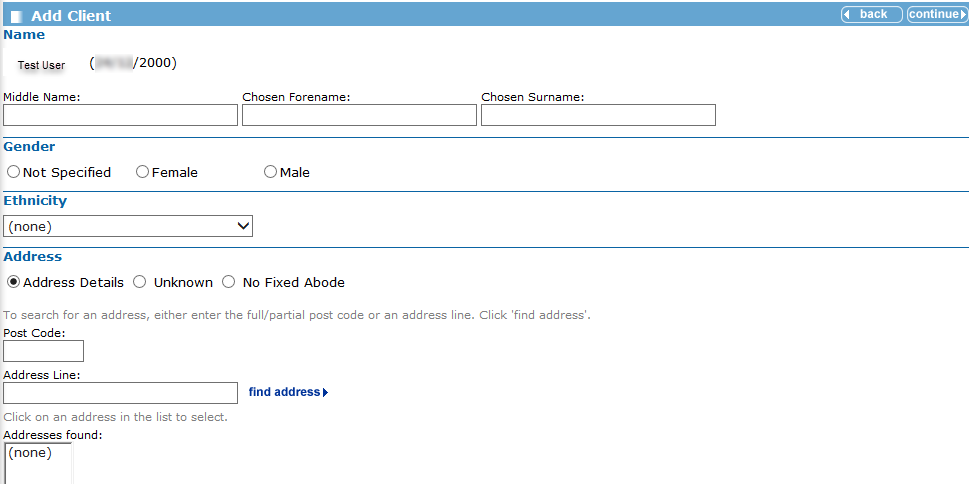
- Click continue to display the Last or Current School dialog.
- Enter the client’s Last or Current School, then click the search button to display the search results.
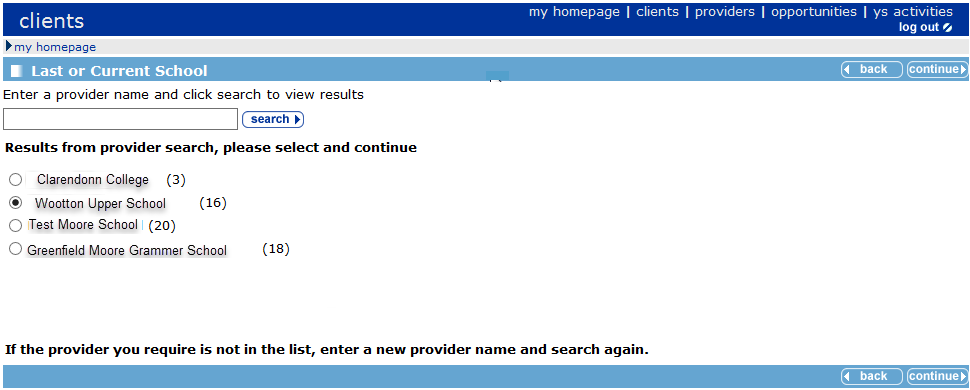
- Select the required education provider from the search list, then click continue to display the New Situation dialog.
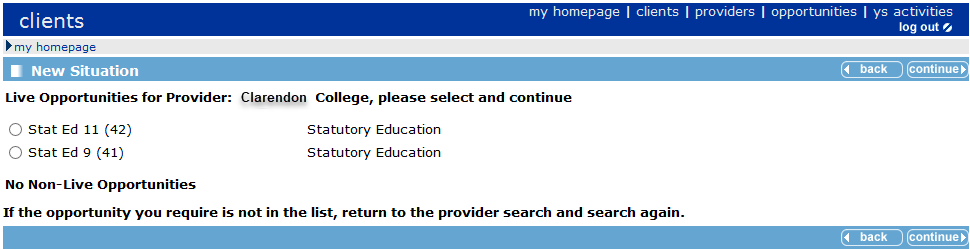
- Select the client’s current or previous statutory education year group from the list of Opportunities, then click continue to display the New… Situation dialog.
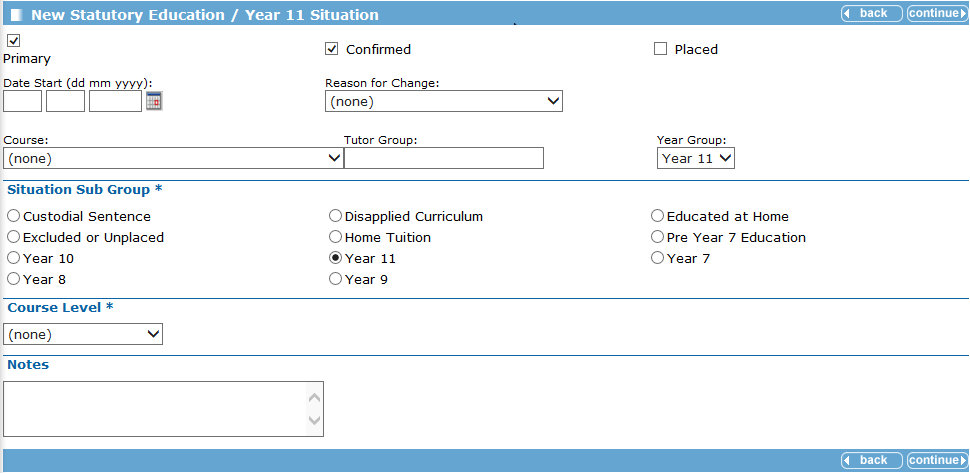
- Enter the details of the Situation, then click continue to display the Add Client – Further Details dialog.
- Complete the mandatory fields, then click continue.
- If the client has left education, complete the Final Education Provider details.
- On the Add Client - Confirmation dialog, confirm the details you have entered for the client.
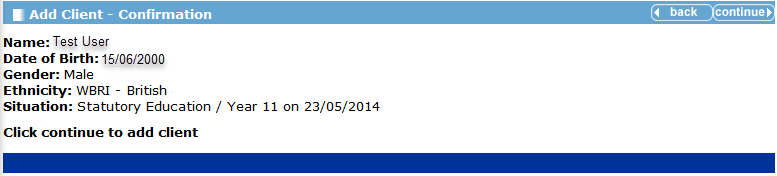
- Click the continue button to add the client record to IYSS. The client record is displayed.
For more information refer to The Client Record.
Add a New Client - Simple
The procedure below shows how to add a new client to IYSS using the simple method.
- From My Homepage page, click the New Client - Simple link in the IYSS Links panel to display the Add Client dialog.
- Enter the client’s Forename, Surname and Date of Birth.
- Click the continue button to display the Duplicate Client(s) dialog.
As with the Standard method (described in the previous section) if any duplicates are displayed you can either a) select an existing record or b) continue to add a new record.
- To add a new client record, click continue to display the Add Client dialog.
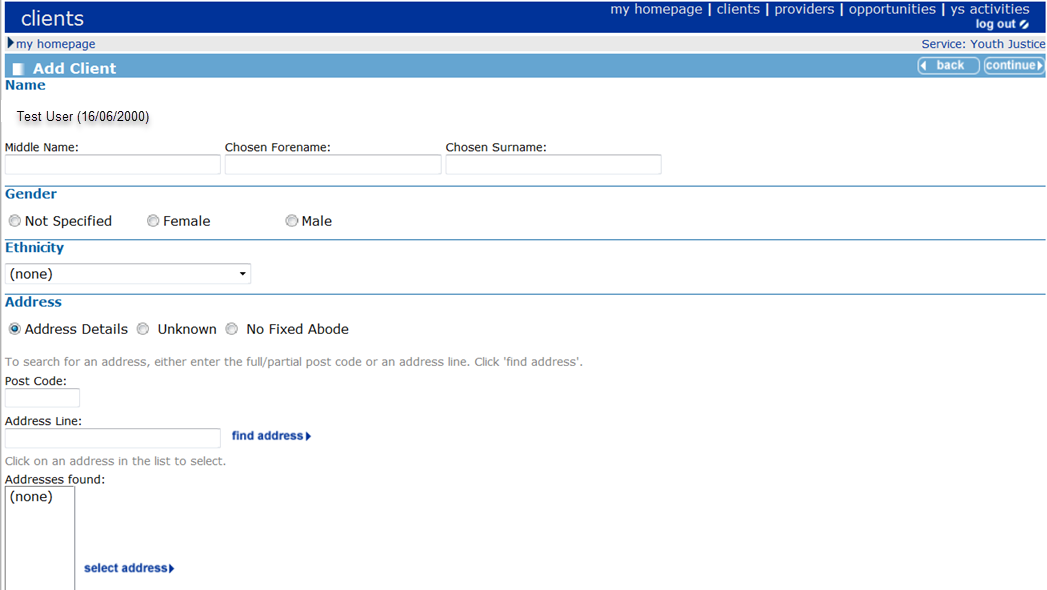
- Enter the details of the new client.
- Click continue to display the Last of Current School dialog.
- Enter a provider in the search box, then click the search button to display the search results.
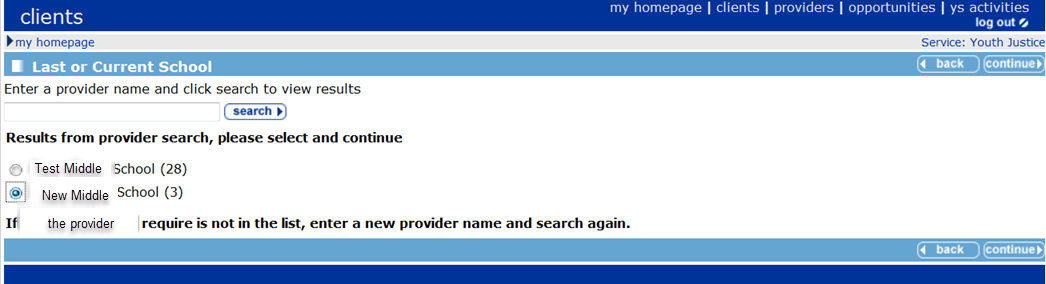
- From the search results, select the required provider, then click continue to display the Add Client - Confirmation dialog.
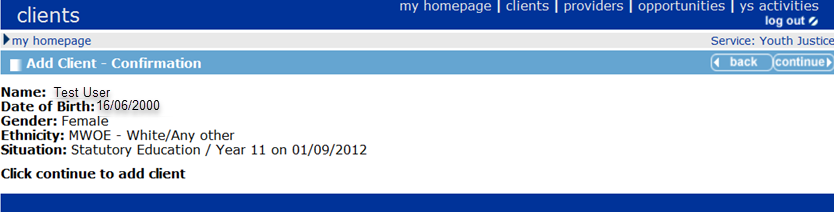
- Click continue to add the client record to IYSS. The client record is displayed.
IYSS calculates the statutory year group for the client using their DOB and creates a ‘Statutory Education up to Year 11’ situation with the appropriate dates.
Convert Education Clients to IYSS
The procedure below shows how to convert Education clients to IYSS using the simple method.
- Search for clients you want to convert using client search from my homepage to display the Search Results dialog.
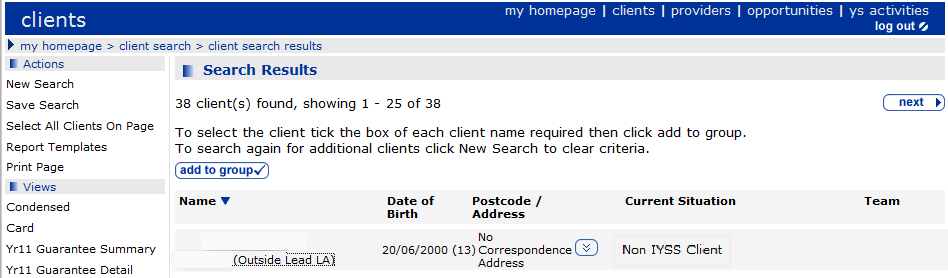
- In the client Search Results dialog, click a client’s Name which is marked as Non IYSS Client (in the Current Situation column) to display the Last or Current School dialog.
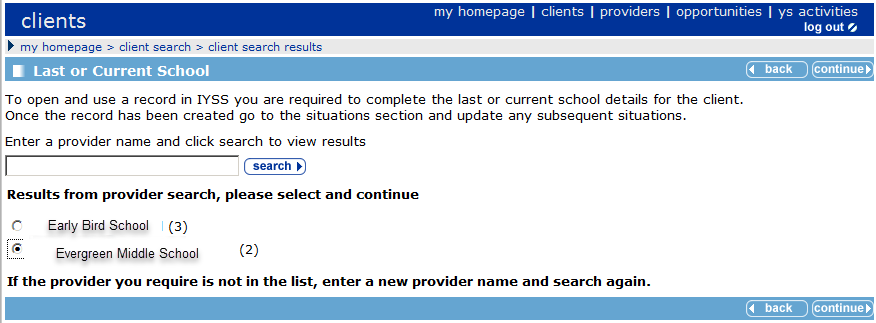
- Search for the last or current school for the client by entering a name, then click the search button to display the search results.
- Select a school from the list, then click continue to display the Update Client – Confirmation dialog.
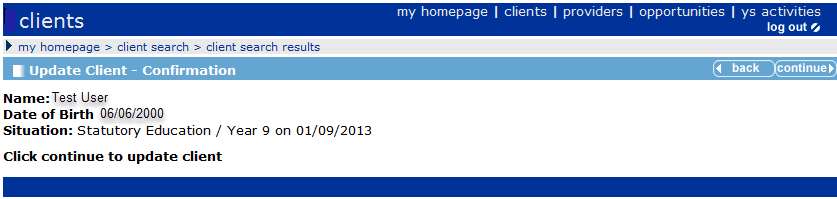
IYSS calculates the statutory year group for the client using their DOB and creates a current situation of Statutory Education up to Year 11 with the appropriate dates.
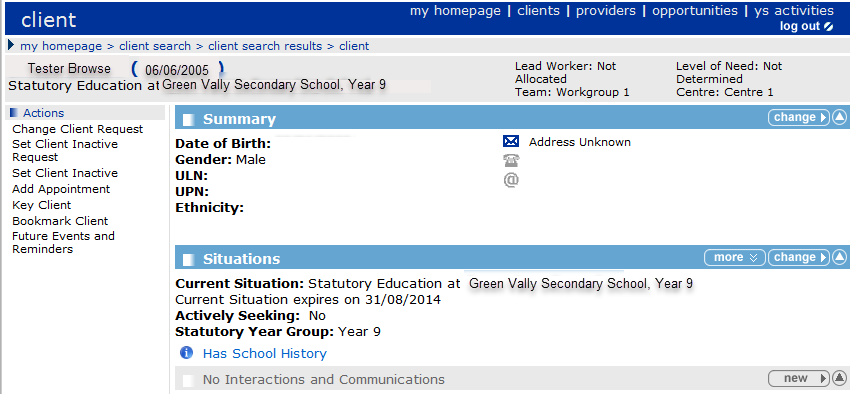
The Team and Centre fields are populated automatically with your team and centre.
Convert Attendees to IYSS records
Only IYSS records can be added as attendees. However, you can convert existing Education person records into IYSS records during the search for attendees to add to a session.
The procedure below shows how to convert Attendees to IYSS.
- When you add attendees, select the IYSS and People check box in the Client Search panel of the Add Individual Attendees page.
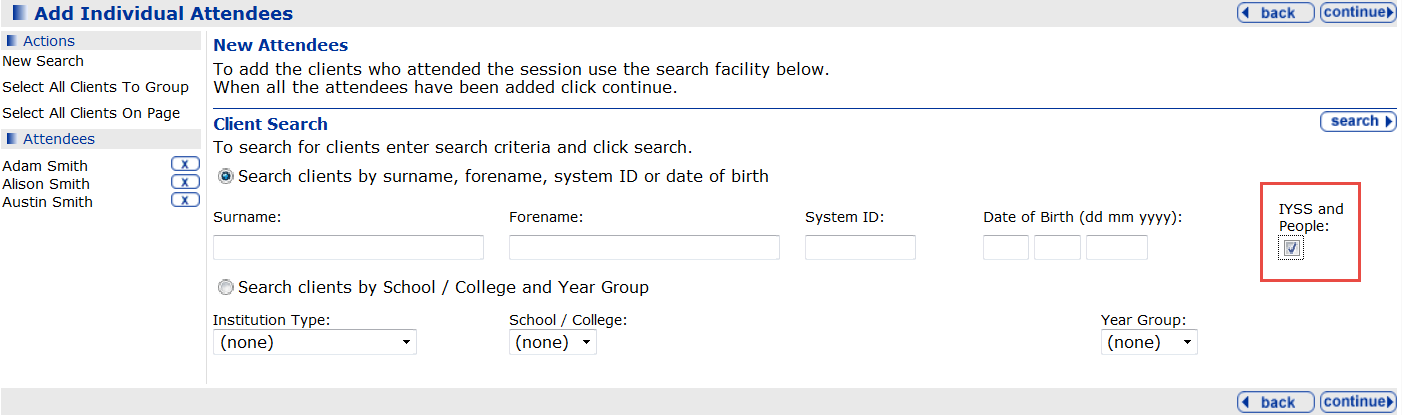
- Click continue to display the search results.
- For non-IYSS client records, click the convert button to convert a Education client record to an IYSS record:

Conversion to an IYSS record cannot take place unless a date of birth has been entered in the person record.
After the conversion has taken place, IYSS returns to the search results where the converted clients are available for you to add to the group.