![]()
Offences
Offences can be added individually or, if they share the same date and time, multiple offences can be added at the same time. When adding multiple offences, each offence shares the same information, such as Offence Date and Other Offenders. However, once added, each offence can be edited individually via the Offences panel. If adding multiple offences, one offence should have the Main Offence check box selected. If no offence is added, the panel header will remain grey and reads No Offences.
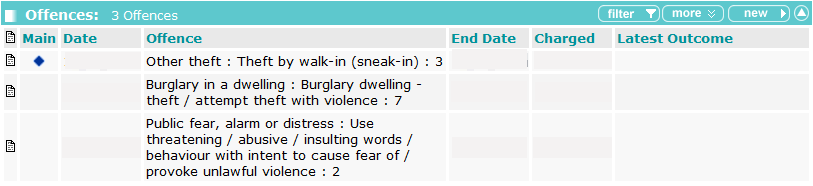
Add an Offence
- Access the required client record.
- In the Offences panel, click the new button to display the New Offence screen.
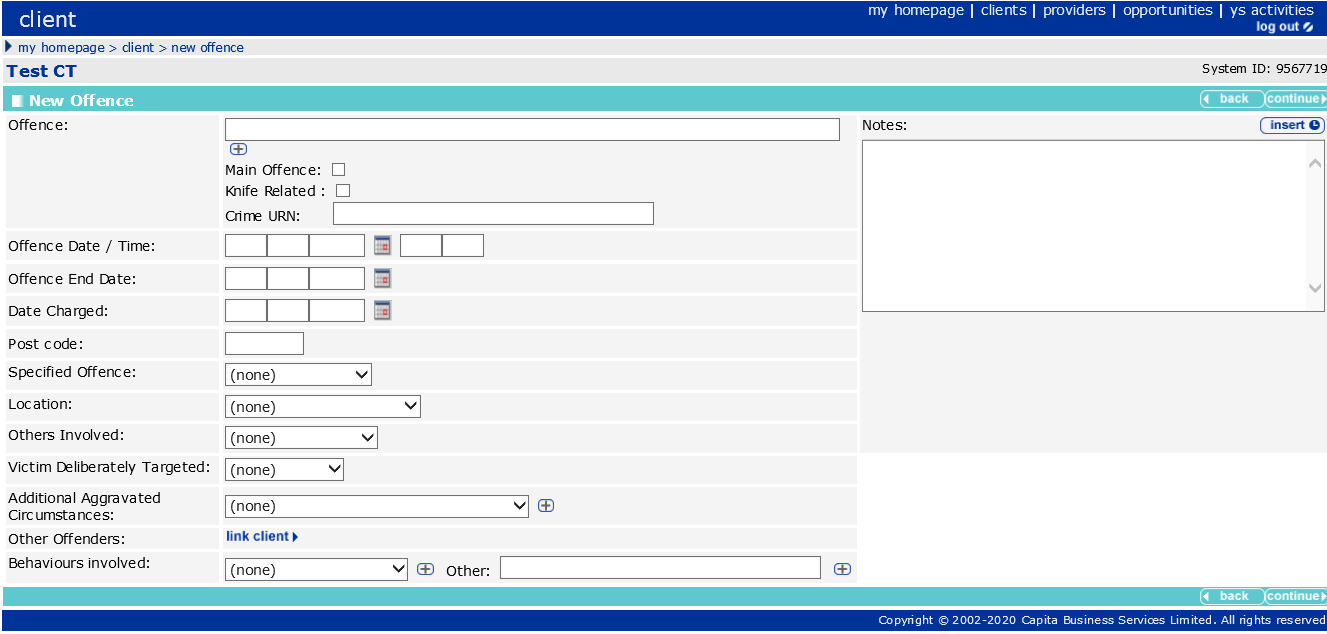
- Start typing the name of the Offence to display a list of options, or enter the PNLD code.
- Select the required offence.
- If applicable, select the Main Offence check box and enter the Crime URN.
- Click the + icon to add the offence.
- To add additional offences, repeat steps 2-6.
- Complete the remaining relevant fields.
- If required, complete the Additional Aggravated Circumstances field:
- Select the item from the menu.
- Click the + icon to add the circumstance.
- If required, repeat steps a and b to add additional circumstances.
- If required, add other offenders:
- Click the link client button to display the Add Other Offender screen.
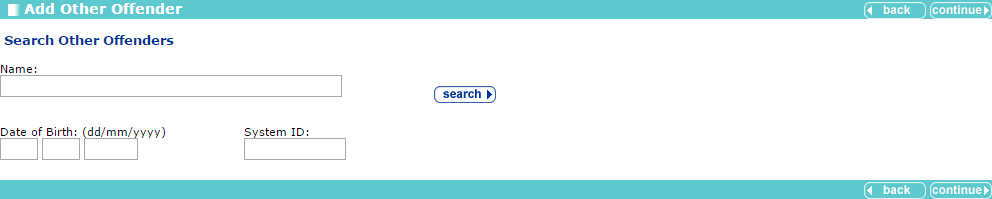
- Enter as much information as you know.
- Click the Search button to reveal people matching the criteria you entered.
- Select the radio button next to the person you wish to add.
- Click the continue button to save the information and return to the New Offence screen.
The co-defendants must be available within YJ prior to being added to an offence. Adding a co-defendant does not automatically update the co-defendant’s record with the new offence. You must manually add the same offence into the co-defendant’s YJ case.
To add behaviours to the offence:
- Select the behaviour from the Behaviours Involved drop-down, or enter it into the Other field by clicking the + icon.
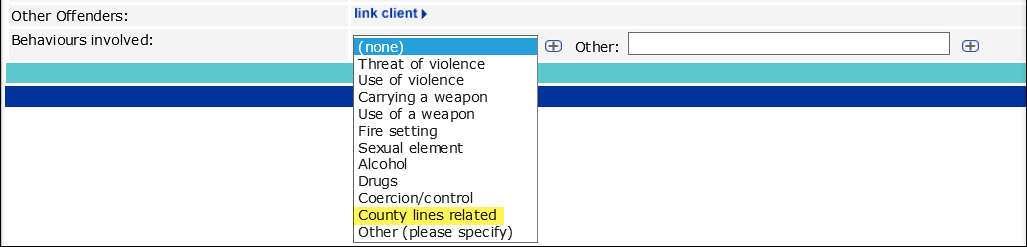
Depending on your screen resolution, the + icon next to the Other field may be below the drop-down
The list of offences displayed in the Client Offence screen is the same as displayed in AssetPlus Anti-Social Behaviour screen. This gives the flexibility where an Offence can be either added, updated or removed.
To update an existing offence:
- Access the required client record. .
- Click the relevant offence in the Offences panel to display the Change Offence screen.
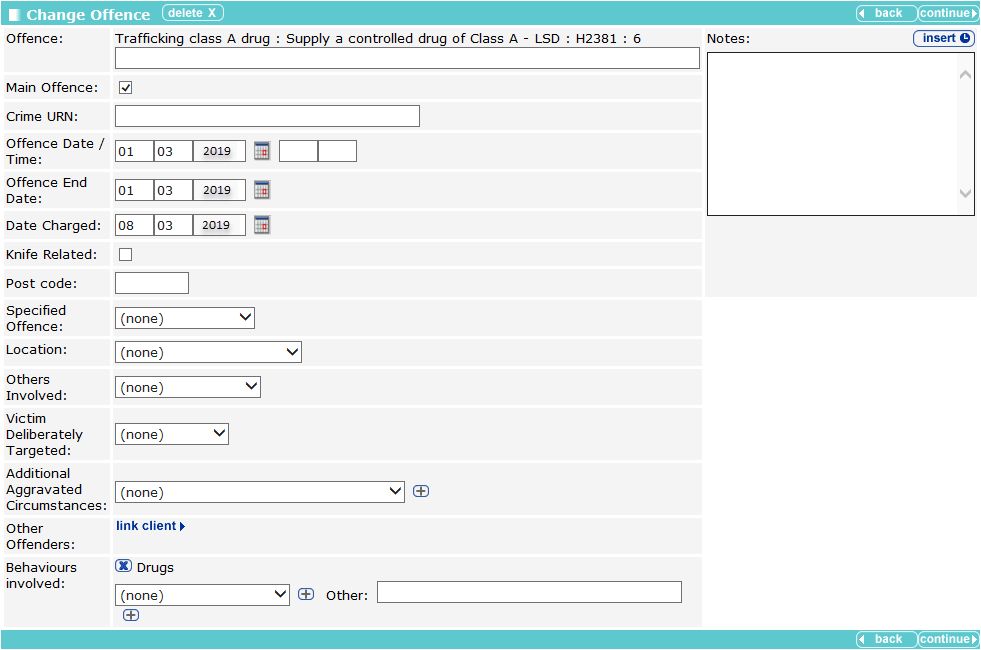
- Add or amend any additional information.
- Click the continue button to return to the client record.
The updated offence can be viewed by clicking the relevant notes icon in the Offences panel.
If you changed the offence type in the Offence field, the previous offence is displayed in the Offence dialog:
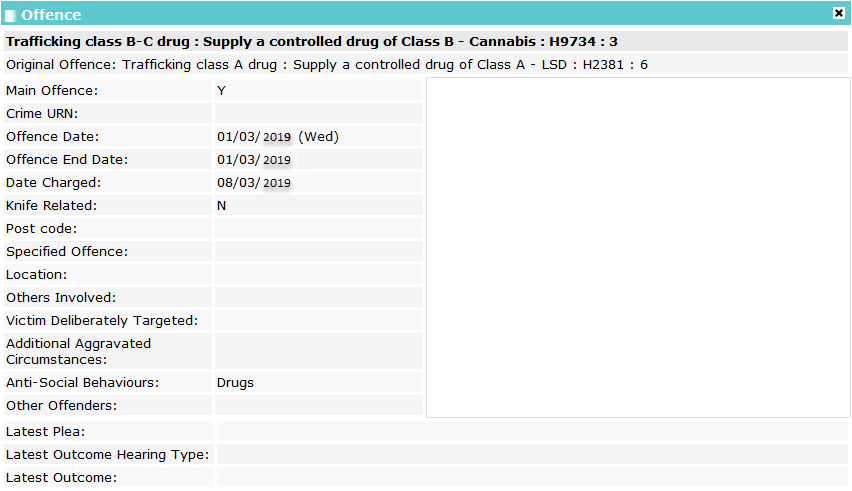
If you change the offence type again, the Original Offence field is also updated to display the most recent offence. It will no longer display the first offence entered into the offence record.

- Repeat steps a-b to add any additional behaviours.
- Click the continue button to save the offence and return to the client record.
Knife Related Offence
To assist in the capture and reporting of knife related crime to the Youth Justice Board(YJB), the Knife Related tick box in the Offence Details screen is automatically ticked and cannot be manually unticked. The ticked offences, are 11 knife related offences as specified by the Youth Justice Board(YJB). The 11 offences are listed in the table below:
|
CJS Code |
Knife offence description |
|
CJ88117 |
Possess knife blade or sharply pointed article |
|
CJ88136 |
Possess article with blade / point on school premises |
|
CJ88144 |
Possess knife blade / sharp pointed article in a public place - Criminal Justice Act 1988 |
|
CJ88145 |
Possess article with blade / sharply pointed article on school premises |
|
CJ88146 |
Threaten a person with a blade / sharply pointed article on school premises |
|
CJ88146B |
Aid abet a person to threaten with a blade / sharply pointed article on school premises |
|
CJ88148 |
Threaten a person with a blade / sharply pointed article in a public place |
|
CJ88148B |
Aid abet a person to threaten with a blade / sharply pointed article in a public place |
|
PR52044 |
Unauthorised possession in prison of knife or offensive weapon |
|
RE59023 |
Manufacture / sell / hire / possess / offer a flick / gravity knife |
|
VC06003 |
Use another to look after / hide / transport an offensive weapon / knife / blade - Violent Crime Reduction Act 2006 |
Users can manually tick or untick the Knife Related tick box for any other offence types as needed.
Offences and Episodes
The criteria for the Offences mentioned below are:
- Outstanding - Outstanding offences cannot be selected for inclusion within episodes.
- No plea of Guilty, Found Guilty or Offence Admitted for the offence in any court appearance.
- No outcome recorded against the offence.
- Current - Current offences can be selected for inclusion in new episodes or added to existing episodes.
- Offences with a plea of Guilty, Found Guilty or Offence Admitted, and with no offence outcome. Or;
-
Offences that have a substantive outcome but have no linked intervention programme and have not been included in an episode within a completed AssetPlus stage. An offence can have figured in a previously completed stage as current, provided it was not included in an episode in that stage. Or;
-
Offences that have a substantive outcome and have a current intervention programme, using the current data and intervention programme start and end dates to define it as current or not.
- Historical - Historical offences are offences that have previously been included in an episode in a completed AssetPlus stage.
The episode in a completed AssetPlus stage have either:-
A substantive outcome and no linked intervention programme.
Or -
A substantive outcome linked to a previous intervention programme, using the current data and Intervention Programme start and end dates to define it as previous or not.
-
Episodes and Stage Pre-population
Episodes are created and maintained using offences from the Current Offences list. A current offence in an episode of a stage currently in progress remains in the episode for the entire duration of the stage, even if the offence becomes historic while the stage is in progress. The offence is only recorded as historic after the stage has been stopped or completed.
Offences linked to episodes are copied forward from stopped or completed stages to new stages based on the criteria.
- Episodes with current offences: Current offences are brought forward into the new episode, historical offences are moved into the history. The free text fields corresponding to the episodes are automatically populated forward regardless of whether or not any of the episode’s offences remain current.
- Episodes with historical offences only: The episode is not brought forward to the new stage, and all offences are moved to the new stage’s offence history. Free text fields relating to the episodes are not populated forwards.