![]()
Alerts
Defining and Triggering Alerts
More informationMore information
In v3 there was an option in the System Behaviour of XML Data Exchange that enabled you to Suspend Conflicts for the following: Active A&T Students, Active CIE Students, Active G&B Students, Active SEN Students and Active Transport Students. This feature has been replaced by Alerts in v4 B2B Student. Alerts are triggered whenever a change is made to any of the previously mentioned areas for an active student’s record via a v4 B2B Student import.
Prior to defining a B2B Student alert, a scheduled task must be created in order to trigger the alert. This is done using the scheduled task functionality in v4. The alert definitions and triggers can then be defined as required. Additionally, there are two alerts included in the system for import data that contains information about students who have been deleted from the SIMS database.
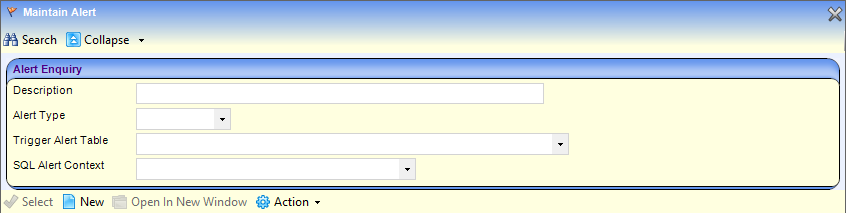
- Select Tools | Administration | Alert Definition.
- Choose from the following options:
- Click New to set up new alert.
Enter information as required. - Click Search to search for a pre-defined alert.
Enter B2B in the Description field to filter the list.
By default these alerts are inactive with the value in the Active column set to False.

- Select the alert required.
- Choose from the following options:
- Select the SQL tab in the 2. Trigger Alert panel to view the details of the Alert if required.
- In the 5. Recipient List panel, click the Add Users button to define the users that you wish to be notified of the alert.
Select the checkbox for the type of alert you wish to be triggered.- Email
This will send an email to the users you have defined. - Popup Message
This will display a pop up when you access the student’s record in v4 Client for those users you have defined - Workflow Message
This will initiate a workflow message on the home page in v4 Client for those users that you have defined.
- Email
- In the 6. Action panel, amend the Subject and Message as required for the type of alert chosen.
- If required, activate the alert on saving.
- Click New to set up new alert.
Any Alerts that are not activated will not be triggered by the system.
Deleted Student Alerts
The following alerts can be triggered when a B2B:Student scheduled task attempts to import data that contains information about students who have been deleted from the SIMS database. These alerts are useful because when a student is deleted in SIMS, this information is only sent once. If an import that contains deleted student details fails, then your database administrator can use the information in the alert to retrieve the information from the database CLOB for the failed import.
For these alerts to work, the bases from which you import B2B Student data must have an LA contact configured and the assigned contact person must have a valid email address recorded the database.
- B2B Students deleted by schools – Job Failed
When activated, an email is sent to the LA contact recorded for the school to inform them when an import containing details of students that have been deleted in SIMS has failed. Your database administrator should retrieve the required data from the CLOB for the failed import or contact the Service Desk. - B2B Students deleted by schools – Job Completed
When activated, an email is sent to the LA administrator recorded for the school to inform them when an import containing details of students who have been deleted in SIMS has imported successfully. No further action is required and the details of the deleted students should be displayed in the Deleted by School tab.
Triggers
The AlertsAlerts can be triggered by changes to two different kinds of data. Most alerts are triggered whenever an update is made to the student’s data via B2B:Student, whether the data has been automatically updated or accepted through the Matched with Conflicts area. An additional alert can be triggered when a school officer changes a B2B:Student scheduled task relating to attainment data transfer.
Alerts triggered by changes to student data:
| Alert Triggered for | Alert Type (which can be set individually for the following data when this is changed/updated by v4 B2B:Student) |
| Active Admissions and Transfers Student | UPN Forename Surname Date of Birth Address |
| Active Children In Employment and Entertainment Student | UPN Forename Surname Date of Birth Address |
| Active Grants and Benefits Student | UPN Forename Surname Date of Birth Address |
| Active v3 SEN Student | UPN Forename Surname Date of Birth Address |
| Active v4 SEN Student | UPN Forename Surname Date of Birth Address |
| Active Transport Student | UPN Forename Surname Date of Birth Address |
| Active In Care Student | UPN Forename Surname Date of Birth Address |
| Active ICS Student | UPN Forename Surname Date of Birth Address |
| Active Employee (for the Student’s Carers) | Forename Surname Address |
The following alerts are triggered when a school changes a B2B:Student scheduled task (‘B2B Attainment import task altered’ trigger) :
| Alert Triggered for | Alert Type (which can be set individually for the following data when this is changed/updated by a school officer) |
| Active B2B:Student scheduled tasks that transfer attainment data | Scheduled Task ID Task Owner Scheduled Task Name Task Type Aspect Hierarchy ID Import File Location Suspense File Location Process Flag Number of Months Import File Specification File Save Mode Base ID Base Name School Number Status |