![]()
Student
To view or update details of an existing student select People | Students from the Focus menu to display the Student Enquiry page. Alternatively, click the New button to open a blank Student Details page.
Student Enquiry
Student Enquiry enables you to find a particular student record. To add a new student, click the New button to display the Student Details panel.
Select the ‘Sounds Like’ Search check box to retrieve students with similar names to the one entered. Enter at least two characters of the NameName, alternatively, enter at least three characters of the Postcode or the Person ID and click on Search. You can also search using the Unique Pupil Number. To limit the number of records returned from the enquiry, select GenderGender, Date of BirthDate of Birth, ActiveActive, or DeceasedDeceased. A valid National Health Service Number can be entered. A Base Name for the Student can be selected from the Base Enquiry by clicking on the browse. Alternatively leaving the Name field blank and selecting a Base Name will return all students currently registered at that school. NCY can also be entered. To display only students with an active SEN status, select the Only SEN Active Students check box or select the required SEN Status from the drop-down.
You can expand or collapse the Student Enquiry panel by clicking the Collapse or Expand button. Click on the down arrow and select Automatically Collapse if you wish to collapse the enquiry panel after every search. To make another search or add additional search criteria click the ExpandExpand button to display the enquiry panel.
You may clear the information from the Student Enquiry by clicking on the Clear button.
After performing the Search, the matching Student records will be displayed in the browse. Click on the Next and Previous buttons to move through the browse.
Highlight the required record and click the Open button to display the selected student in the Student Identifiers panel with the facility to use the Next and Previous buttons to move through the student records. Alternatively double-click on the student in the browse or select the student and click on the Open in New Window button.
Student Summary
This panel records summary details for this student. The information stored is Family Name, Given Name, e-Mail Address, Principal Address, Primary Contact No, CYP, Gender and Date of Birth.
Clicking on Student Details opens the Student Details in full.
Any existing Court Orders are shown in the panel below.
Student Details
Exclusions Overview and Summary
The Exclusions option is designed to meet the requirements of statutory legislation, including the ability to make all the necessary analyses and returns. It is part of the Inclusion process undertaken by Local Authorities, to identify a new Educational Establishment for a student who has been the subject of an Exclusion or to arrange for alternative education to be provided from the Sixth day of a permanent exclusion whilst a new Educational Establishment for the student is being determined.
This process may be for a child with behavioural problems where the onus is very much on the school, often in conjunction with the Local Authority, to address poor behaviour using various methods. A Permanent Exclusion is seen very much as a last resort in that process, where all other attempts have been unsuccessful.
Methods that the schools may use, could, for example, include engaging with the parents on a regular basis, arranging a period or periods of seclusion for the child within the school, requesting a Managed Move for the child, excluding the child for a number of lunchtimes, excluding the child for a fixed period of school days, or if all else fails, exclude the child permanently from the school.
- InclusionInclusion
This may be directly as a result of the student being excluded from school (depending upon certain parameters, e.g. the type of Exclusion, Permanent, Fixed Period over a certain number of days or Lunchtime) alternative Provision, a CSS Involvement or SEN Assessment, or it may be required outside of any formal exclusion processes (e.g. as a result of a request for a Managed Move).
The Inclusion involvement would also be used to ensure that the Statutory Process for Exclusions is followed and therefore may require the optional use of Timelines in order to monitor this process. Timelines are available to integrate with an Exclusions record before an Inclusion involvement is raised, dependent on the type of Exclusion. For example, if a Permanent Exclusion or a Fixed Term/Lunchtime Exclusion where the cumulative days excluded is greater than 15 days per Term or 45 days per School year, then a Timeline should be initiated to follow the required Statutory Process.
The Inclusion involvement may comprise one or many separate entities that may form part of the Statutory Process (eg Managed Move, Reintegration and/or Relocation). Additionally, if required, details of the decision taken by the Governing Body at the Disciplinary Commitee Meeting (DCM) and the appeal against the Exclusion lodged by the Parent/Carer will need to be recorded. A Parent/Carer Contract may need to be linked to the Inclusion Involvement.
- Exclusion RecordsExclusion Records
An Exclusion record can be viewed or added by selecting the Exclusion hyperlink from the Student Enquiry page or Student Details. When selected the Exclusions Summary page is opened displaying a List of Exclusions and Exclusions Totals.
Exclusion records may be transferred from SIMS via B2B.
- Exclusion SummaryExclusion Summary
The Exclusion Summary page has two panels: Exclusions Totals and List of Exclusions
The Exclusions Totals panel is view only and displays the total number of Fixed Exclusion and Lunchtime only Exclusion days for the current Academic year and the Term in which they occur. The term will default to the term defined in the Bases Table for the selected base. Term Types are defined in Tools | Lookups (Lookup Table ID 0559).
The second panel lists all Exclusion records for the student, showing summary information. To view details of an Exclusion record, double click or highlight and click Open in New Window.
- Exclusions ReportsExclusions Reports
The Welsh Government (WG) requires annual and termly returns of student exclusion details from each Local Authority. This information is obtained using the following existing Exclusions reports available in v4:
- NAW Return - Annual Fixed Term Exclusions
The NAW Return – Annual Fixed Term Exclusions report is an existing report that collects all fixed, lunchtime and reinstated exclusions and includes all exclusions, whether subject to appeal or not.
The report now includes Annual Fixed Exclusions for the current academic year.
Selecting the current academic year in the Parameter Name: Academic Year drop-down in the Report Parameter Wizard, displays the year value when the report is generated. - NAW Return - Annual Permanent Exclusions
The NAW Return – Annual Permanent Exclusions report is an existing report that collects permanent exclusions only and includes all exclusions, whether subject to appeal or not.
The report now includes annual permanent exclusions for the current academic year.
Selecting the current academic year in the Parameter Name: Academic Year drop-down in the Report Parameter Wizard, displays the year value when the report is generated. - NAW Return - Fixed Exclusions
The NAW Return - Fixed Exclusions report is an existing report that generates the termly (Autumn, Spring and Summer) fixed exclusions for the Welsh Government. This report collects fixed, lunchtime and reinstated exclusions and includes all exclusions, whether subject to appeal or not.
The report now includes termly fixed exclusions for the current academic year.
Selecting the current academic year in the Parameter Name: Academic Year drop-down in the Report Parameter Wizard, displays the year value when the report is generated. - NAW Return – Permanent Exclusions.
The NAW Return – Permanent Exclusion report is an existing report that generates the termly (Autumn, Spring, Summer) permanent exclusions for the Welsh government. This report collects permanent exclusions only and includes all exclusions, whether subject to appeal or not.
The report now includes permanent fixed exclusions for the current academic year.
Selecting the current academic year in the Parameter Name: Academic Year drop-down in the Report Parameter Wizard, displays the year when the report is generated.
The reports are stored in the v4 folder | CCS Enterprise Report Server | Report Definition Repository | Exclusions Management Reports Wales and are only available for locale 3.
Exclusion records are grouped separately for annual fixed term exclusions and for annual permanent exclusions. The reports are located in v4 Client via Focus | Analysis Reporting | Report | Report Definition Repository | Exclusions Management Report Wales.
The Term parameter is not available in the Report Parameter Wizard screen for the annual reports; it is only available for the termly reports.
The current academic year is now available in the Parameter Name: Academic Year drop-down in the Report Parameter Wizard for all the reports
- NAW Return - Annual Fixed Term Exclusions
- Exclusion Details
- Exclusion Details OverviewExclusion Details Overview
This page has a series of panels in which to record Exclusion details and the various stages of the Exclusion process.
Clicking the Set ACL icon opens the Access Control List dialog allowing you to define access levels to data for individual Users or users in a specific Post or Group.
Clicking the Alerts icon opens the Alert Messages dialog for the current record, displaying existing messages and allowing you to add new messages. These messages are displayed when the person record is opened.
Clicking the SQL Mail Merge button opens the SQL Mail Merge dialog for the current record, showing the name of the person logged on and the area where the Mail Merge is being created.
Clicking the UDF Manager button opens the UDF Manager dialog for the current entity. It displays the Entity Selector and Design and Preview tabs. UDF Management can also be found in Tools | Administration.
The Student Supporting Information panel is automatically populated with data from Student Details, showing the Home LA, Student Ethnicity and NCY, a Looked After Child indicator and SEN Status (if relevant).
The information recorded in the Exclusion Details panel may affect financial calculations in certain circumstances.
The fields in the Exclusion Details panel will vary according to the selected Category.
Category (mandatory) Use the Browse button to display the lookup of system defined Exclusion Categories (Lookup Table ID 0310) Academic Year This will automatically be populated based on the Start Date but does depend upon the Academic Year being in the system and Terms defined for the Base. Start Date (mandatory) This is the date the Exclusion will commence. AM/PM The Exclusion may be recorded as commencing either AM or PM. If PM is selected the Length (Days) field will be reduced by half a day. End Date (mandatory) If the Exclusion Category is Fixed the End date will provide the criterion for the system to calculate the number of days for the Number of Excluded Days. If the Exclusion Category is Permanent the system will skip the End Date field and enter a value of "0" in the Length (Days) field. These two fields will not be editable. Number of Lunchtimes If the selected Exclusion Category is Lunchtimes Only, this field will automatically calculate the number based on the Start and End Dates; the Excluded Days field will then calculate this in days. In Wales, lunchtime is equivalent to .25 days; all others are equivalent to .5 days. Excluded Days This field is calculated on the Start and End dates entered, excluding Saturday and Sunday and shows the Exclusion period in Days. If the Exclusion Category is mapped to the External Code WARN the Days field will show a value of "0". (not available for Permanent Exclusions) The number of Excluded days may be overwritten in the case of students attending a school on a part-time basis. Length to Date This field is only applicable to the Permanent Exclusion Category and replaces the Excluded Days field. It is calculated from the Start Date. Base, Site, Head/Principal These fields are automatically populated, if recorded, from Base Details. This will be the student's registered Base. Clicking the browse button will offer other Bases from the student's school history, eg if dual-registered or Pupil Referral Unit where more than one site is attended. Date Off Roll This is the date entered following the decision to uphold a Permanent Exclusion; it is the date from which the student will no longer be registered at the current Base. Pastoral Support Plan received Sixth Day Checking this box indicates to users that a support programme has been received for the student.
When a Start Date is selected for a Permanent Exclusion, the Sixth Day is automatically calculated. This is the sixth school day from the Start Date for the specified Student; this functionality uses the Base Opening Dates for the specified Base.
This is also calculated if a Fixed Exclusion is more than 6 days.End of Monitoring Period This is not a calculated field. A date may be entered if a student is being monitored, for example, prior to starting the exclusion process. - Sixth DaySixth Day
The sixth day is the day from which the Local Authority is required by law to provide full-time education for a permanently excluded student, until another suitable school is identified for the student. This may be a placement in a Pupil Referral Unit, consist of attendance at a further education college or involve the use of an external supplier to provide the specialist tuition required.
In conjunction with this, the sixth day is when the Local Authority should make adjustments to the Pupil Funding (AWPU) to deduct a proportion from the excluding school.
- Permanent ExclusionsPermanent Exclusions
If it is the decision of the Governing Body of the school or Management Committee to uphold (External Code UPHD)a Permanent Exclusion (Lookup Table ID 0527) the Date Off Roll field will be enabled and a date must be entered. When the record is now saved the Update School History dialog is displayed. This will show an End Date equal to the Date Off Roll but this may be changed. If Save is selected the End Date is the date from which the student will no longer be registered at the current Base, and the student's School History record will be updated appropriately.
The Student Details School History will show the Registered checkbox as unchecked.
If the Cancel button is clicked, nothing will happen.
An Appeal may be made and it is possible to reinstate the student. In these circumstances a School History record must be manually added to re-register the student at the Base.
If the result of an Appeal is to reinstate the student, the Exclusion Category will automatically be updated to Reinstated from Permanent and the Reinstate Reason field is displayed; this is not a mandatory field.
- Exclusion ReasonsExclusion Reasons
A Primary reason is mandatory; to select one or more Exclusion Reasons click the Add/Edit icon. This will open the Choose Exclusion Reasons dialog which will list reasons defined in Tools | Lookups (Lookup Table ID 0309). Select the required Reason(s) by ticking the adjacent checkbox. These will automatically be moved into the right hand panel of the dialog in the order in which they were selected. These may be promoted or demoted into a priority order with 1 being the Primary reason. These may subsequently be changed.
- Assigned Support OfficersAssigned Support Officers
This panel lists the names of people assigned as Support Officers attached to the current Exclusion record.
To Add or Edit a name click the Add/Edit icon, this opens the Person Enquiry dialog allowing you to search the database for an existing person, add a new person or select from Key Contacts linked to the student.
The Key Contacts tab of the Person Enquiry is populated from the student's Social Network and includes Parent/Carers, Base Contacts, Caseworkers and other professionals, eg Educational Welfare Officers.
- Independent AppealsIndependent Appeals
This panel allows you to add details of an Appeal following the Governing Body of the school's decision or Management Committee in relation to Pupil Referral Units, to uphold or reject the decision to exclude the student.
Request Date - a datefield with calendar facility to record the date the Appeal request was received.
Meeting Date - a datefield with calendar facility in which to enter the date of the Appeal hearing.
Status – this is the Committee Meeting status (Lookup Table ID 1104)
Result - a lookup (Lookup Table ID 0311) offers a list of user-defined codes to record the result of the Appeal. The lookup code will be mapped to external codes, APPD (eg Appeal Dismissed) or REIN (Reinstatement). If the Appeal decision is to reinstate the student it will be necessary to manually Add a School History record registering the student at the Base.
An Appeals Panel may, in the case of a permanent Exclusion, decide to uphold the parents appeal against the Exclusion, but recommend that re-instatement to the original school is not in the best interests of the student, eg because relations between the school and the parents have broken down. Alternatively, the school can be re-directed to reinstate the student.
If the result of an Appeal is to reinstate the student, a message will be displayed asking if you wish the Exclusion Category to automatically be updated to Reinstated from Fixed Period or Reinstated from Permanent, whichever is appropriate.
Parent/Carer(s) Attended? This is a checkbox which indicates attendance or non-attendance at the Appeal Hearing.
If a Pupil Funding Transfers record has been added for a Permanent exclusion these dates will be made read-only and therefore cannot be changed.
- Managed MoveManaged Move
An Educational Establishment (school) may approach the Local Authority to request that it assists with arranging a Managed Move for a student where it is believed to be the most appropriate course of action to address a student's behavioural problems where it is recognised that a formal Exclusion could be detrimental to the student. Alternatively the student may have already had a number of Fixed Period Exclusions and the school is seeking a final course of action that would prevent these Fixed Period Exclusions turning into a Permanent Exclusion.
There is also nothing to stop a Local Authority using the Exclusions Details area to record a Managed Move but care is required as Exclusion Types depend on External Codes. An Exclusion type with an External Code of OTH is appropriate. Caution is required by Local Authorities to ensure that the external code they map such an "Exclusion" record to does not generate false statistics.
- Pupil Funding TransfersPupil Funding Transfers
Once the decision has been taken to permanently exclude a child, then the Local Authority have to make an adjustment (a deduction essentially) to the annual funding provided to the school for each child (otherwise known as the Age Weighted Pupil Unit). They will be able to record this using the Pupil Funding Transfers link where they will also be able to record the allocation of a proportion of that funding to the new school that the child is subsequently placed in. Also if the pupil is subsequently reinstated, then this link can also be used to re-allocate a proportion of the annual funding back to the original school.
The ability to record Funding Transfers for students is no longer just restricted to a Permanent Exclusion. Funding Transfers can also be done directly against the Student so that, for example, an adjustment can be made to the annual funding following a Managed Move, or adhoc funding can be granted to a school to provide additional tuition.
To view or add PFT details associated with an Exclusion record, click the Pupil Funding Transfers hyperlink in the Links panel. The link is available from the Student Enquiry and Details pages, and Exclusion Summary and Details pages.
When the PFT link is selected from an Exclusion record, the Pupil Funding Transfers Summary is opened listing the Academic Year and Term in which a permanent Exclusion record exists. The PFT records are grouped by Direction (Excluded/Transferred from and Relocated to).
If the PFT link is selected from Student Details the PFT Summary records are grouped by the Bases that the student has been excluded from and those that the student has been relocated to.
If the PFT is accessed directly from the Student Details link the PFT Summary will list all PFT records regardless of whether they are linked to an Exclusion or not.
More than one Pupil Funding Transfer record for the Relocated To Base can be associated to the same Exclusion occurrence.
The PFT summary shows details of existing PFTs or in add mode allows you to create a new PFT record.
How to create a PFT record
- Click New
- Select Direction (default Excluded/Transferred from) (Mandatory)
- Select Type (Lookup Table ID 1133) (Mandatory(
- Select deducted From and To Dates (Mandatory)
- Click Save
NCY, Annual Funding, Weeks, Percentage and Amount are calculated fields.
NCY – calculated as at the From Date based on the DoB. This might not be the actual current NCY if the From Date is to be applied when the student is in the following NCY. The NCY can be edited if appropriate.
Annual Funding – based on AWPU defaults of From Date. If the AWPUs are not defined this will show 0. If the NCY is edited the Annual Funding will automatically update.
Weeks – number of whole calendar weeks calculated on the From and To dates.
Percentage % - calculated on the Annual Funding and number of whole weeks.
Amount – proportion of funding to be deducted from the excluding or transferred from Base.
When a PFT is linked to an Exclusion record the system has default values for some fields:
- the Direction field will default to Excluded/Transferred from
- the Base defaults to the Excluding Base and is not changeable and
- the PFT Type defaults to AWPU
Clicking the Alerts icon opens the Alert Messages dialog for the current record, displaying existing messages and allowing you to add new messages. These messages are displayed when the person record is opened.
Clicking the SQL Mail Merge button opens the SQL Mail Merge dialog for the current record, showing the name of the person logged on and the area where the Mail Merge is being created.
- ReintegrationReintegration
The Reintegration page is opened by clicking the hyperlink in the Links panel from the Student Enquiry page or Student Details.
Reintegration refers to longer term planning for the student's reintegration back into school or other suitable alternative education, as well as the Local Authority's legal responsibility for making full time educational provision for all permanently excluded students from and including the Sixth school day of the permanent exclusion. It may be as a result of a request or instance of a Managed Move.
Reintegration complies with Performance Indicators set by the Audit Commission, which requires the Local Authority to calculate the percentage of permanently excluded students and the number of hours they attend alternative provision (tuition) during the exclusion period. Alternative tuition includes such provision as Home Tuition, Pupil Referral Units or any tuition that involves face-to-face contact between the excluded student and a teacher/instructor or time spent in an Educational Establishment.
It is a statutory requirement that Local Authorities provide a full timetable of support for students that have been excluded for more than 15 days.
The Audit Commission has banding categories for time provided by the Local Authority and will assign the student to an appropriate band according to the time provided per week NOT the time attended.
The bands are: a) under 10 hours, b) 10 – 24 hours, c) 25 hours or more.
While the three indicators look at time attended, if the time provided is less than 10 hours then the student will automatically fall into category (a).
The Reintegration area shows details of the programme of alternative education to be provided, whether this be at a Pupil Referral Unit, Further College of Education, Home Tutor, Private or Voluntary Sector Provider, etc. and the hours allocated per week for the alternative education. It allows you to define the number of hours which have been allocated to the student at the establishment(s) to which the student has been relocated; and Hours Taken where the actual number of hours attended may be recorded (optional).
The details contained in the Reintegration area are required for the EOTAS (Education Other Than at School) Statutory Return required by the Welsh Assembly Government only.
Reintegration does not have to be in relation to an Exclusion. It can be used standalone simply to identify alternative education required (eg extra home tuition) in order to meet a child's needs.
Clicking the Alerts icon opens the Alert Messages dialog for the current record, displaying existing messages and allowing you to add new messages. These messages are displayed when the person record is opened.
Clicking the SQL Mail Merge button opens the SQL Mail Merge dialog for the current record, showing the name of the person logged on and the area where the Mail Merge is being created.
- Exclusion Details OverviewExclusion Details Overview
Special Education Needs
EHCP Involvements
An involvement record is created from a student record, by selecting the Involvements hyperlink in the Links panel. Existing involvements are displayed or a new involvement can be created.
An involvement can be linked to individual children or people, multiple people such as a family or small group based at a school or other base, or it can indicate a local authority officer’s ongoing involvement with a school or base.
An involvement can be linked to one, more than one (with one flagged as the lead) or no Caseworkers. A history of the involvement statuses is automatically maintained.
An involvement record must be linked to a service team and an involvement form.
The SEND process is designed to record the assessment starting from the initial receipt of the request, through to the end of the assessment.
- EHCP Involvement FormsEHCP Involvement Forms
When adding an involvement to an entity, you must select the appropriate involvement form on which to base it. Involvement forms are templates that contain the information required for tracking a specific kind of involvement. An involvement form should be created for each process before attempting to create an involvement record.
The following are prerequisites for creating an involvement form:
- Map a user to a person in the database via v4 | Tools | Administration | User Management | User Accounts.
- Create a post via v4 | Tools | Team Structure | Posts | New Post Definition.
- Assign the user to the post.
- Create an establishment via v4 | Tools | Team Structure | Establishments | New Establishment Definition.
- Add the post to the establishment.
- Create a service team via v4 | Focus | Services | CSS Service Teams Administration | New CSS Service Team Definition.
- Link the service team to the establishment.
- Populate the lookups for use when creating an involvement form via v4 | Tools | Administration | Lookups.
EHCP involvement forms can be customised but must be based on one of the following templates:
- EHCP Assessment Involvement
This involvement form is used to record a new request for an EHCP assessment. It is used throughout the statutory EHCP process to add data for the four phases of the assessment. - EHCP Re-Assessment Involvement
This is a new involvement form. It is similar to the EHCP Assessment Involvement , but it does not include the 6 week decision phase.
This form can be used to update an assessment for a child due to a change in need. - EHCP Review Involvement
This involvement form is used to review an EHCP Assessment involvement after it has been finalised.
It is also used to convert a student’s Statement of Special Education Needs (SSEN) to an Education, Health and Care Plan (EHCP). - EHCP Standalone Review Involvement
This involvement form is used for a review of a student’s needs when they do not have an EHCP in place. - EHCP Tribunal Involvement
This involvement form is used if the parents disagree with the decisions of the Local Authority. Parents must be informed of their right to appeal during the assessment period. - EHCP Mediation Involvement
This involvement form enables you to record details about the mediation process for children and young people and their parents, carers or guardians.
Mediation is a form of alternative dispute resolution. Parents and young people can choose to go to mediation before deciding whether to appeal to the first-tier tribunal for health and social care complaints in relation to the EHCP.
- EHCP ChronologyEHCP Chronology
The EHCP chronology is accessed via Focus | People | Students | Student Details and clicking the Chronology link in the Links panel.
The chronology records significant events and changes in the life of a child or young person. The Chronology page enables you to log events to build a history of the child. The following processes can be accessed via the EHCP chronology:
- EHCP Case NotesEHCP Case Notes
EHCP case notes are accessed via Focus | People | Students | Student Details | Chronology | New | New Case Note.
Case note permissions are granted according to the permissions given to the post.
EHCP case notes are used to record details of events, meetings and communications between people. They are displayed on the chronology.
Case notes can be added by various professional who are also users. A case note displays which service team it relates to and provides details of who created the case note.
Legal Actions
Student Attendance
To access the Student Attendance click on the hyperlink in the Links panel via Focus | People | StudentsStudents.
From here you have the ability to display a Student’s Attendance Marks over a specified time period (term) by a specified Base. The defined Period can be an Academic Year or part thereof.
Attendance Marks are defined by the DfEDfE for England. These Marks are broken down into Weeks by days, and Days are noted by Morning and Afternoon sessions.
Attendance data is owned by the school and delivered to the Local Authority by means of data exports i.e. CTF and B2B/XML DX.
Clicking on the Student Attendance link displays the Attendance Search and if the Student has Attendance data the Attendance Details panel is populated.
Click on the History browse button to display a summary of previous Academic Years Attendance data.
A Wizard is available enabling you to move through each panel by clicking Previous or Next buttons instead of scrolling down the page. Click the Wizard button again to return to a scrollable form.
- Attendance SearchAttendance Search
The Attendance Search panel is part of Student Attendance and contains pre-populated fields for:
- Start Date – Displays the date from when the Attendance information began. Defaults to Start Date for the current Academic Year
- End Date – Displays the date that the Attendance data will end. Defaults to the System Date
- Attendance Base – Registered Base, the school for which the Attendance data applies to. Defaults to current Registered Base or Base which has the most recent Attendance data.
If the student has no Attendance data the panel (and also the bottom of the screen) displays one of the following messages:
Student has no Attendance data for any Bases
Student has no Attendance data for the selected criteria
If the Student has no Attendance data for the selected criteria click on the Attendance Base button to display the Base Selector.
Alternative Start and End Dates can be selected using the calendar and then clicking the Search button. The system does not permit a search on more than three years of Attendance data for a Student:
Please select a Date range that does not span across more than 3 years
Selecting an Academic Year containing Attendance data displays the Attendance Details panel.
The Choose Student/Subject drop-down only contains the name of the Attendance Student, but if this is accessed from Involvements it is possible to select a different Student/Subject.
- Attendance DetailsAttendance Details
In order to view the Attendance details clearly it is advisable to use a higher screen resolution – the lowest supported resolution is 1024x768.
Click on Show/Hide button to hide all, so that only the tables and pie-chart are visible.The second panel displays the Student’s Attendance information in a table showing a Weekly or Monthly View.

Hover over a mark to reveal the individual date and the meaning of the mark.
Clicking on a mark highlights a row to view a week’s data and a column to view the same day of each week, so, for example, you could check the attendance for every Friday morning.
Checking the Show Dates displays the dates above each mark for the month.

Each Session, a.m. or p.m., displays the Attendance Mark recorded.
Additional read-only information displays:
Attendance Summary Meaning Sessions Percentage Attendance Marks Code School Meaning Count Attendance Session Percentage Day AM PM Attendance Summary Chart Meaning Percentage A Print Attendance button is available.
- Attendance SummaryAttendance Summary
The Attendance Summary is in a table format showing the percentage value for each statement in terms of the Student’s possible Attendance. It shows Sessions totals with Percentage Sessions for the specified period. The information is broken down into Attendance and Absence categories:
- Attendance
- Authorised Attendance
- Unauthorised Attendance
- Possible Attendance – this is 190 days in an Academic Year, with two possible sessions per day i.e. 380
- Approved Educational Activity
- Late before Registration closed
- Late after Registration closed
- Unexplained Absences
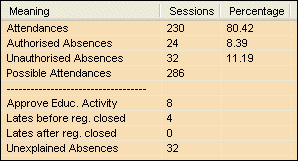
- Attendance MarksAttendance Marks
These are Register Marks used to describe either Attendance or type of Absence. Totals are displayed against each type of mark for the selected student during the defined period (use the scrollbar to view all the relevant codes).
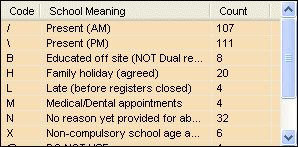
Click on a category and the relevant marks are highlighted in the Weekly or Monthly view, in the same colour as is shown on the Attendance Summary Chart.
Register Marks
The list of Codes is fixed and does not display any new codes which may be added over time or hide codes that may no longer apply. The Attendance Marks area displays all codes found in the Attendance Summary.
A school has the ability to overwrite Code Descriptions with their own meanings, which are then used in the export file. When the file is imported the descriptions used and displayed in the Marks area are those that are defined in the imported file, however, the list of codes displayed is fixed. As a result – if a school updates their Attendance Codes, although the school’s export file contains the new codes the codes listed in the Marks section remains unchanged.
As with the Descriptions the list of Codes should also be the same as those contained in the school’s attendance file and no longer be a fixed list. All applicable codes, together with their related description, are displayed here as defined in the school’s attendance file
A Print Attendance button is available.
- Attendance Session PercentageAttendance Session Percentage
This area displays the total percentage attendance for the defined period, with a percentage breakdown for each day of the week, separating morning (AM) and afternoon (PM) sessions
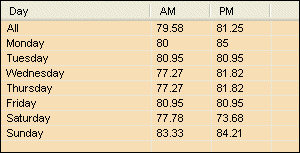
A Print Attendance button is available.
- Attendance Summary ChartAttendance Summary Chart
A graphical representation (pie-chart) of the Summary data covering the following values:
- Attendance
- Authorised Attendance
- Unauthorised Attendance
- Approved Educational Activity
- Late before Registration closed
- Late after Registration closed
- Unexplained Absences
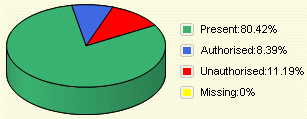
Hover over a section of the pie-chart to display the name and percentage of each category.The code for the construction of the pie-chart functionality was obtained from the ‘Code Project’ website.
A Print Attendance button is available.
- Attendance HistoryAttendance History
A Student’s Attendance History is accessed via Focus | Student | Student AttendanceStudent Attendance.
Clicking on the Attendance History button displays a window displaying the following Attendance data: Academic Year, School Number, Base Name, Period number, the number of Available Sessions, the number of sessions the student was Present, the number of Educational Activities, a count of Authorised, Unauthorised, Late Before, Late After and the Attendance %.
The Attendance History only contains records relating to data that has been aggregated.
- Print Attendance ButtonPrint Attendance Button
Clicking on the Print Attendance button to display the Print Preview window. The window can be maximised to view the whole page.
The top of each page displays the Student’s Attendance Details: Name, the Base (School) and the Period To and From Dates.
Click on the Magnify button to select a zoom option from 10 – 500%.
Select one of the number of pages options (1,2,3,4,6).
Click the Print button to send to the default printer.
You can Close the Print Preview window at any time.
Hearing and Visual Impairment