![]()
30 Hour Entitlement
Children can be funded for extended hours if they are 3 or 4 years old. Children are entitled to extended hours funding from the start of the term after their third birthday.
Introduction to Using Thirty Hour Entitlement in the Citizen Portal
To use this functionality, the Local Authority must have a licence for Citizen Portal 30 Hours Entitlement.
The Citizen Thirty Hour Entitlement portal enables parents and carers to check the validity of their extended entitlement code. They can see personalised information such as when the child can start receiving the extended funding. They can choose to share the results of their check with providers and apply for placements.
The parent or carer can view a dashboard showing extended entitlement history for a child.
All the following screens can be edited by the local authority via General Administration | Edit Resources.
As the pages are configurable by the local authority, the graphics below are examples only.
Click the 30 Hour Entitlement tile to display the Welcome page showing the details of any children who are in the correct age group for 30 hours funding.
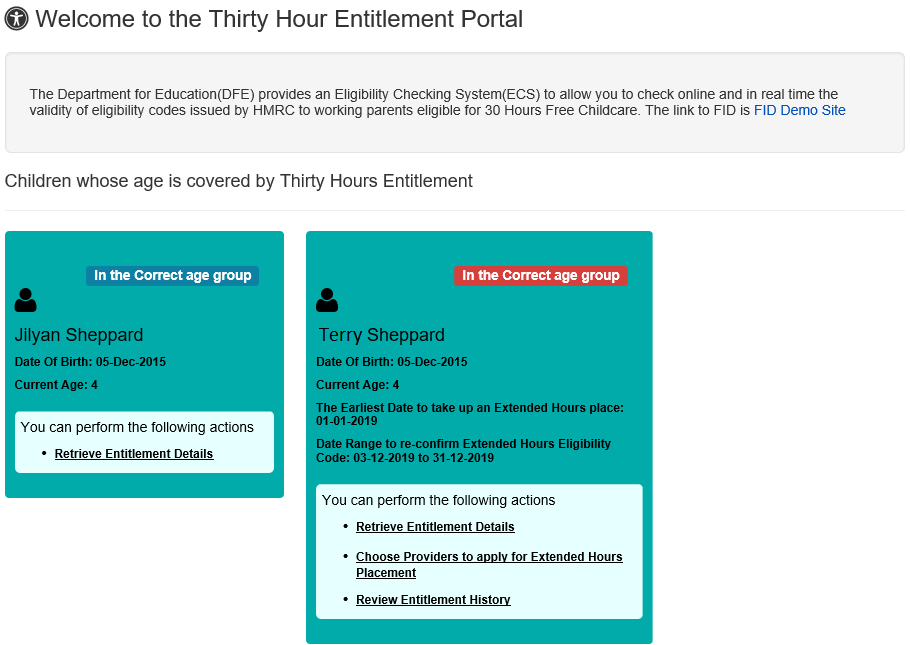
The Date Range to re-confirm Extended Hours Eligibility Code starts at the validity end date minus 28 days and ends on the validity end date.
A highlighted message is displayed on child’s tile using the following colours:
Green – parents/carers are not yet in the period in which they need to reconfirm eligibility with HMRC.
Amber – parents/carers need to reconfirm their child’s eligibility by visiting the HMRC website. To avoid a break in eligibility, this must be done before the validity end date displayed.
Red – if the parent/carer has reconfirmed their child’s eligibility with HMRC they can update their details by clicking the Retrieve Entitlement Details link. If they have not reconfirmed eligibility, there may be a break in entitlement.
If required, click the Add Child button to add details of a different child. The tile for the newly added child only displays the Retrieve Entitlement Details link.
Select from the following options:
- Retrieve Extended Entitlement DetailsRetrieve Extended Entitlement Details
Parents, carers and guardians can use the Citizen portal to retrieve the validity details for the extended entitlement code that they have received from HMRC.
Colour coding is used on the 30 Hour Entitlement tile to display the number of children whose parents/carers need to reconfirm eligibility with HMRC. The number displayed in red indicates the number of children whose eligibility has expired. The number displayed in amber is the number whose parents need to reconfirm their eligibility codes with HMRC.
To retrieve the extended entitlement details, the parent or carer completes the following process:
- Click the Retrieve Entitlement Details link to display the Retrieve Entitlement Dates for Extended Hours page.
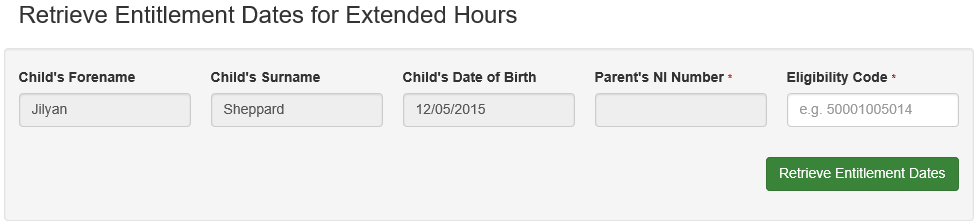
- Enter the Eligibility Code and if necessary, the Parent’s NI Number.
- Click the Retrieve Entitlement Dates button to perform a check with the DWP and display the check results.

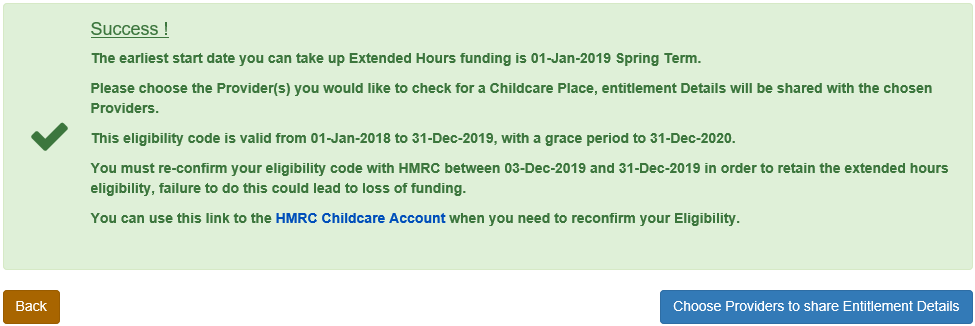
- If required, click the HMRC Childcare Account link to sign in to your HMRC childcare account and reconfirm eligibility for extended hours funding.
- Click the Retrieve Entitlement Details link to display the Retrieve Entitlement Dates for Extended Hours page.
- Share Entitlement Details with ProvidersShare Entitlement Details with Providers
After retrieving entitlement details, parents and carers can choose to share the detailed results with selected providers. To apply for a placement, click the Choose Providers to share Entitlement Details button to display the provider selector page.
The Provider Share screen now includes new filters and additional field which allows for more information to be displayed.
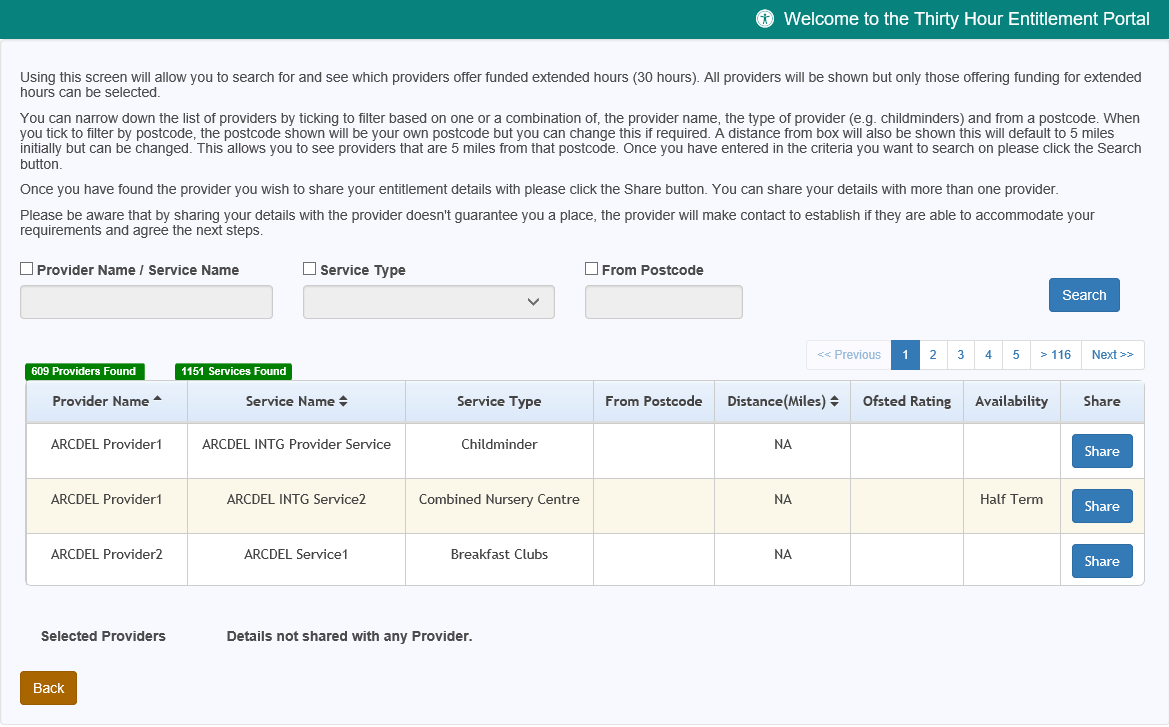
The block of text shown on screen can be removed by the local authority via General Administration | Edit Resources.
The new functionality in using this screen will allow you to search for and see which providers offer funded extended hours (30 hours). All providers will be shown but only those offering funding for extended hours can be selected.
You can narrow down the list of providers by ticking to filter based on one or a combination of, the provider name, the type of provider (e.g. childminders) and from a postcode. When you tick to filter by postcode, the postcode shown will be your own postcode, but you can change this if required. A Distance (Miles) from Postcode box will also be shown, this will default to 5 miles initially but can be changed. This allows you to see providers that are 5 miles from that postcode. Once you have entered in the criteria you want to search on please click the Search button.
Once you have found the provider you wish to share your entitlement details with then click on the Share button. You can share your details with more than one provider.
Please be aware that by sharing your details with the provider doesn't guarantee you a place, the provider will make contact to establish if they are able to accommodate your requirements and agree the next steps.
To be available for selection, a provider must have at least one service with the Offers Extended Childcare check box selected in the v4 Client.
The Providers that are currently chosen by the parent/carer to share entitlement details are displayed at the bottom of the screen.
- To share entitlement details with a new provider:
- Select and enter the relevant information in the fields of your choice. Click the Search button.
- Select the required provider. Only providers that offer extended childcare can be selected.
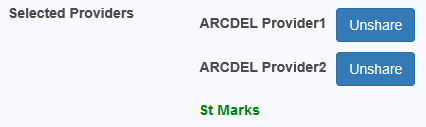
- If required, click the Unshare button to stop sharing details with this provider.
If the provider name is highlighted in green, the child is already attending or is going to attend this provider and the parent or carer cannot unshare the extended entitlement details.
If a provider name is highlighted in red, the provider has rejected a placement application for this child. The parent or carer can unshare the details with them.
- To share entitlement details with a new provider:
- Review Entitlement HistoryReview Entitlement History
Parents and carers can view a history of extended entitlement dates for their child.
- Click the Review Entitlement History link to display the Entitlement History page.

- If required, filter the list by entering a keyword.
- If required, click a column heading to sort the list.
- Click the Review Entitlement History link to display the Entitlement History page.