![]()
The instructions on this page were different in the following release(s):
3.77
Free School Meals
Release Note for Summer 2022 (3.78)
Child at unsupported school
The Free School Meals Applications area of the Citizen Self Service portal enables online applications for free school meals to be reviewed by the local authority teams. The applications are then imported into the Grants & Benefits module.
Make a Free School Meals Application
As the pages are configurable by the local authority, the graphics below are examples only.
To apply for free school meals, the parent completes the following procedure:
- Select Free School Meals to display the Apply for Free School Meals page.
- Click the Apply button to display the Step 1 Introduction page.

The text for the above page is edited via v4 Online | Citizen Portal Admin | Home | Administration | General Administration | Edit Resources | Resource Configuration Title | Markdown | Text Blocks | FSMIntroduction.
- Click the Continue button to display the Step 2 Personal Information page.
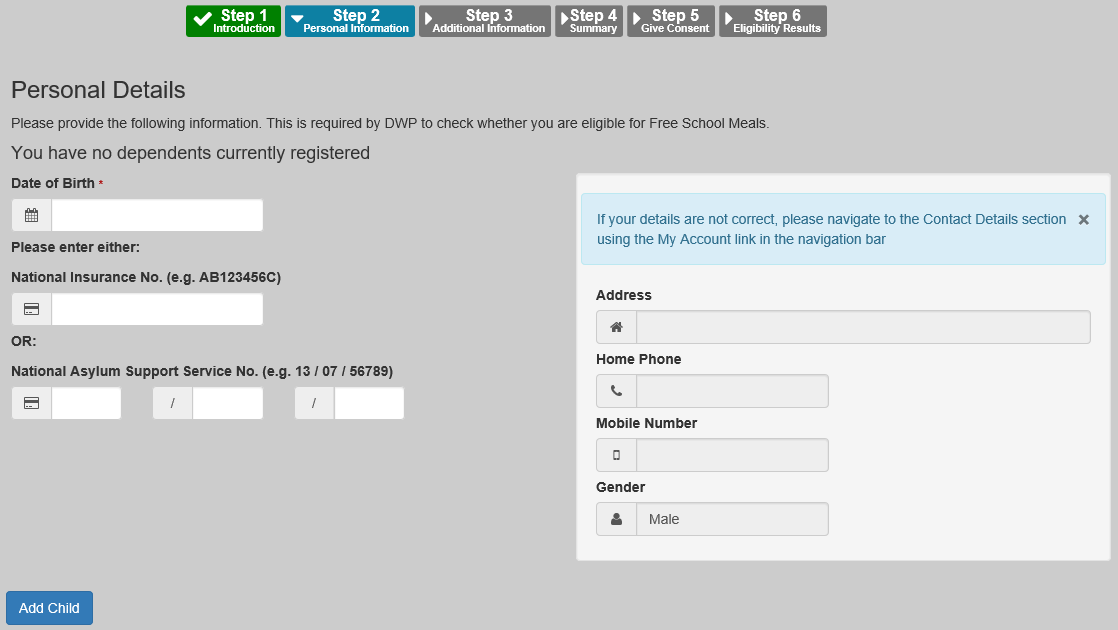
A validation check has been introduced to prevent a Carer from being added that is under 16 e.g. too young to have a National Insurance Number and therefore too young to be assessed for entitlement to a free school meal.
- Select a child from the your current dependents details dialog below your personal details.
You can claim Free School Meals for a school other than your child’s current school where:- your child does not have a current school
- funding has stopped and the school is no longer supported
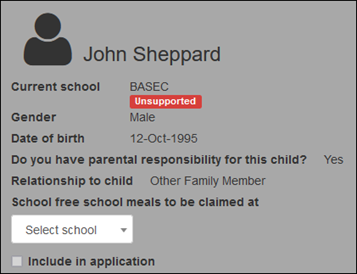
If you wish to add a new child as a dependent, click the Add Child button at the bottom of the page.
If the Claim Status is included in Prevent Multiple Applications, and the Child already has an eligible FSM Application submitted, they cannot be included and the Include in application option is not available. Instead, the following displays: Eligible FSM Application submitted on DD/MM/YYYY
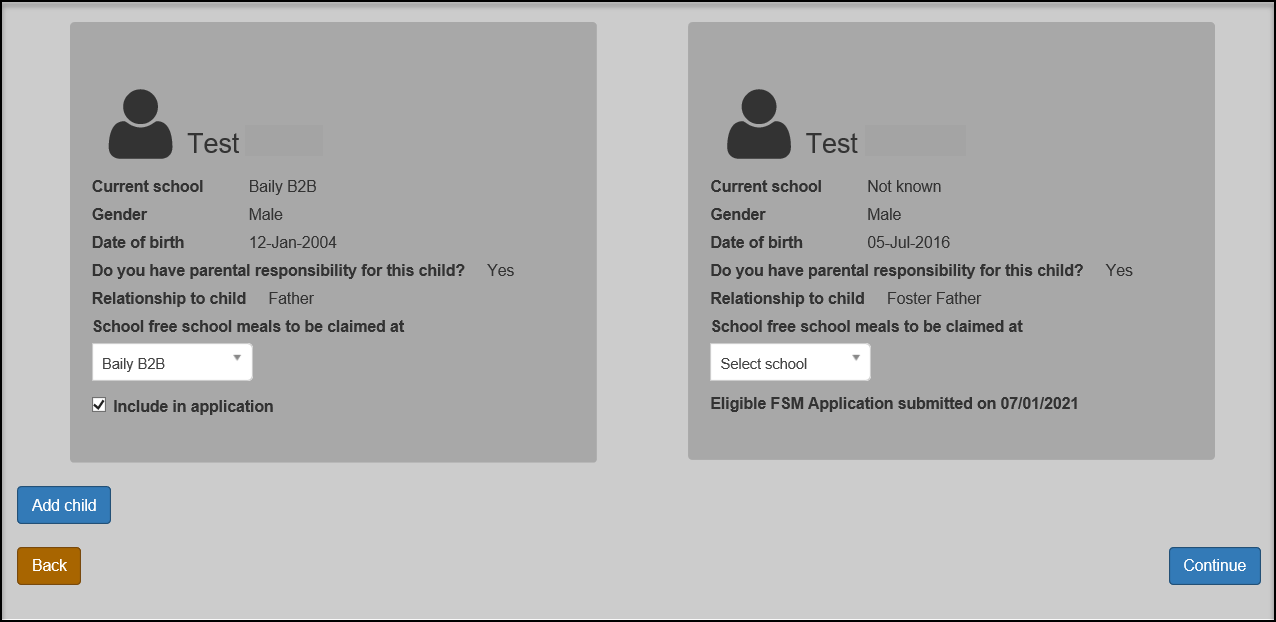
- Click the Continue button to display the Step 3 Additional Information page.
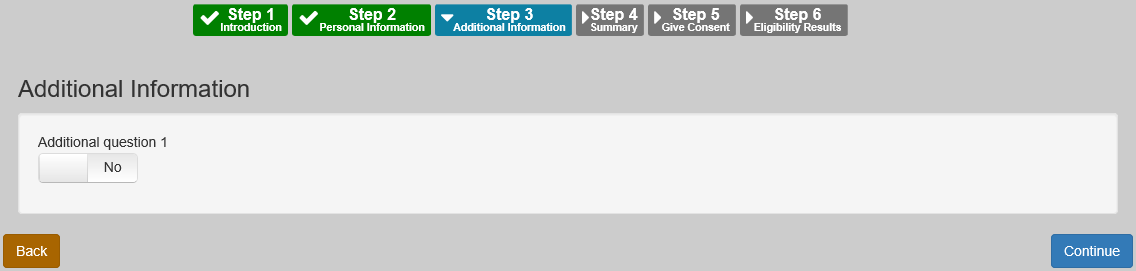
This page displays the additional questions that can be set by the local authority. It is not mandatory to configure additional questions. However, any questions displayed here are mandatory and must be answered by the applicant before the application can continue.
Additional questions are entered by the local authority via v4 Online | Citizen Portal Admin | Home | Administration | Free School Meals Administration. - Answer any additional questions.
- Click the Continue button to display the Step 4 Summary page.

The text for the above page is edited via v4 Online | Citizen Portal Admin | Home | Administration | General Administration | Edit Resources | Resource Configuration Title | Markdown | Text Blocks | FSMApplicationSummary.
- Click the Print this page button to print the Application Summary page.
- Click the Continue button to display the Step 5 Give Consent page.
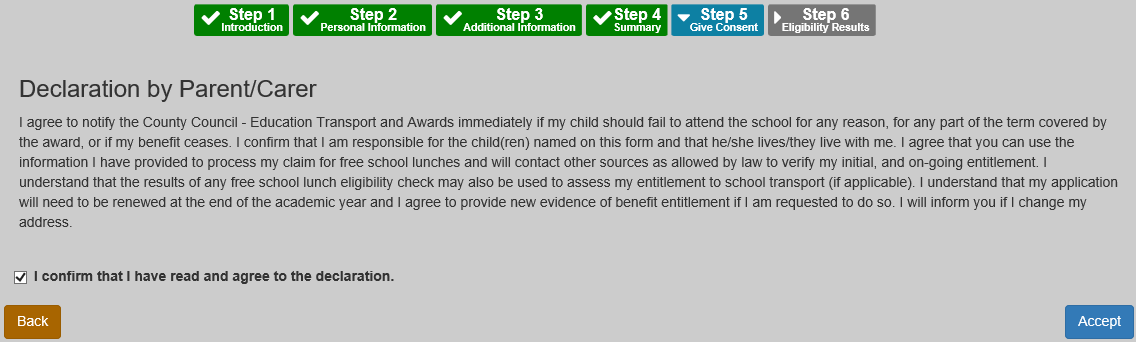
The text for the above page is edited via v4 Online | Citizen Portal Admin | Home | Administration | General Administration | Edit Resources | Resource Configuration Title | Markdown | Text Blocks | FSMDeclaration andFSMAcceptTandC.
- Select the check box to confirm that you have read and agree to the declaration.
- Click the Accept button to display the Step 6 Eligibility Results page.
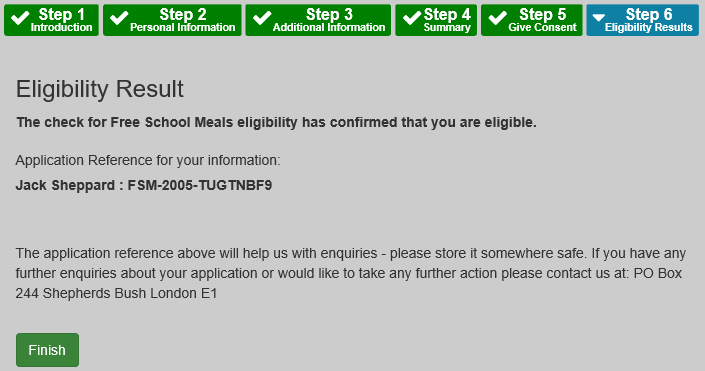
When an eligibility result is Not Found, a qualifier is also returned by the ECS checker. This is interpreted and presented to the person carrying out the check.
The text for the above page is edited via v4 Online | Citizen Portal Admin | Home | Administration | General Administration | Edit Resources | Resource Configuration Title | Markdown | Text Blocks | EligibleFSM / EligibleNotFound / EligibilityStatusFurtherInformation. - Click the Finish button to return to the Home page. The Free School Meals application is displayed.
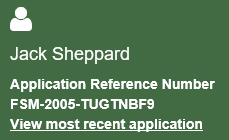
- Click the View most recent application link to see the Application Summary details.