![]()
Create a New Application
The Disability Access Funding Home Portal screen allows Users with the correct permission, to create a new application when required.
- Click the Disability Access Fund tile to display the welcome page.
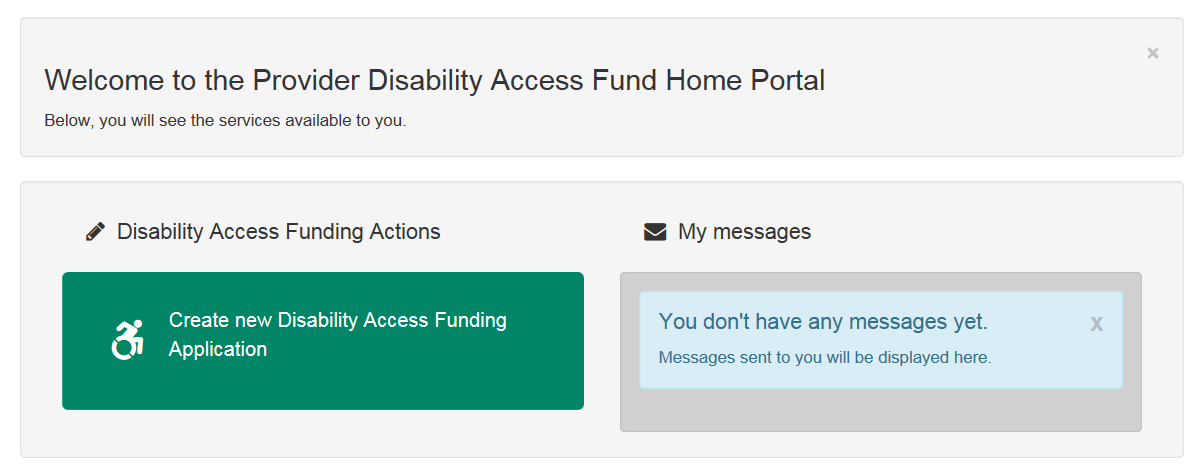
- Click the Create new Disability Access Funding Application button.
If you are associated with more than one provider or service, the dialog below is displayed:
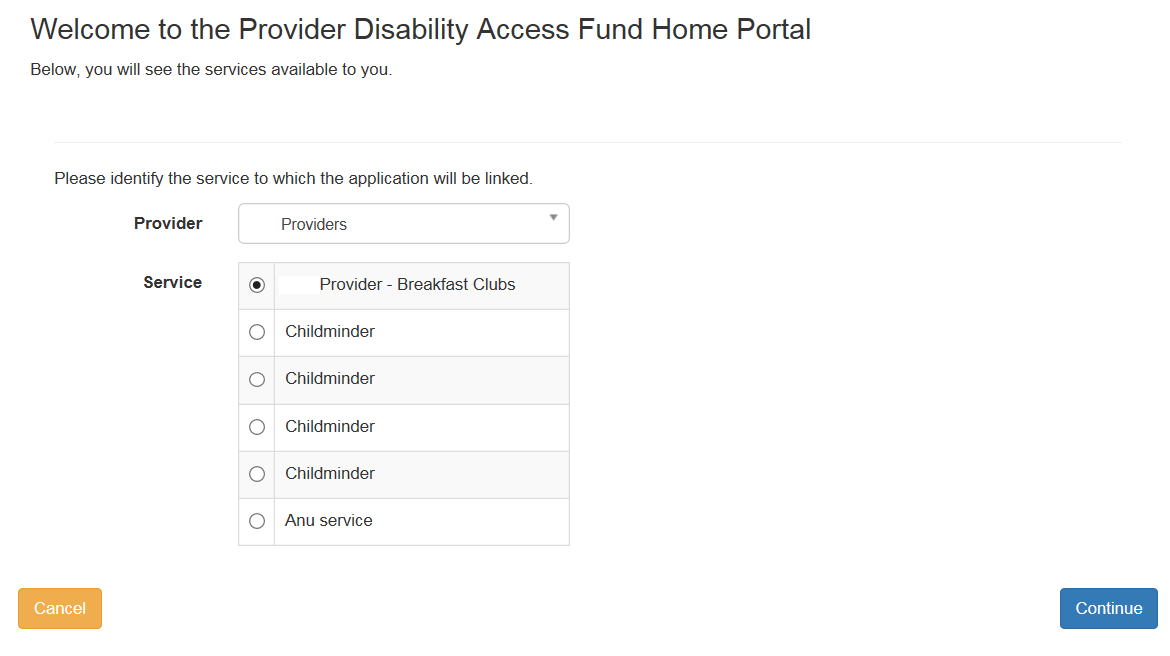
-
- Select the required Provider from the drop-down.
- Select the radio button for the required Service.
- Click the Continue button to display the Disability Access Funding Application page.
A list of eligible children is displayed on screen. To display a list of ineligible children, remove the tick from Show Eligible Children check box.
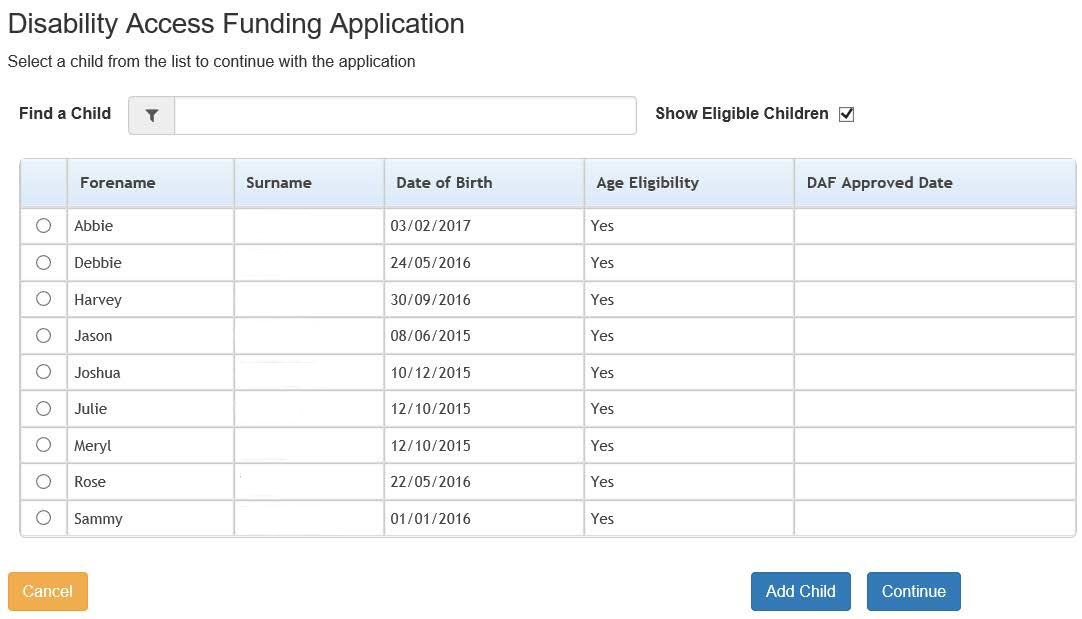
If a child is not eligible or has already been approved, they cannot be selected.
If the required child is not listed, they can be added if the DAF application has been configured to allow applications for new children. See Configuring the DAF Portal
If the name is longer than the field allows, the child needs to be added by the Local Authority via the v4 Client. A message is displayed. The message can be configured in the Provider portal via Administration | Text Customisation. See Customising Text.
Newly added children must be processed via the Portal Back Office before they are displayed on the Headcount portal.
If a Child name is entered in the Find a Child field, the list of names will be filtered out to display only the details of that Child.
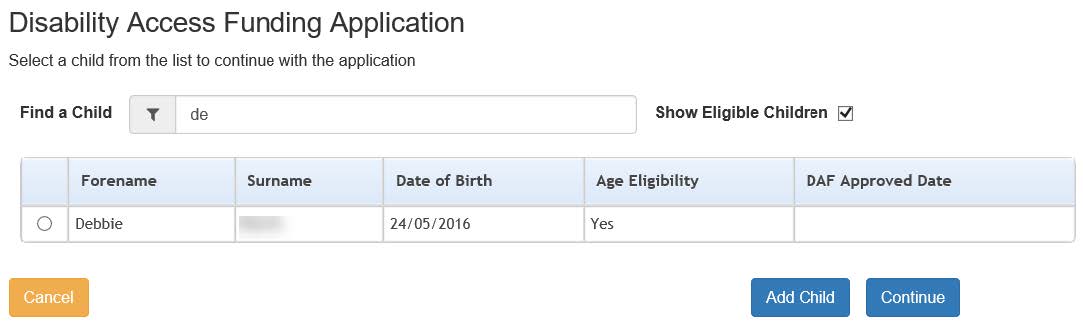
If the tick is removed, the list of ineligible children will be displayed. Replacing the tick will show only the name of the child that was originally entered in the Find a Child field. To return to list of eligible children, is to remove the tick from the check box and clear the child’s name in the Find a Child filter.
- Select a child and click the Continue button. Alternatively, add a new childadd a new child.
- Click the Add Child button to display the Disability Access Funding Application page.
- Fill in all mandatory fields.
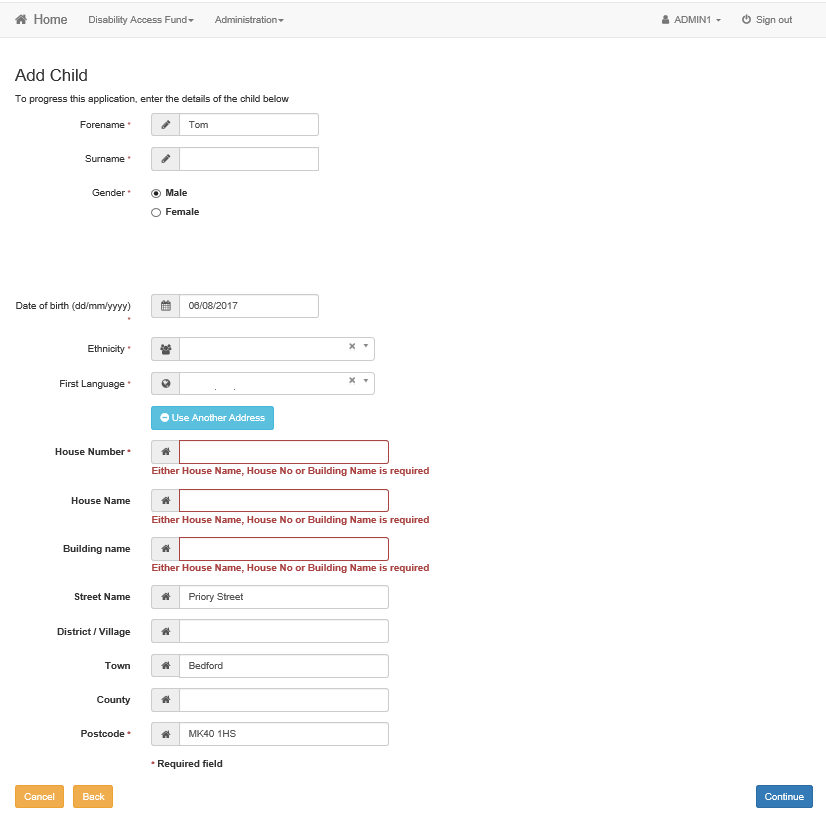
At lease one fields in the address section must be entered. if left blank and the Continue button is selected, a message is displayed against each field as shown in the above graphic.
- Click the Continue button to display the Disability Access Funding Application screen.
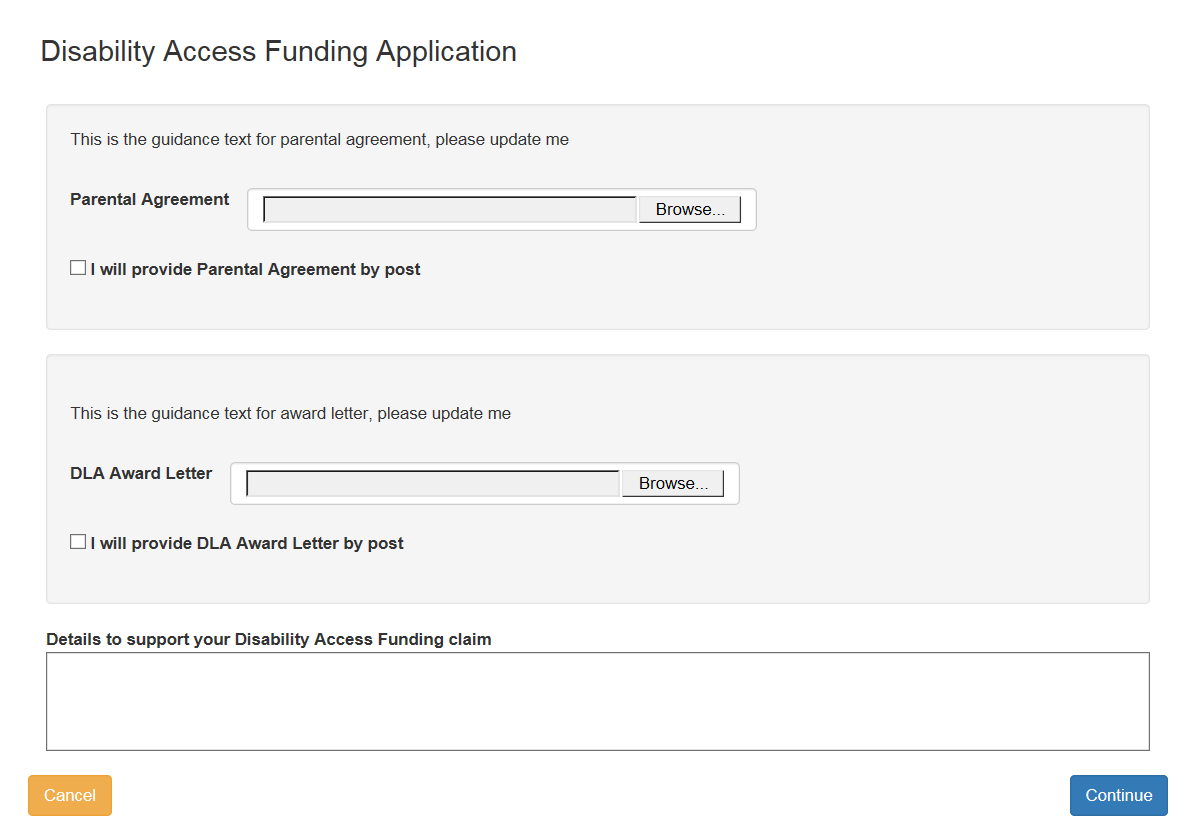
The guidance text on this page is configurable by the Local Authority. See Editing Customised Text for more information.
- If required, click the browse button to attach a Parental Agreement.
Alternatively, select the check box to provide the parental agreement by post.
- If required, click the browse button to attach a DLA Award Letter to the application.
Alternatively, select the check box to provide the DLA award letter by post.
- Enter Details to support your Disability Access Funding claim.
- Click the Continue button.
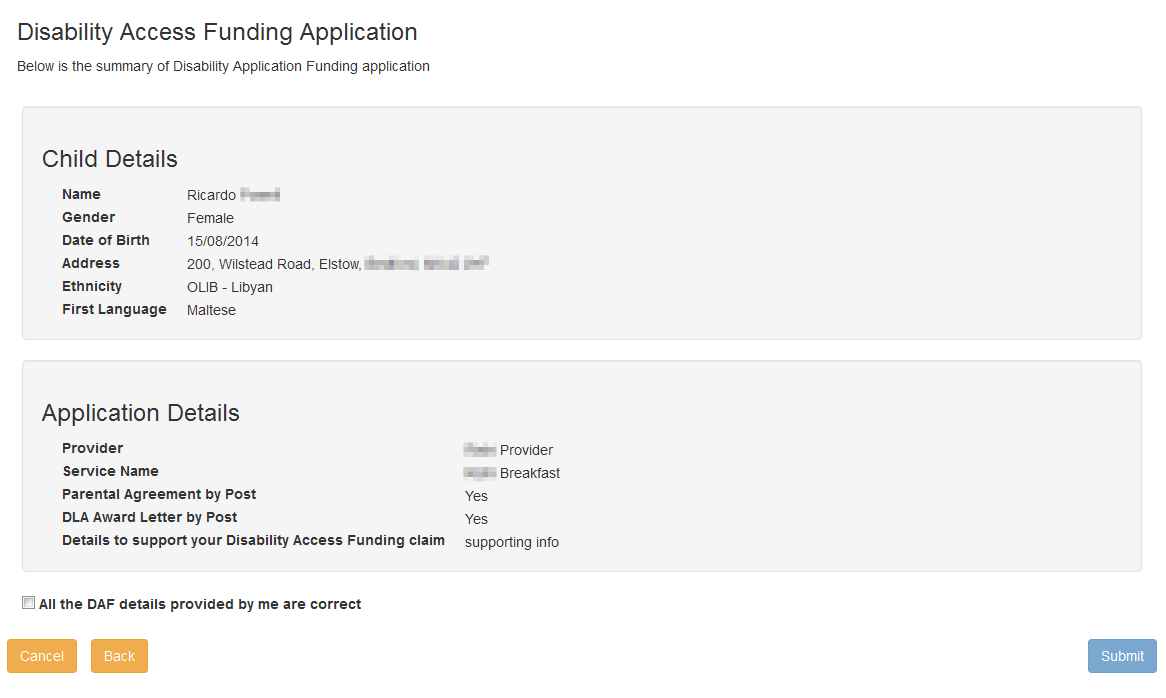
- Select the All the DAF details provided by me are correct check box.
- Click the Submit button to display the Application submitted screen.
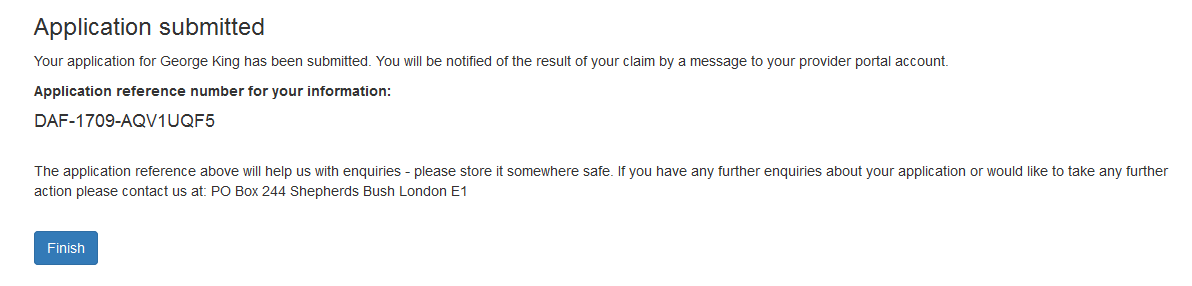
- Click the Finish button.
The application is then Approved or Rejected by the DAF Administrator.