![]()
Edit the Headcount Information
Headcount details can be edited before midnight on the deadline date.
A Headcount Administrator with the necessary permissions can edit or submit a task after the deadline has past. A warning message is displayed.
- Select the required headcount from the provider home page to display the headcount details. The total value for each column is displayed in the column header.
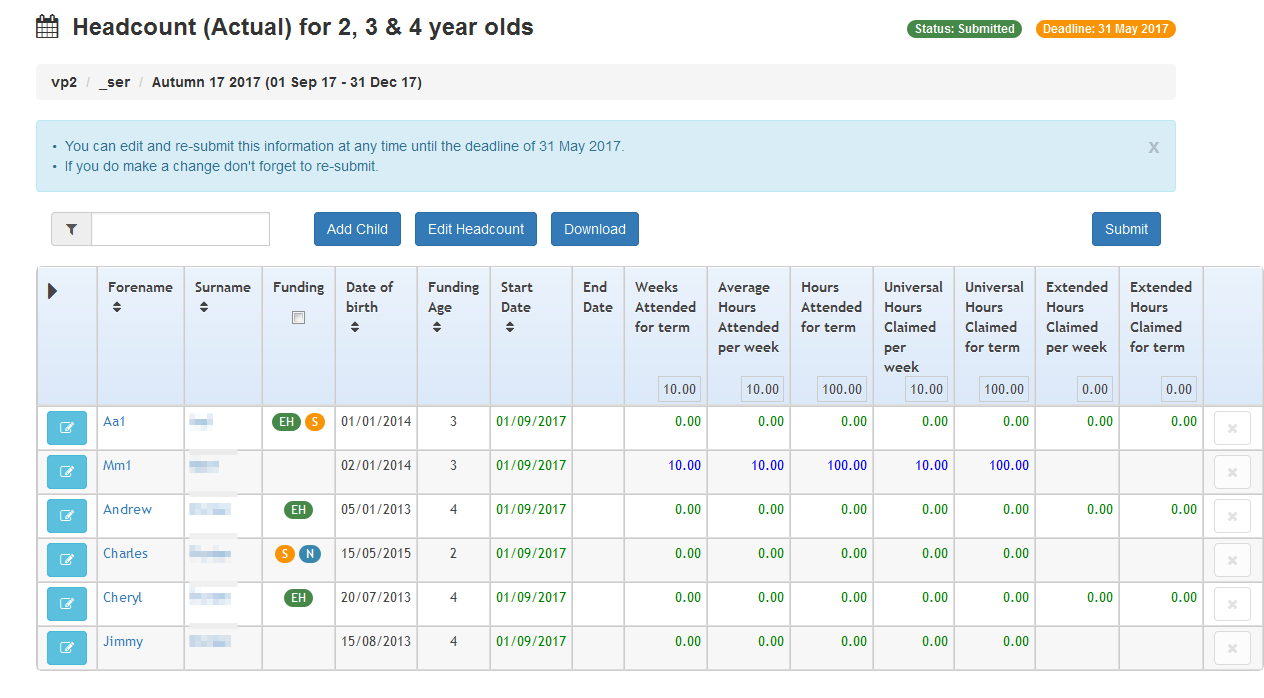
Hours that are pre-populated from the v4 Client are coloured green. If they have been added or updated in the Headcount portal, they are coloured blue.
The Funding column displays a coloured letter or symbol as shown in the following table:
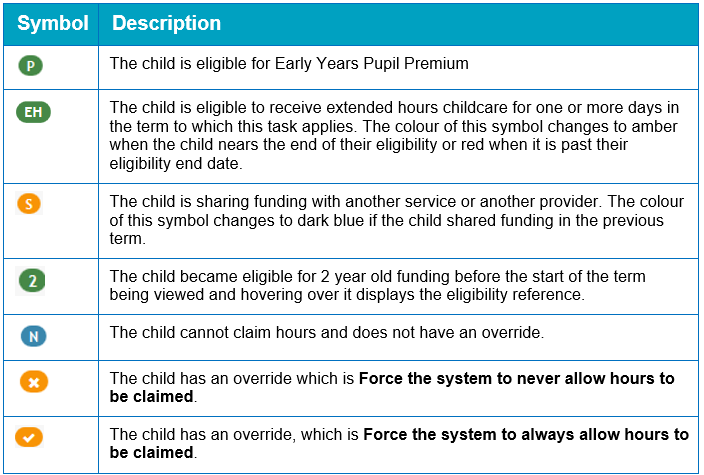
- Click the Edit Headcount button to display the Edit - Headcount screen.
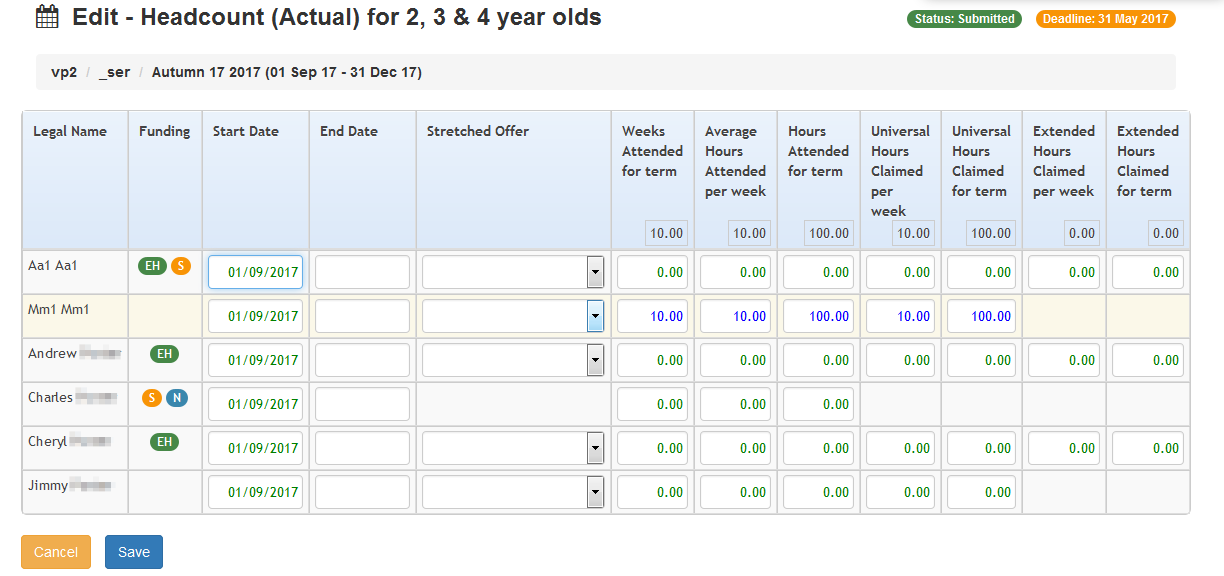
If the child is funded at another service, the Shared Funding check box is automatically selected.
The columns displayed depend on the options selected on the Headcount Configuration screen.
- Edit the details as required:
- Enter a new Start Date to update the child’s school history record.
For payment periods starting on or after the 1st January 2018, Extended Hours cannot be claimed when the child’s funding start date falls within the grace period.
- Enter an End Date. You can enter an end date from the previous term.
- Select a Stretched Offer.
The Stretched Offer column is only visible if the Local Authority has set up stretched offers in the v4 Client (Lookup Table ID: 1178) and they are active.
- Enter Weeks Attended for term.
- Enter Average Hours Attended per week.
- Enter Hours Attended for term.
The use of the 2 fields above depends on the Auto-Calculate Hours setting. If this is set to ON, when you enter a value into either field, it automatically calculates the value for the other field. If is set to OFF, you manually enter the values and the system validates these to ensure that the information entered doesn’t exceed the cap limits and the data entered is logical e.g. that a provider cannot enter more hours per week than in the hours per period fields. If there are any data validation issues the user is presented with an appropriate error message. The error messages are detailed in Headcount Grid Configuration.
-
Enter the hours claimed.
Extended Hours can only be entered if the child is currently eligible.
For payment periods starting on or after the 1st January 2018, Extended Hours cannot be claimed when the child’s funding start date falls within the grace period. If the child is new to the provider (has no school history with this provider in the previous period) or has no claim for extended hours in the previous period, and if they are eligible at the start of the period, and if the grace period starts in the term, extended hours can be entered but a warning message is displayed.
Universal Hours Claimed per week is capped at 15 hours.
Extended Hours Claimed per week is capped at 15 hours.
If the hours claimed exceed the termly limits set up in v4 Early Years, the payment limits are applied.
- Click the Save button.