School Place Applications
The One Citizen Self Service portal provides full support for school place applications, integrating with the One Admissions and Transfers (A&T) Back Office module. Existing A&T Online customers can take advantage of the Self Service portal.
Applications for school places are made via the Citizen Self Service portal, but are reviewed in v4 Online via A&T Back Office | E-Application Enquiries. The applications are then imported into the One Admissions & Transfers module.
When a school place application is made via the Citizen Self Service portal, any children that have either not been successfully matched to a student in One, or that have been matched with conflicts, (i.e. there are differences between some details of the incoming child and the matched student) are processed in v4 Online via A&T Back Office | Process | Incoming Students.
Customise School Places Applications
The School Places area of the Citizen Portal is highly customisable, with most labels and textual content editable via the portal itself or A&T Back Office. Customising this content helps you to ensure that the advice and instructions given to applicants meet your LA’s policies and guidelines.
- Customise Text via the Citizen PortalCustomise Text via the Citizen Portal
Most text in the School Places application flow is defined as a series of resources in the Citizen Portal’s Administration area. A Citizen Portal resource is an area of customisable text that appears in a fixed location on a particular page of the portal. You can change the text that is displayed on the application pages by editing the appropriate resources.
To edit text in the Citizen Portal:
- From the Citizen Portal homepage, select Administration | General Administration | Edit Resources to display the Resource Configuration Title page.
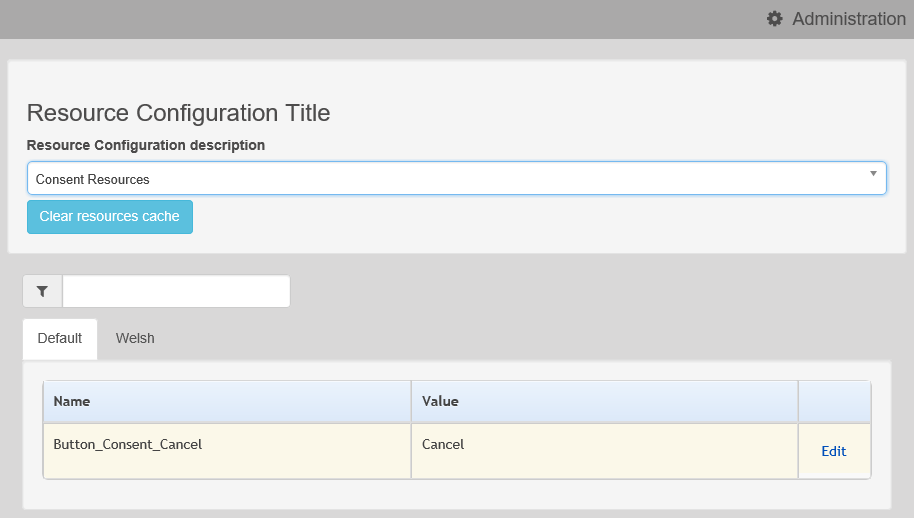
- Select Admissions from the drop-down menu. A list of all the editable resources within the A&T area of the portal is displayed.
While most resources in the Citizen Portal application flow are part of the Admissions list, a few are shared with other modules and are therefore located in other lists.
Resources not in the Admissions list are noted in the following chapter in the format xxx.yyyyyyy, where xxx is the name of the resource’s parent list and yyyyyy is the name of the resource itself. - Optionally, enter either a resource name or value into the search bar. The list filters to display only those resources that match your search criteria.
The easiest way to locate a resource whose name you don’t know is to copy and paste the text from the portal into the search bar.
- If your LA is Welsh, use the tabs at the top of the list to select a language:
- Select Default to edit English resources.
- Select Welsh to edit Welsh resources.
- Click the Edit hyperlink for the resource you wish to edit to display the Edit Resource page for that resource.
- Enter the required resource text into the Resource Value fields.
Entering Parameters
Some resources have hard-coded parameters (such as the child’s name or application date) that can be entered into the text. Each available parameter is numbered, with the first parameter having the number 0, the second parameter having the number 1, and so on. Parameters are entered using the string {n}, where n is the number of the parameter you wish to enter.
For example, the SchoolChoices_HeadingTextNormalTG resource (the text displayed at the top of the School Selection screen for normal phased transfer groups) can take two parameters. Parameter {0} is the number of schools that the user can select (as defined in the transfer group setup), and parameter {1} is the closing date from the transfer group.
As such, the text “You have selected the schools below. You may choose up to {0} schools and you may change your selection until {1}” would display as “You have selected the schools below. You may choose up to 5 schools and you may change your selection until 31/10/2016”, assuming that the transfer group was set up to allow a selection of five schools and had a closing date of 31/10/2016.
The resources list in chapter two details which resources can take parameters, how many parameters are available for that resource, and the data items to which each parameter corresponds.
- From the Citizen Portal homepage, select Administration | General Administration | Edit Resources to display the Resource Configuration Title page.
- Customise Text via A&T Back OfficeCustomise Text via A&T Back Office
Some of the custom text used in the Citizen Portal’s School Places application flow is edited via A&T Back Office rather than as a Citizen Portal resource. This is generally the case where the displayed text is specific to a particular transfer group orsub-group.
Application text can be edited in three areas of A&T Back Office:
- A&T Back Office | Administration | Applications | Online Parameters | Website Text:
Enables you to configure certain blocks of user-definable text. - A&T Back Office | Process | Transfer Groups | E-App Settings | Online Text:
Enables you to configure blocks of text that are specific to a particular transfer group. - A&T Back Office | Process | Transfer Groups | Sub Groups | View Details | Additional Online Parameters:
Enables you to configure blocks of text that are specific to a particular sub-group.
The following table summarises text that is configurable via A&T Back Office, and details the page on which this text appears in Citizen Portal (if applicable). This list excludes the transfer group-dependent text that can be added to email content.
A&T Back Office Citizen Portal School Places page Defined globally via Administration | Applications | Online Parameters | Website Text Welcome Memo Not used, since the Citizen Portal Welcome page is generic in order to cover multiple uses Application Information Memo School Places Landing page Contact us Not used, since Citizen Portal uses its own Contact us text Privacy Policy Not used, since Citizen Portal uses its own Privacy Notice text Data Protection Memo Terms & Conditions/Submit page, Data Protection section Terms & Conditions Memo Terms & Conditions/Submit page, Terms & Conditions section Postcode Check Supporting Text Postcode Check page (if configured to display) Preference Memo Find a Preference School page Public Care Question Additional Child Details page Service Family Supporting Text Address Details page, above the Service family question SEN Statement/EHCP Question Additional Child Details page Defined for specific Transfer Group via Process | Transfer Groups | Select current In Year TG | E-App Settings | Online Text Home Address Question Not used, since the child address is recorded as part of the generic ‘Add Child’ process In Year Transfer Process Description In year Transfer page Medical Question Preference Reasons page (unless selected Receiver has text configured at the Sub Group level) Moving Date Text Address Details page above the Moving Date where the Moving Home question is configured Offer Information Not used in Summer 2015 release, will be used on the View Offers page in Autumn 2015 release Sibling Question Preference Reasons page (unless selected Receiver has text configured at the Sub Group level) Defined for specific Receivers Sub Group via Process | Transfer Groups | Sub Groups | Additional Online Parameters Medical Question Preference Reasons page Other Reasons Supporting Text Other Reasons page Oversubscription Criteria Preference Reasons and Preference Reasons: Special Reasons pages Sibling Question Preference Reasons: Sibling Question page - A&T Back Office | Administration | Applications | Online Parameters | Website Text:
Customise Application Pages
This section details the screens used in the School Places application flow, and highlights the editable areas of each page. The tables indicate which Citizen Portal resource corresponds to which on-screen text element.
In the case of text elements that change conditionally (for example, application status indicators or error messages that produce a list of errors), all available resources are listed against each element.
Where a text element is edited via A&T Back Office instead of Citizen Portal, the table gives the location of the edit option for that particular element.
Most tooltips used in the application process are also customisable. These elements are listed in red in the tables, but are not displayed for space reasons.
- Global
- Home Page
- Landing Page
- Status for Preference Schools
- Add a Child
- Postcode Check
- Select a Transfer Group
- Find Child
- In Year Transfer
- Application for Change of School Dialog
- Close Existing Application Dialog
- Additional Child’s Details
- Address Details
- Child’s Current School
- Additional Questions
- Preferences
- Other Reasons
- Your Preferred Schools
- Submit Application
- Application Summary
- View Confirmation
- Change Application
- Unsubmitted Application Warnings
- Add Child to Citizen Portal
- Change of Personal Details
- Close Application
- Offer Pages
- Supporting Text Dialog
- Submission Confirmation Page
- Publishing Error