![]()
Two Year Old Funding Applications/Placements
When a Two Year Old Funding (TYOF) application is made, any child that has either not been successfully matched to a student in Education, or that has been successfully matched, but there are differences (conflicts) between some details of the incoming child and the matched student, is processed via v4 Online | Portal Back Office | Data Transfer. The incoming students are listed under the 2YOF Dummy Base.
Two Year Old Funding administration is divided into the following areas:
- Manage applications and placements
- Search for submitted applications
The Manage Applications and Placements area enables online applications for Two Year Old Funding to be reviewed by the local authority teams.
The Search for Submitted Applications area enables a local authority administrator to search for submitted applications within a given date range.
Manage Two Year Old Funding Applications
Parents, carers or guardians can apply for two year old funding on economic or non-economic grounds. The majority of applications will be on economic grounds. The local authority manages the entire application process for non-economic applications, but only provides assistance when requested by economic applications.
If an economic application is successful, it is approved automatically and a message is sent from the local authority informing the parent, carer or guardian of the status of their application. Message details are not sent directly to the Citizen Self Service portal user. A notification is sent to the user’s mailbox, informing them that they have a message in their portal account. The user must log in and authenticate with the Citizen Self Service portal, before they can view the message details.
- Select Provider Portal | Home | Two Year Old Funding.
- Click the Manage Applications and Placements button to display the Manage Applications page.

- Select the type of tasks you want to view:
- All Two year old funding and placement applications
- Economic application help requests
- Non-economic applications
- Placement approvals.
- Click the Search button to display the results according to the search criteria.

- Click a Status button to select an application.
- Click the Not Opened or Opened button to display the Application Details page.
- Application Information
- Child Details
- Applicant Details
- Application History
- Information provided to support application
- Click the Not Opened or Opened button to display the Application Details page.
The application can be approved or rejected here.
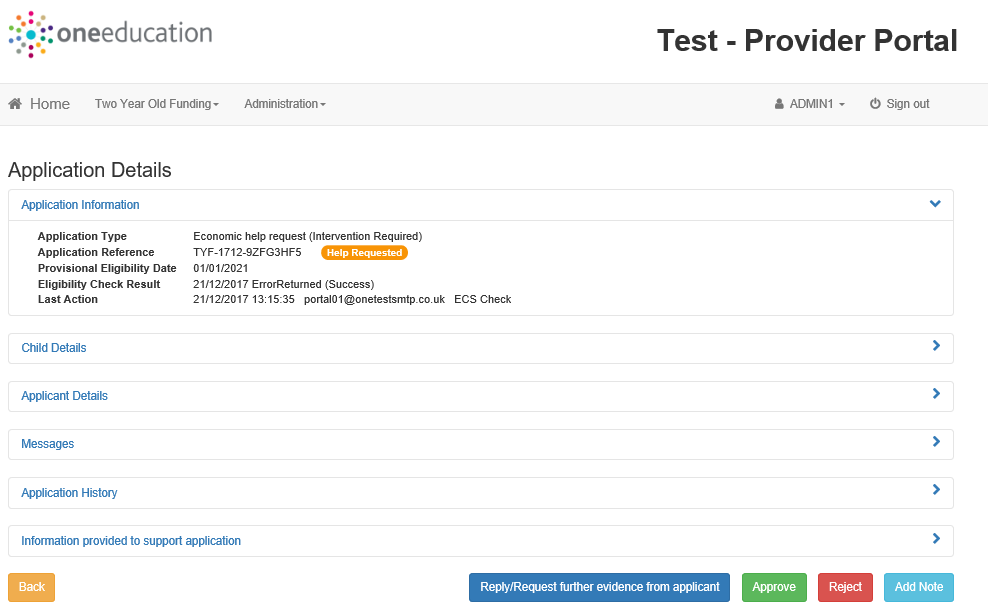
- Click the Help Requested button to view the query logged by the applicant for this application.
-
Click on each links to expand the details.
-
Full details of the applicant’s request for help are included here.
- Click the Awaiting Information button to display the Application Details page and view the additional information that has been requested by the local authority for this application.
- Click on each links to expand the details.
- Click the Information Received button to display the Application Details page and view the additional information that has been sent by the provider or citizen in support of this application.