![]()
SEN Service Teams
Involvements, activities, provisions, etc. are owned by a SEN service team, and access is controlled accordingly.
Create a Service Team
To create a new service team, or edit an existing one:
- Select Focus | Services | CSS Service Teams Administration to display the CSS Service Team Enquiry dialog.
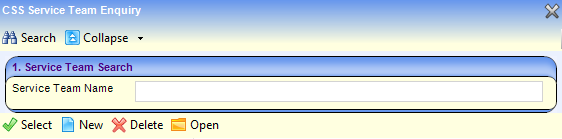
- Click the New button to display the CSS Service Team Definition dialog.
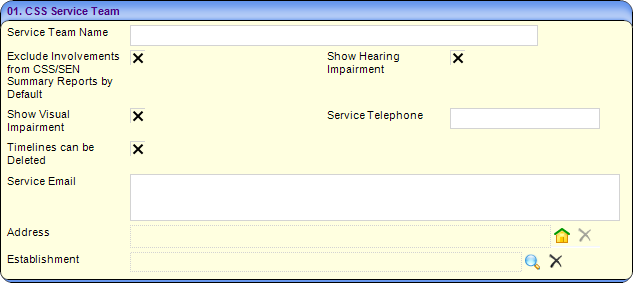
- Enter the CSS Service Team panel:
- Enter the Service Team Name and other required details, e.g. Service Telephone, Service Email, Address, etc.
- Select the Exclude Involvements from CSS/SEN Summary Reports by Default check box if applicable, to deny confidential information to other services and agencies.
- The Show Hearing Impairment and Show Visual Impairment check boxes are not required for SEN service teams; they are only applicable to CSS service teams.
- Select the Timelines can be Deleted check box to enable timelines to be deleted from students’ involvements created by this service team.
When you select this check box, a Delete Timeline button is added to the toolbar on involvement records.
- Select the Establishment to which this service team is linked.
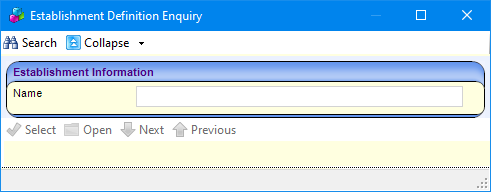
- In the remaining panels on the CSS Service Team Definition dialog, select the default items appropriate to the new service team you are creating.
- Enter the remaining panels:
- Click the Add button to display the Lookup Codes chooser dialog.
- Highlight one or more codes then click the Select button to add them to the panel.
The following table shows the source of the service team default items. In most cases these are lookups are pre-populated via Tools | Administration | Lookups.Panel Name Populate from 2 Communication Categories Lookup Table_ID 1065 3 Activity Types Lookup Table ID 1055 4 Activity Focuses Lookup Table_ID 1056 5 Activity Target Groups Lookup Table ID 1057 6 Activity Support Types Lookup Table ID 1058 7 Provision Funding Bodies Lookup Table ID 0126 8 Provision Reasons Lookup Table ID 0822 9 Activity Time Categories Lookup Table_ID 1061 10 Service Category Services | Service Categories 11 Activity Attendance Codes Lookup Table_ID 1068 12 This panel has been removed 13 Activity Templates Data Management | Templates 14 Charge Types Services | Provision Charge Types
Here are some notes on the CSS Service Teams Definition panels:
- Communication Categories (panel 2) are for reporting purposes only.
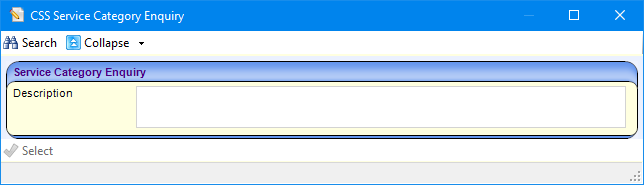
- You must enter Service Categories (panel 10) for the service team to be available for selection for involvements and activities.
- Activity Templates (panel 13) is specific to PULSE licence holders. If you try to add a template and your Local Authority does not hold a PULSE licence, a message is displayed informing you that you do not have a licence.
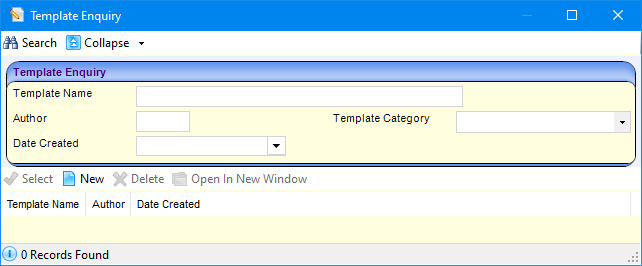
- Charge Type (panel 14) enables you to link a Charge Type to a Service allowing it to be independent of an individual service provider link when you want to add a provision. This also enables multiple provision records linked to a charge type for a specific service, to be maintained easily in bulk.
- Click the Save button.
Delete a Service Team
A service team can only be deleted if there are no records attached to it. If there are records attached to the service team, these must be deleted or reallocated to another service team.
Deleting or reallocating a record should be carried out in accordance with the LA’s policies and processes with regards to data retention.
If a deleted service team is mentioned in another service team’s ACL, the ACL is updated for the remaining service team’s record.
When a service team is deleted, it is recorded in the audit trail via Tools | Audit Trail | Audit Trail.
If a service team has been migrated from One v3, it cannot be deleted.
The following service teams cannot be deleted as they are seeded service teams:
- SEN (ID – 9999999999)
- Exclusions (ID – 9999999998)
To delete a service team:
- Select Focus | Services | CSS Service Teams Administration to display the CSS Service Team Enquiry page.
- Highlight the service team and click the Delete button to display the Service Team Confirm Delete dialog. The list displays the Record Type and the Number of Attached Records.
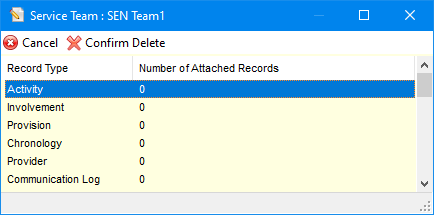
- Click the Confirm Delete button to remove the service team. Once the service team has been deleted, it cannot be retrieved.
If the service team has attached records, the following message is displayed:
A service team may only be deleted if it has no dependent records.
If the service team has been migrated from One v3, the following message is displayed:
This is a service team which was migrated from v3, therefore it cannot be deleted.
If the service team is seeded, the following message is displayed:
This is a unique seeded service team; therefore, it cannot be deleted.