![]()
Import Dataset
For guidance on completing the NCCIS data export, refer to IYSS MI_XML.
You can import many different kinds of data into IYSS, e.g. qualification data, starter and leaver data. Before importing a dataset, you must:
- Configure the required template.
- Ensure the dataset conforms to the template settings.
- Configure any required translations.
The way in which the template is configured depends on the nature of the data being imported. This is addressed in the data-specific sections of this chapter. For help translating the imported data, refer to Translating Values.
Understanding Dataset Structures
If a dataset structure and the template values are not the same, the import will result in erroneous or corrupted data. If there are any issues with your data, check the appropriate Import Template dialog in the One IYSS System Administration Client (Imports | Import Template):
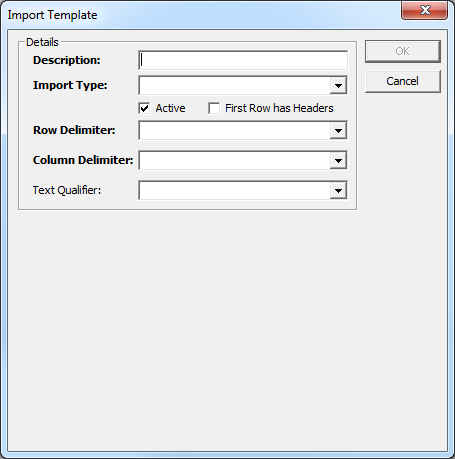
Check the following fields:
- First Row has Headers: If the first row in the dataset contains the column headers, this check box must be selected.
- Row Delimiter: There are three options in this drop-down:
- CR, LF
- CR
- LF.
The row delimiters determine what happens at the end of a row of data. In Microsoft Windows, CR, LF is generally used. To check this, you need to open the file being imported in Notepad++ (a free source code editor available online) or a similar programme.
To check and fix row delineation issues in Notepad++, open the file, select View | Show Symbol | Show End of Line.
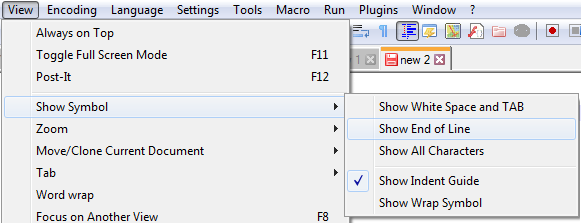
This displays the method of row delimitation used in the file. A file using CR, LF marks the end of a row of data with the following symbols:
![]()
Files using either CR or LF only display the relevant symbol.
In the Import Template dialog in the One IYSS System Administration Client, select the appropriate option from the Row Delimiter drop-down.

- Column Delimiter: There are four options in this drop-down:
- Comma
- Tab
- Semicolon
- None.
The column delimiters separate text rows into columns, e.g. using commas: 1998,AQA,GCSE
To check and fix column delimitation issues, open the data file to visually identify how the columns are separated, and then select the appropriate option from the Column Delimiter drop-down.
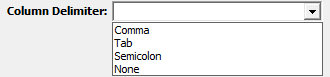
- Text Qualifier: There are three options in this drop-down:
- Double Quotes “
- Single Quotes ‘
- None.
These can be used to encapsulate data items in the rows, e.g. using double quotes: AQA,GCSE,”FakeForename”,MK42 0AL
To check and fix text qualifier issues, open the data file to visually identify whether qualifiers have been used, and then select the appropriate option from the Text Qualifier drop-down.
