![]()
Interaction Management
IMPORTANT: The Client Update interaction must not be deactivated. Doing so will cause system failure. Deselect Is Included in Narrative if you need to remove it from the user interface.
Interactions consist of the following elements:
- Interaction Activity Type
- Interaction Category
- Interaction Outcome
- Interaction Type
- Venue.
Before a new interaction type can be created, all relevant variables of the other four elements must exist. Interaction Category and Venue elements are configured as per the instructions in Configuring Lookups.
Interaction Activity Types
- In the One IYSS System Administration Client, select Interaction | Interaction Activity Type.
- Click the Add Value icon to display a blank Interaction Activity Type dialog.
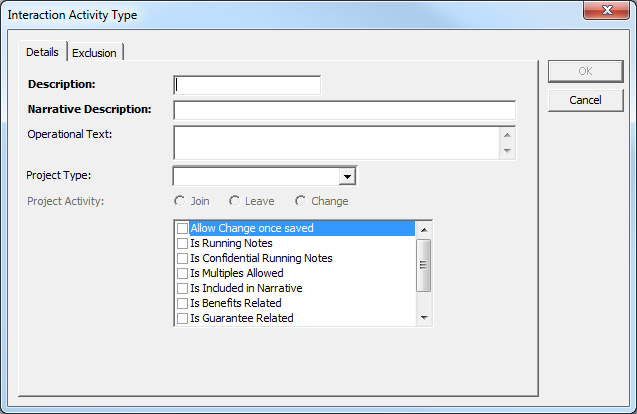
- Enter a name for the interaction activity type in the Description field.
- In the Narrative Description field, enter a description to be displayed in the interaction after the activity has been added.
- In the Operational Text field, enter an explanation of the project to be displayed as hover text on the activity in the list.
- If the activity is linked to a project:
- Select the Project Type from the drop-down.
- Depending on whether the activity is a join, leave or change type, select the appropriate Project Activity radio button.
- From the list, select the items as required. Click the link to view the listlist.
Item
Details
Allow Change once saved
Enables users to delete the activity after the interaction has been saved.
Is Running Notes
Opens a non-confidential running note when users select the activity.
Is Confidential Running Notes
Opens a confidential running note when users select the activity.
Is Multiples Allowed
Enables the activity to be selected multiple times per interaction.
Is Included in Narrative
Displays the activity in the Interactions section.
Is Benefits Related
Used for reporting purposes.
Is Guarantee Related
Used for reporting purposes.
Is Active
Activates the activity. Ensure that this is selected.
Is Bulk Insert Allowed
Enables the activity to be selected in Bulk Insert.
- Click the OK to save the changes and close the dialog.
Refer to: Interaction Activities for more information on project-related interaction activities.
Interaction Outcome
- In the One IYSS System Administration Client, select Interactions | Interaction Outcome.
- Click the Add Value icon to display the Interaction Outcome dialog.
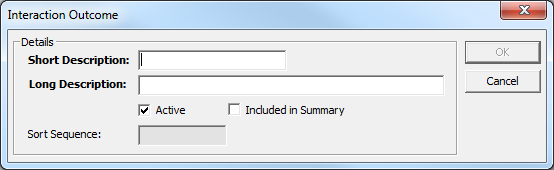
- Complete the Short and Long Description fields.
- Ensure the Active check box is selected.
- To display the interaction outcome in the Interaction section of One IYSS, select the Include in Summary check box.
- Click the OK to save the changes and close the dialog.
Interaction Type
- In the One IYSS System Administration Client, select Interactions | Interaction Type.
- Click the Add Value icon to display the Interaction TypeInteraction Type dialog.
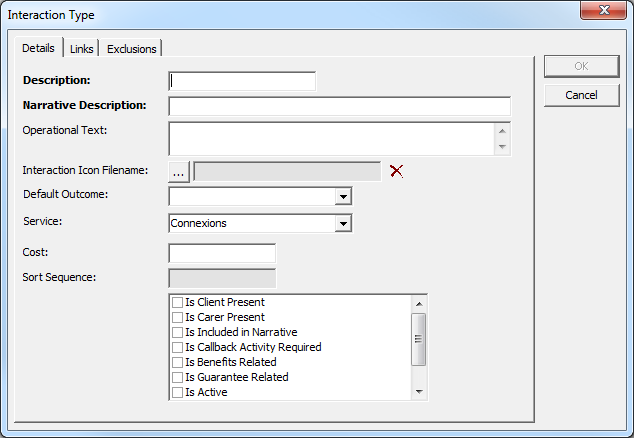
- Enter a name for the interaction activity type in the Description field.
- In the Narrative Description field, enter the required variables to create a detailed description that is displayed in the Interactions section of client records. The available variables are:
- @date
- @time
- @type
- @category
- @centre
- @venue
- @user
The values should be entered in a standard order across all interaction types, e.g. @date @type (@category) with @user at @venue. When the interaction is created, the values are populated by the relevant pieces of information entered during creation.

- In the Operational Text field, enter an explanation of the interaction.
- To enter an Interaction Icon Filename:
- Click the … button to display a file browser dialog.
- Navigate to the aspirenet\views\default\imagesuser folder on the IIS server.
- Double-click the required icon file to select it and close the browser dialog.
- If the interaction has a Default Outcome, select it from the drop-down.
- Select the appropriate Service from the drop-down.
- If the interaction has associated costs, indicate the amount in the Cost field.
- From the list, select the items as required. Click the link to view the ListList
Item
Details
Is Client Present
Used for reporting purposes.
Is Carer Present
Used for reporting purposes.
Is Included in Narrative
Displays the activity in the Interactions section.
Is Callback Activity Required
Not in use.
Is Benefits Related
Used for reporting purposes.
Is Guarantee Related
Used for reporting purposes.
Is Active
Activates the activity. Ensure that this is selected.
Is Interviewed
Confirms clients’ current situations automatically.
Is Tracking
Not in use.
- Select the Links tab to display the configurable elements available to users creating interactions.
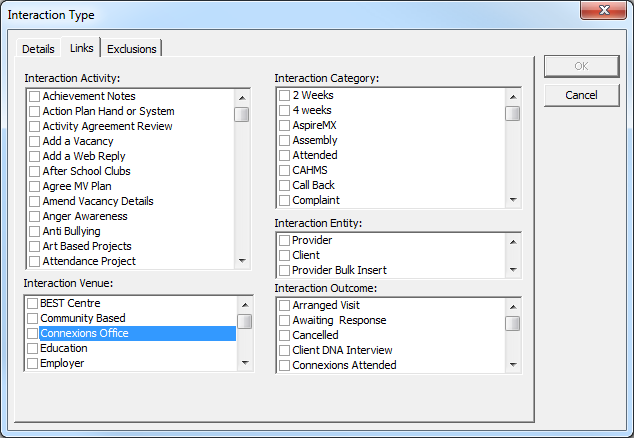
- In the Interaction Activity list, select the activities users can select when creating interactions.
- In the Interaction Venue list, select the venues users can select when creating interactions.
- In the Interaction Category list, select the categories users can select when creating interactions.
- In the Interaction Entity list, select the areas in which users can select the interaction once created, i.e. Provider and Client display it in the relevant records. Group Session enables it to be selected when creating group sessions and Client Bulk Insert displays it to users with bulk insert permissions in Client Search | Bulk Insert.
- In the Interaction Outcome list, select the outcomes users can select when creating interactions.
- Click the OK to save the changes and close the dialog.