![]()
Add a Linked Situation
The procedure below shows how to add a situation to a client’s record that is linked to a provider and opportunity, for example, a school.
- Access the required client case. Click the View Client hyperlink in the Actions menu to display the client record.
- In the Situations section and click the change button to display the Change Situations dialog.
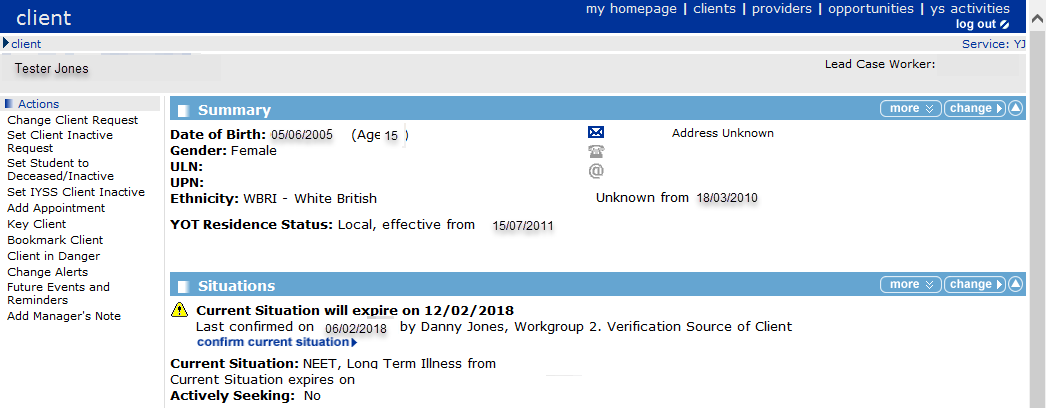
- In the Situations panel, click the change button to display the Change Situations page.
- In the New Situation panel, select Sixth Form College from the situation group drop-down list.
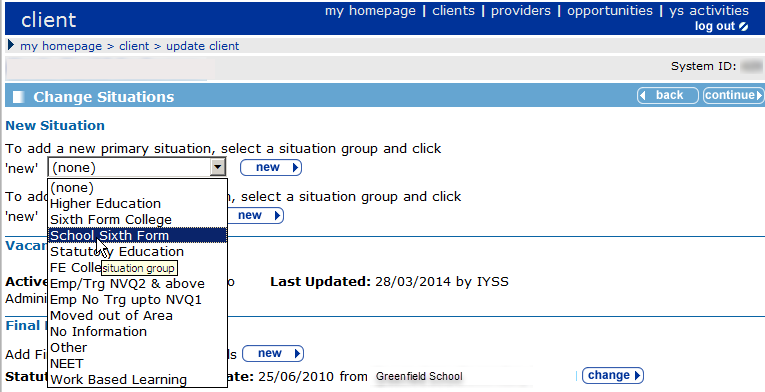
- Click the new button adjacent to the primary situation drop-down to display the New Situation page.
- Enter the client’s sixth form education provider in the search box and click the search button to display the search results.
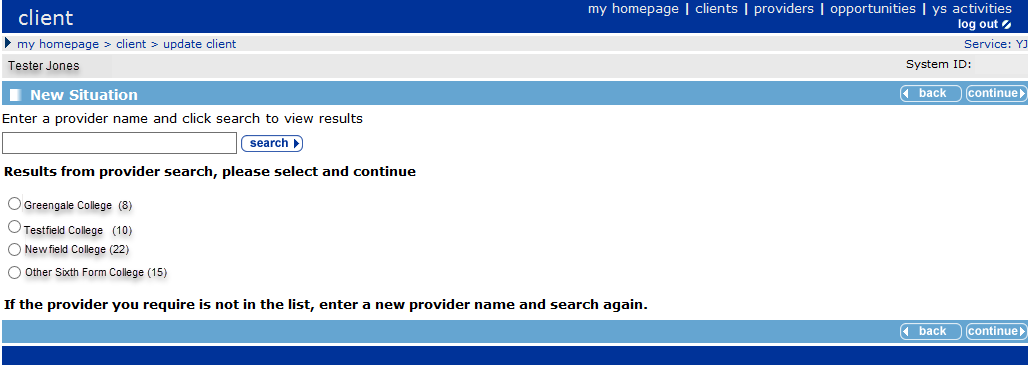
- From the search results, select the client’s sixth form education provider and click the continue button to display the New Situation dialog.
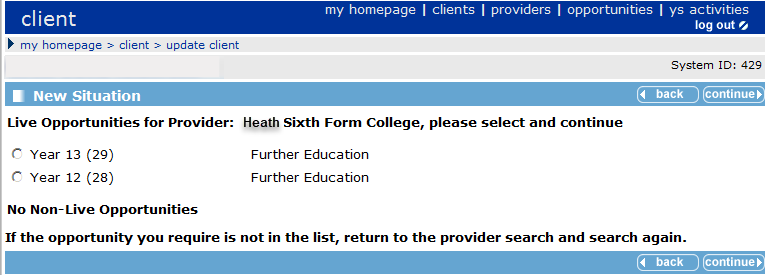
- Select the client’s current education year group and click the continue button to display the New Sixth Form College situation page.
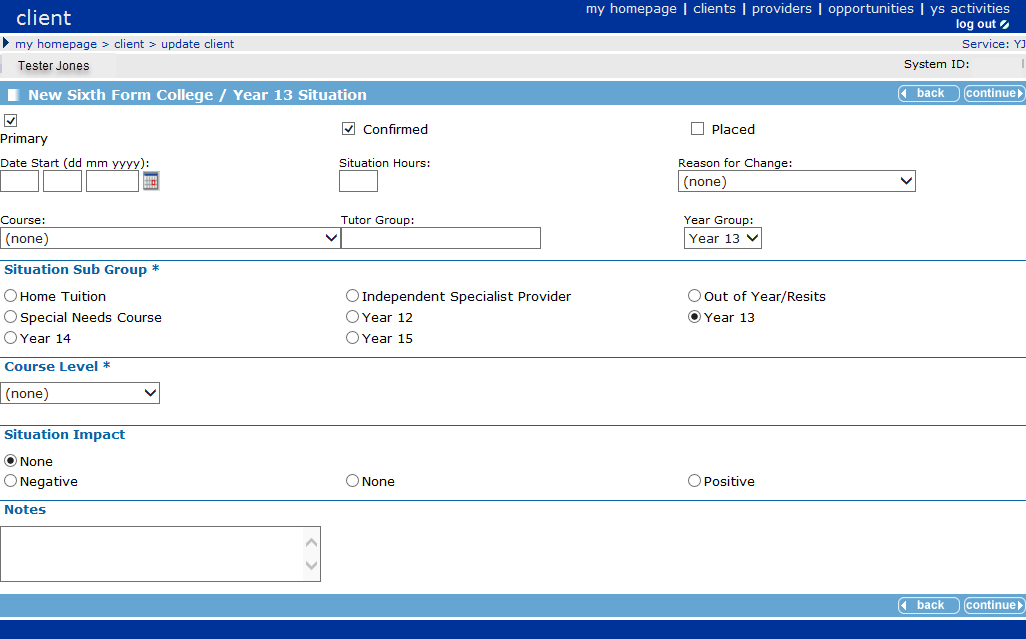
- Enter the details of the situation. Required items are marked with an asterisk (*).
- Click the continue button to return to the Change Situations page.
The new situation is listed in the Situation History panel. Depending on the situation type, there might be reminders to complete additional tasks.
- Click the continue button to return to the client record.
See how to Add an Unlinked Situation to a client record.