![]()
Applications Page
The Applications page of A&T Back Office enables you to view past applications, view and edit current applications, add new applications manually and manage student details.
All functions on the Applications page are dependent on your user rights, as defined in the v4 Client via Tools | Permissions | User Group Processes.
Select an Application
A&T applications can be selected using the Students | Applications and Students | All Students pages. Once you have selected an application, the Application Details and Student History tabs display in the right-hand panel. A summary of student details and past applications is displayed at the top of the right-hand panel. Depending on the stage of the application, the Appeals, Application History and Preference History tabs might also be displayed.
If you have suitable access rights, a link to the full student details is displayed. You can use this link to change the displayed details or view additional information.
| Via Students | Applications | Via Students | All Students |
Unimported Applications
If the selected student has applications that have been either submitted or resubmitted but have not yet been imported, then a notification banner is displayed at the top of the Application Details panel.
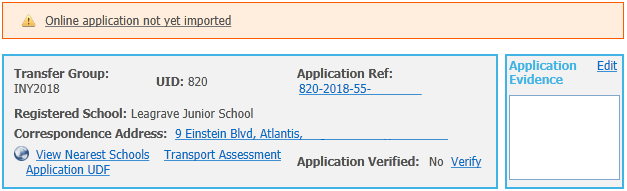
If the student only has one non-imported application, then clicking on this notification opens that application’s details in a dialog. If the student has more than one non-imported application, then clicking on the notification displays a dialog listing the applications.
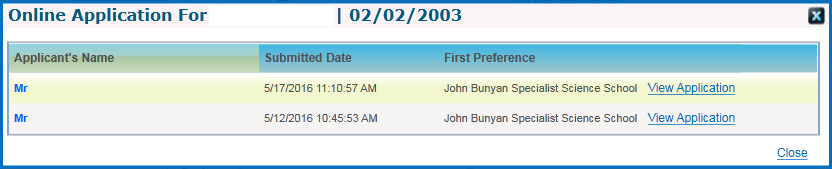
If required, use the View Application links to view full application details.
The system does not display a notification dialog for non-imported applications that are marked as ‘not requiring import’.
Clone an Application
Cloning applications enables you to copy Applicant Details, In Year Details, Additional Details, Preferences, Preference Reasons and Siblings information from one student record to another. This function is generally used when a parent/carer fills out duplicate application forms for several children as part of a joint In Year application (because they have several children of similar age who they want to attend the same school).
You cannot clone an application to a student who already has an application with associated preferences for the selected transfer group. However, you can clone an application to a student who already has an application but no preferences. In this case, the cloned details are added to the student’s pre-existing application and the Application History is updated.
Clone Application is only available for In Year applications.
List of Data Copied When an Application is Cloned
| Applicant Details | All Applicant Details are copied. |
| In Year Details | The following In Year Details are not copied:
|
| Additional Details | The Test score is not copied. The following Additional Details are copied:
|
| Preference Records | Preference records are copied across to the cloned application, except for any system generated preferences. As such, all copied preferences are parental preferences. Also:
|
| Sibling Information | All Sibling records linked to the original application are copied. If one of the siblings is the student to whom the cloned application is being added, then that student is not added as a sibling. The system compares the forename, surname, date of birth and gender of the two students. If all match, then the sibling record is not copied. |
| Preference Related Information | The following preference related information is not copied:
|
| Other fields completed during the Clone process | The following fields are also completed during the Clone process. These fields are not updated if the student already had an application for the selected transfer group but no preferences, as it would not have been necessary to create a new application for them in this case.
|
More information:
Managing Permissions