![]()
Add a Child to the Headcount
When adding the Child to Headcount, if a child already exist with similar name a Duplicate Child Warning screen is displayed. A Child details can also be edited if required.
- Select Create/Manage tile on the Provider Headcount to display the Tasks screen.
- Select the required Headcount task. The Task Details screen is displayed.
- Click the Provider link to display the Service Detail Screen.
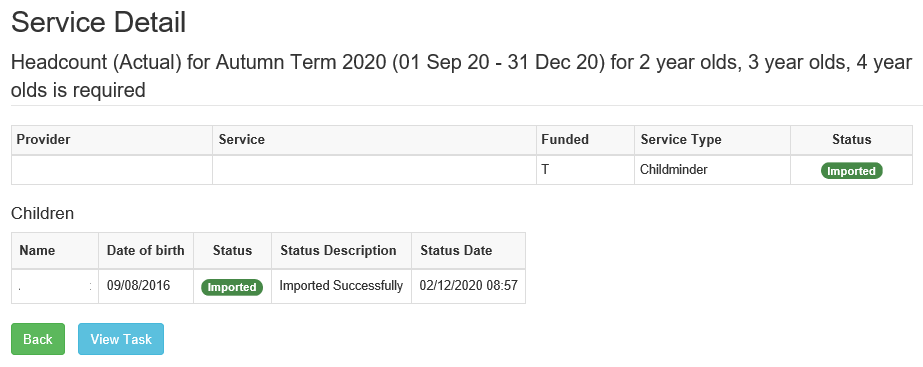
- Click the View Task button.
- On the headcount task and click Add Child button.
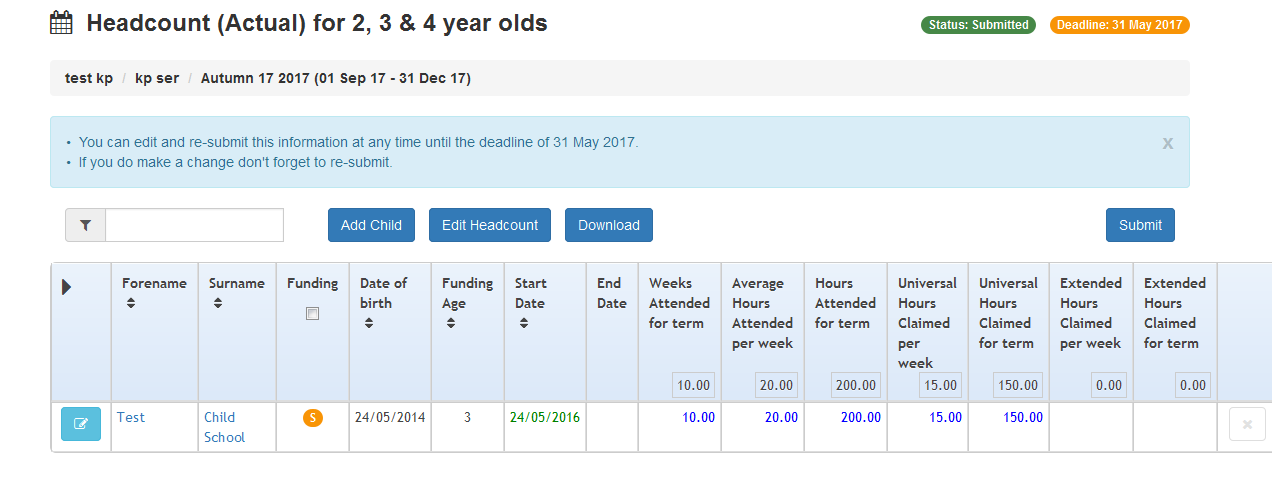
- Enter a Forename and Surname and click the Next button to display the Add Child screen.
If there is already a child at the provider with this forename and surname, the details of the existing child are displayed on the Duplicate Child Warning screen. Also, if a child with this name has had an ad hoc 30 hours eligibility check performed, these details are also displayed.
If the name is longer than the field allows, the child needs to be added by the Local Authority via the v4 Client. A message is displayed. The message can be configured in the Provider portal via Administration | Text Customisation.
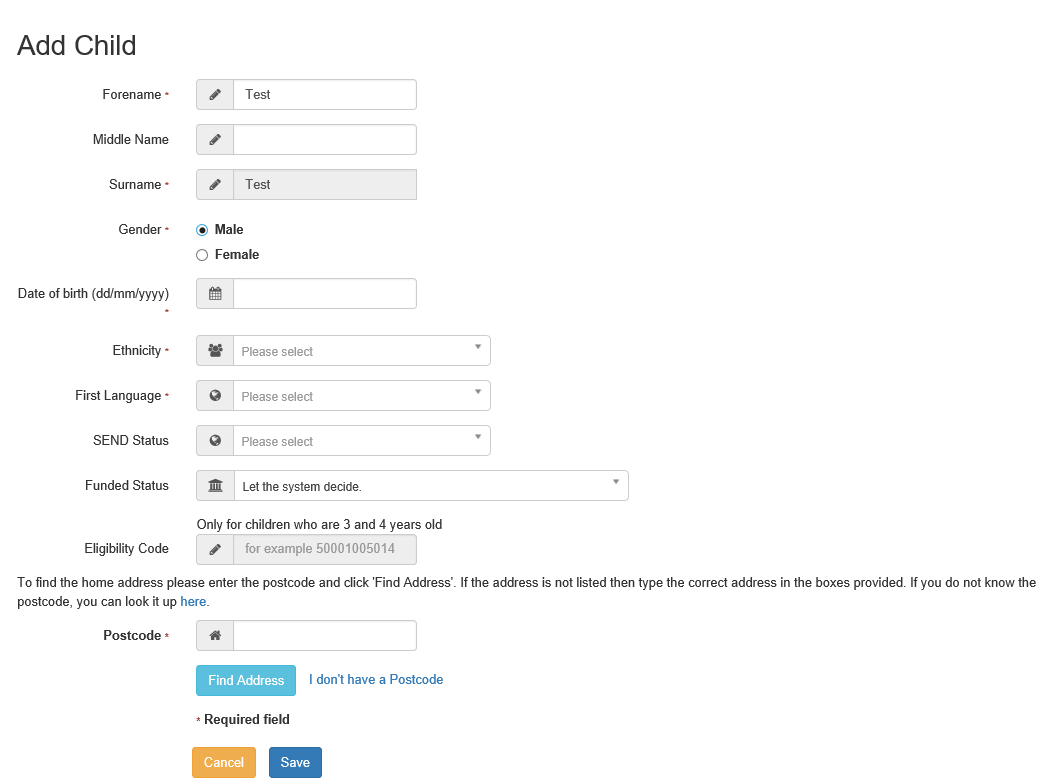
Middle Name and SEND Status are only displayed if the Local Authority have selected this option via the Headcount Configuration page. If the LA selected the Exclude Reception NCY check box when creating the task, you cannot add a child with a DOB that gives them an NCY of zero.
The Eligibility Code field only accepts the Eligibility code for 3 or 4yrs old children. This field is not accessible for any other age range.
SEND Status (Lookup Table ID: 0608)
- Fill in all mandatory fields and any other fields as required.
- Enter a full or partial Postcode and click the Find Address button to display the list of matching addresses.
- Select the required address to display the address details. Alternatively, click the Enter Address Manually link and enter an address.
An entry must be made in at least one of the fields below.
- House Number
- House Name
- Building Name
The message below is displayed If all 3 fields are left blank.
Either House Name, House No. or Building Name is required.
- Click the Save button.
If required, select the Carer Details tab to record new carer details.
Edit Child Details
The details for a Child and be amended as required.
- On the Headcount detail screen, click the Change Child Details button adjacent to the child’s name.
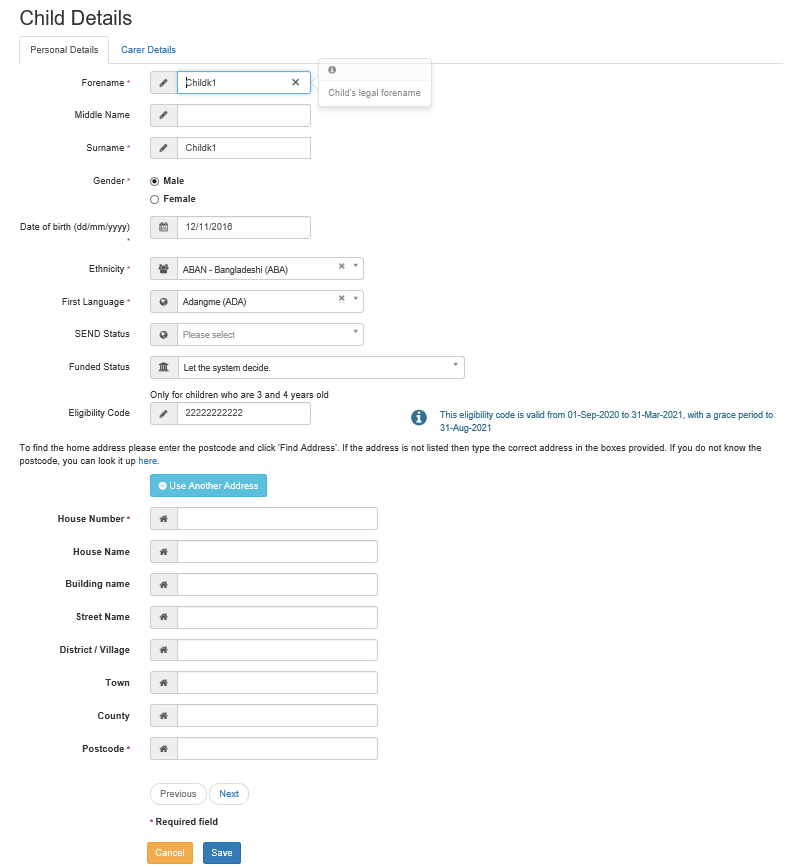
- If required, select a Funded Status from the drop-down list to indicate whether or not hours can be claimed for this child.
- The option, Force the system to always allow hours to be claimed in the drop-down list enables local authorities to grant providers the ability to override the funding status should they wish to do so. This works in conjunction with the Funding setting in Headcount configuration.
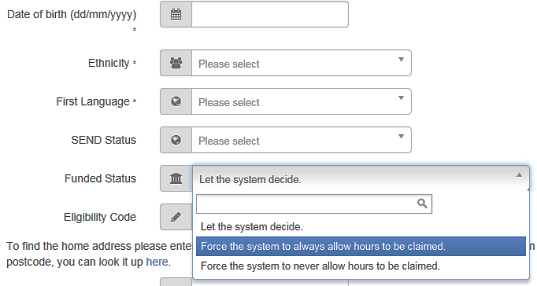
By default, the Funded Status is set to Let the system decide.
- If required, enter an Eligibility Code.
Only the Eligibility code for 3 or 4yrs old children can be entered. This field is not accessible for any other age range.
A warning message is displayed if a thirty hour entitlement check has not been completed for this code.
- Click the Save button.
Check for a Duplicate Child
The Duplicate Child Warning screen is displayed when you attempt to add a child to the headcount with the same Forename and Surname, but a different Date of Birth to one that already exists and is known to attend the provider. The page also displays children for whom a 30 hour ad hoc eligibility check has been performed, so that their details (date of birth and eligibility code) can be copied across when adding the child.
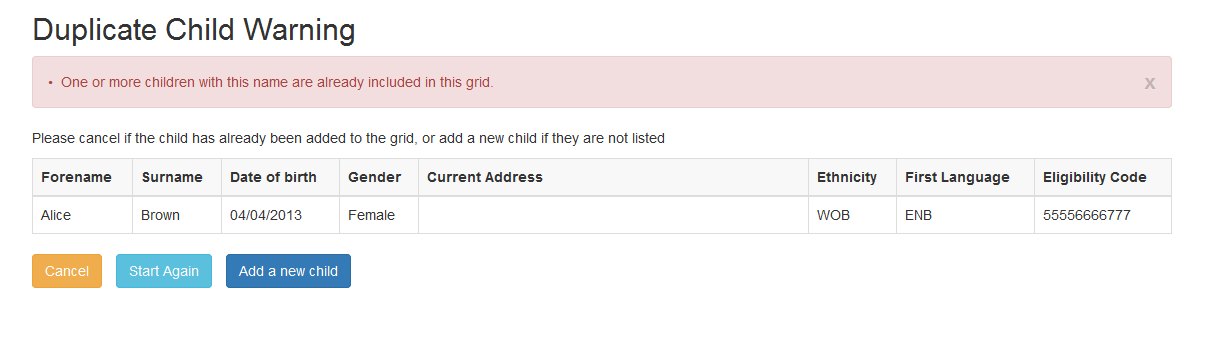
- Click the Cancel button to display the Headcount grid.
- Click the Start Again button to display the Add Child page.
- Click the Add a new child button to continue adding this child.
To add a Carer, refer to Record Carer Details