![]()
Travel, Costs and Facilities
Travel information and details of parking, own transport, travel information, and school pickups for the service are viewed and updated via the Travel tab.
For School Pickups, Local authorities can set a base or a base group against School pickups base group on the General Configuration page. Bases group can be created to restrict the list of bases the provider will see when selecting school pickups.
- To view or update details about parking, own transport and travel information, select the Travel tab and ensure that the Travel Details sub tab is selected.
- If required, select or deselect the check boxes, enter Travel Information and comments.
-
Click the Submit button.
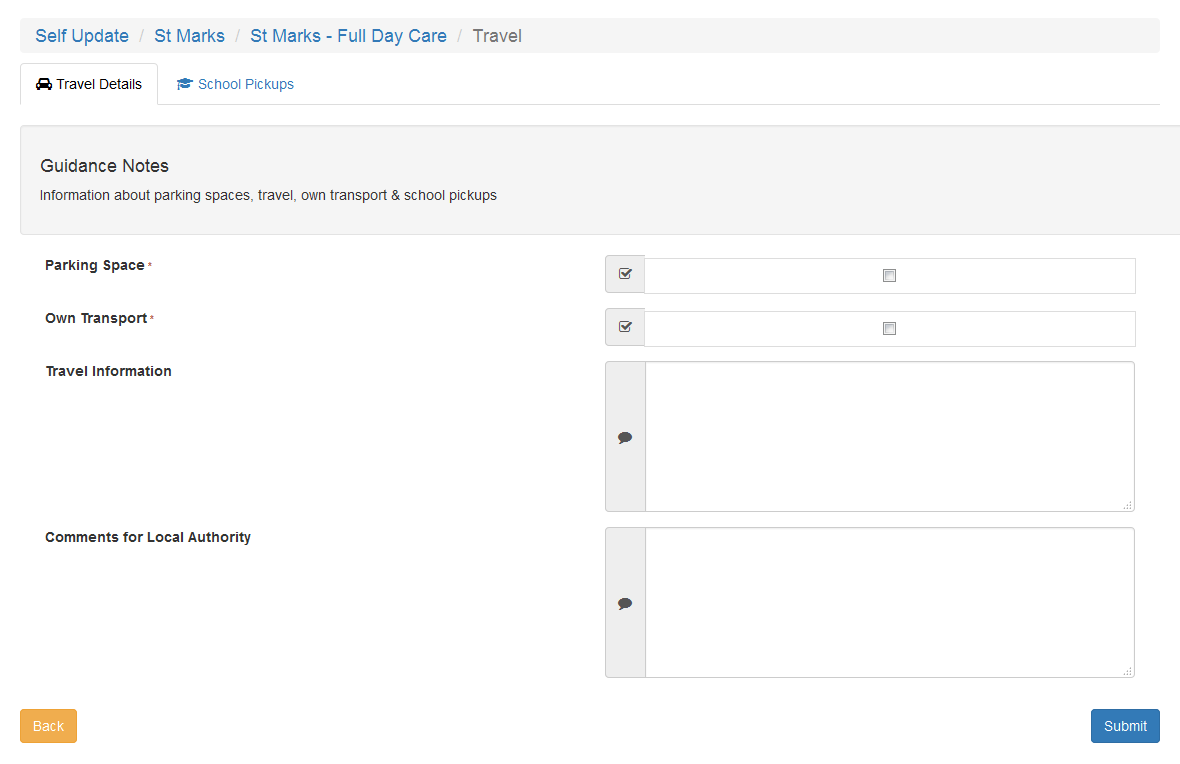
- To view information about school pickups or add a new school pickupadd a new school pickup, select the School Pickups sub tab.
- Click the Add School Pickup button.
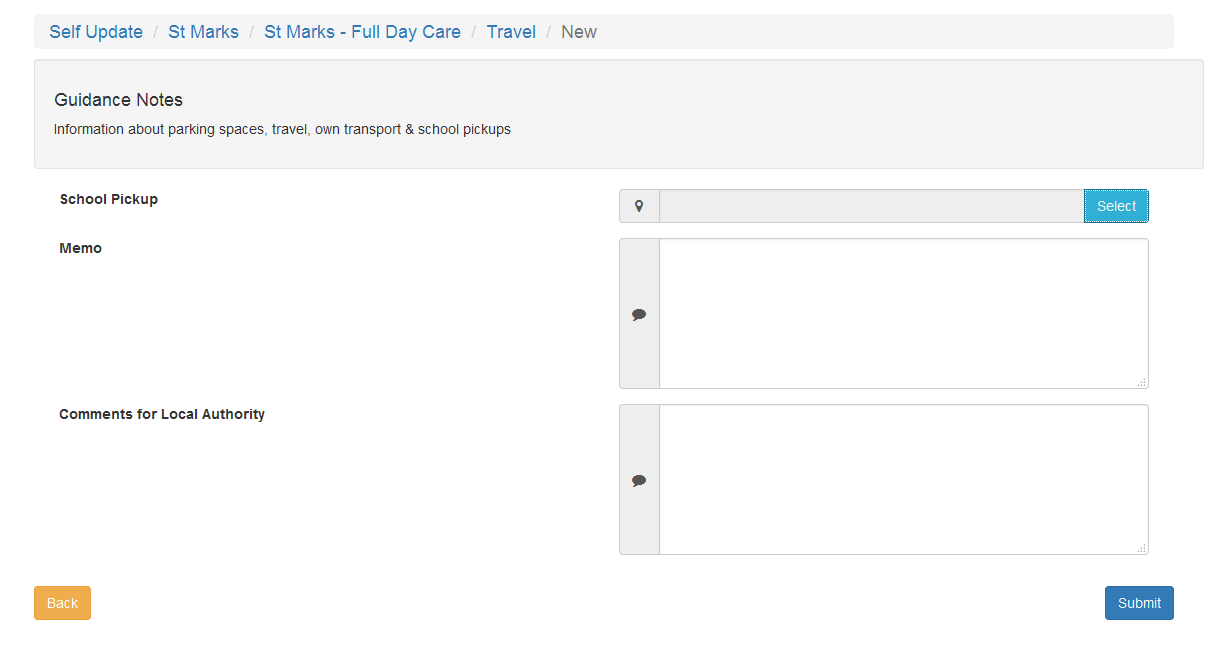
- Click the Select button to display the Select School Pickup dialog.
- Enter search details for the required school and click the Find button.
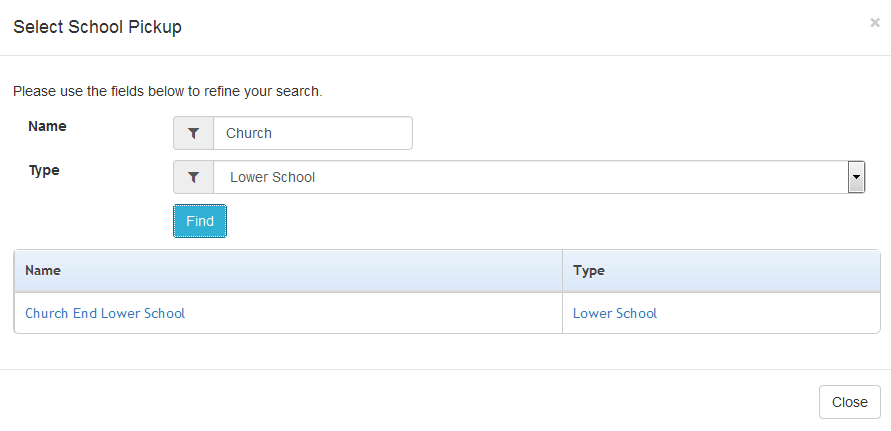
- Select the required school in the list.
- If required, add a Memo and comments.
- Click the Submit button.
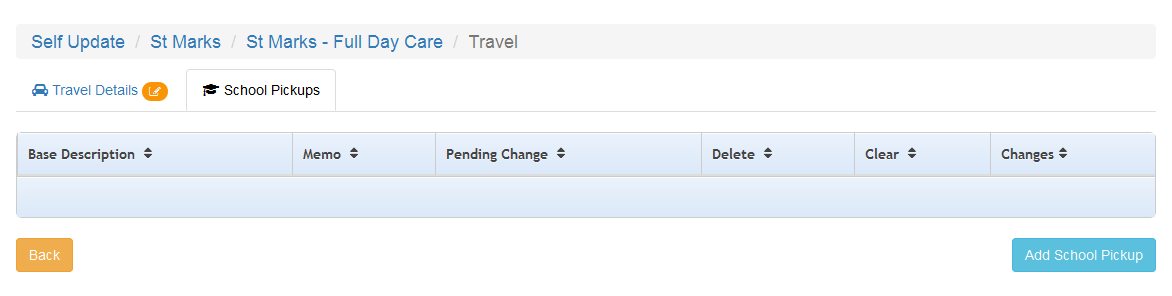
- To view, add or update service chargesupdate service charges, select the Costs tab and ensure that the Service Charges sub tab is selected.
To add new service charges :
- Click the Add Charge Details button.
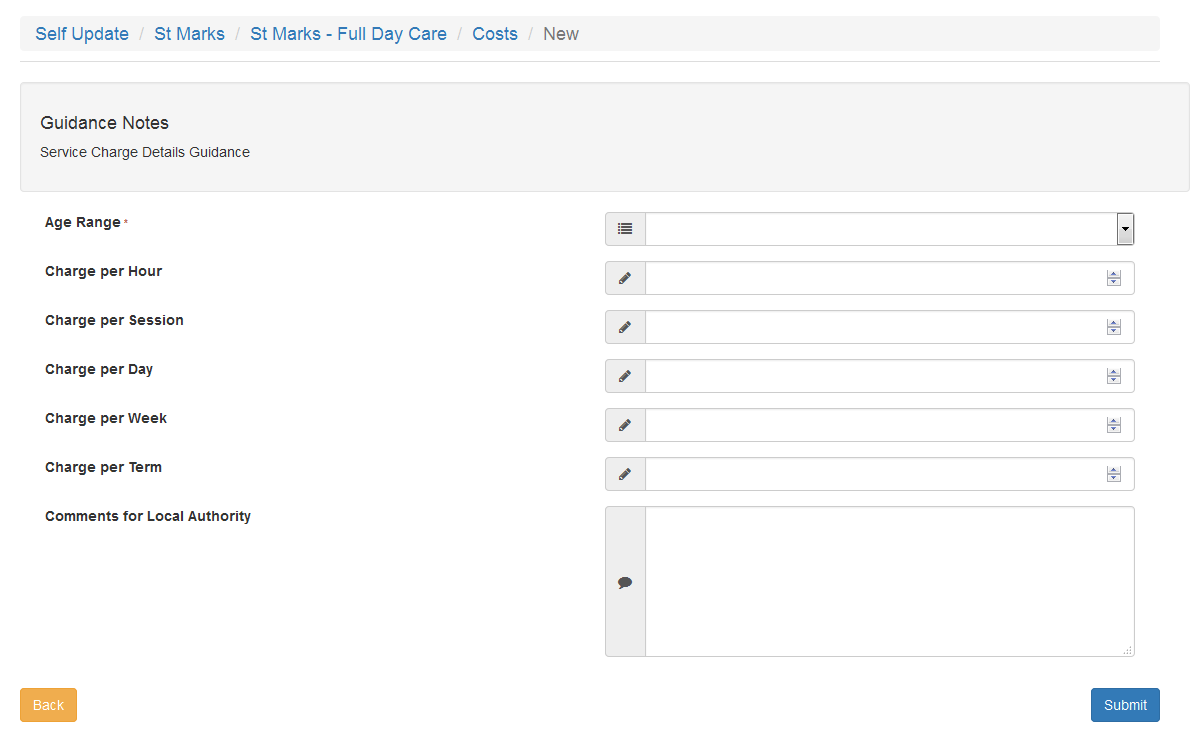
- Select an Age Range from the drop-down.
- If required, enter charges and comments.
- Click the Submit button.
To update service charges:
- Select the required Age Range to display the details
- Update the required details
- Click the Submit button
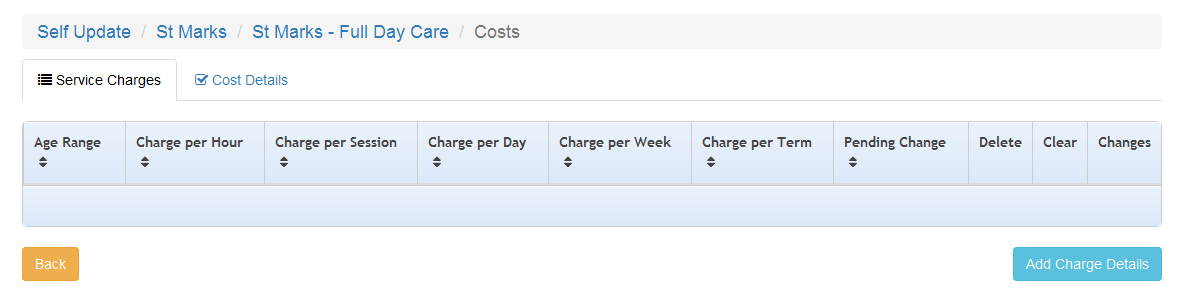
- To view or update details of costs and Sibling Discount:
- Select the Costs tab.
- Select the Cost Details sub tab.
- If required, select or deselect the Sibling Discount check box and add comments.
- Click the Submit button
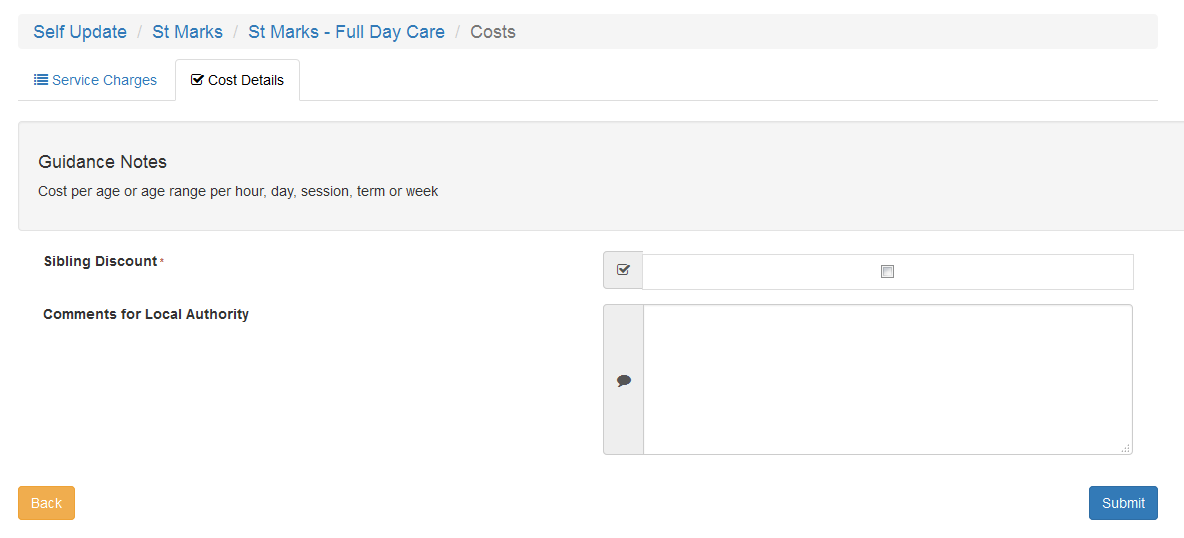
- To view or updateupdate details of the facilities supported by the provider, select the Facilities tab.
To update facilities supported at the services:
- If required, select or deselect the check boxes, select from the drop-down lists and enter comments.
- Click the Submit button.
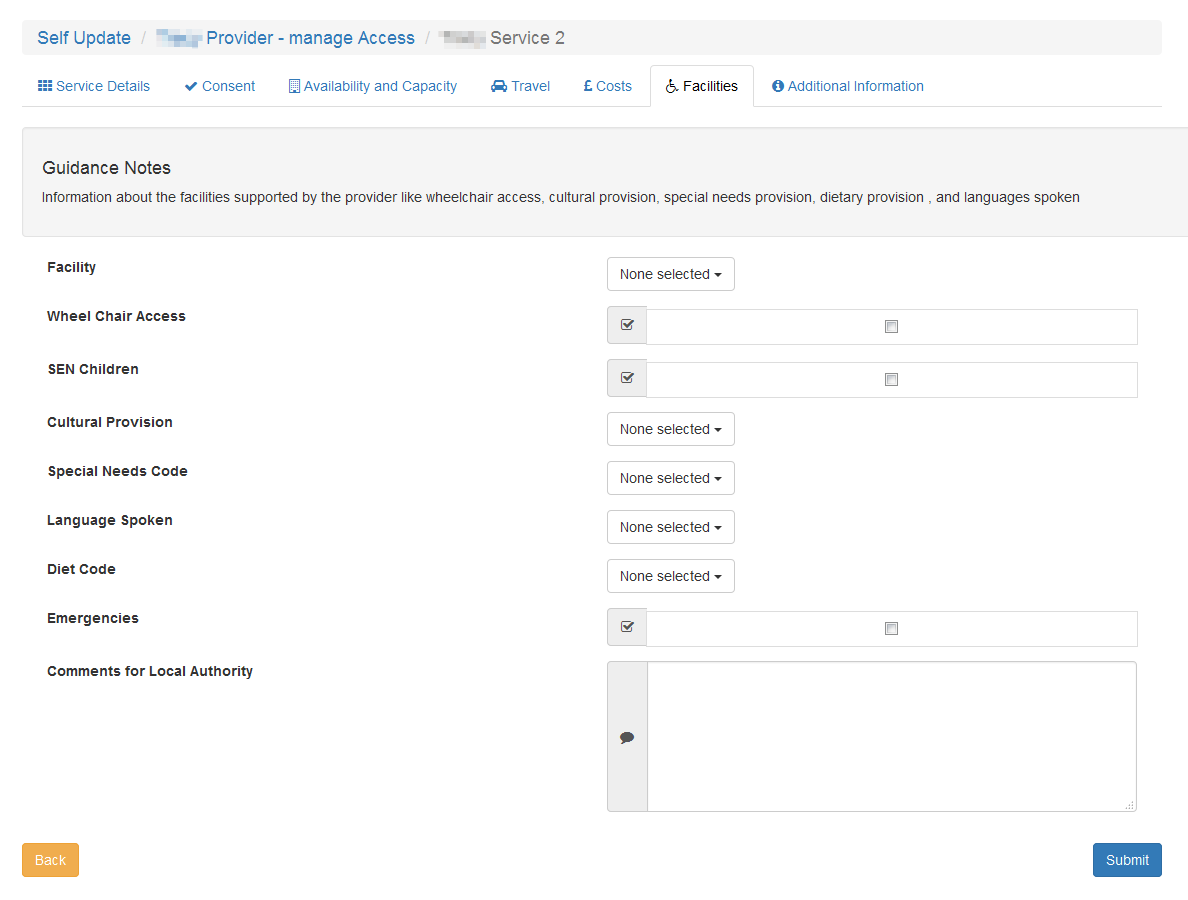
Guidance text can be configured to display on specific screens so that Local Authority administrators can give instructions to help providers when they are submitting changes for approval.
See To clear submitted changes