![]()
Two Year Old Funding Placements
After the application has been approved, a message is received by the provider and/or parent in the format requested on the application form. This is the voucher that entitles the parent to claim two year old funding for their child.
The parent takes the voucher to the provider or child centre. The provider or child centre check the details and notify the Local Authority of a funded placement.
A placement cannot be processed until the child’s application has been approved and the child’s record has been cleared via the Portal Back Office.
If the placement meets all validations, it is automatically approved by the LA. Only placements that need to be manually approved are displayed on this page.
If a parent loses their placement notification, it can be re-issued
To manage two year old funding placements:
- Select Provider Portal | Home | Two Year Old Funding | Manage Applications and Placements to display the Manage Two Year Old Funding Applications/Placements page.
- Select Placement Approvals and click the Search button to display the placements that need to be approved.
Select the Show All Tasks check box to include all placements that have already been approved or rejected. You may need to do this to resend the placement outcome message.
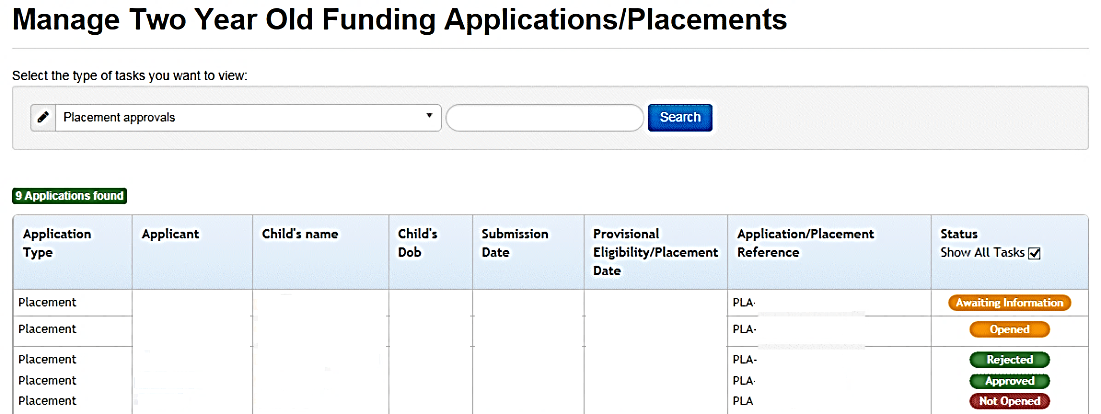
- Click a Status button to display the Task Details page.
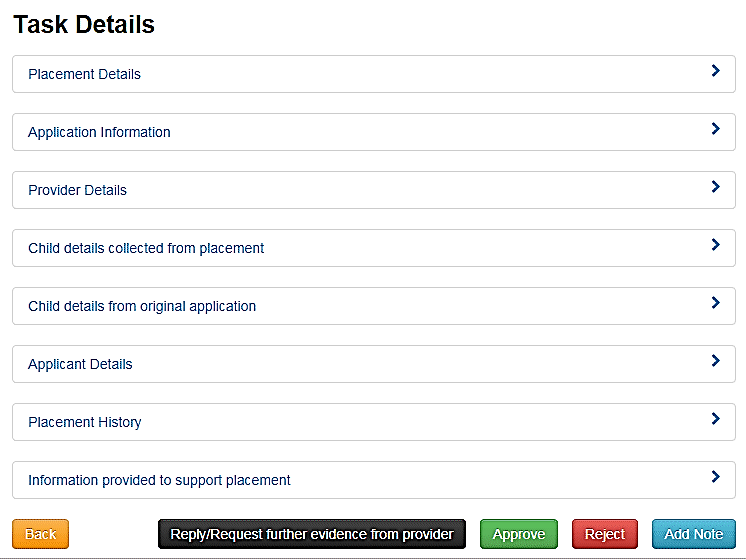
The following actions can be performed from this page:
- Click the Reply/Request further evidence from provider button to respond to the provider or request further information. When the message is sent, the status is changed to Awaiting Information.
A note can be added to the placement; it is visible to other administrators but not the provider.
- Click the Approve button to approve the application. If required, select the check box to include a private note explaining the reason for the approval. The message is sent to the provider.
Click the Approve button again to display a confirmation message containing the information below:
- Claim approved. The provider has been notified.
- The claim will now appear as ‘Approved’ in your dashboard of tasks.
- Details of the approved application – date and time sent, name of provider, and placement reference number.
- Click the Reject button to display the Reject Application page. If required, select the check box to include a private note explaining the reason for the rejection.
Select the check box to send a rejection message to the provider, then enter the message.
Click the Reject button again to display a confirmation message containing the information below:
- Claim rejected. The provider has been notified.
- The claim will now appear as ‘Rejected’ in your dashboard of tasks.
- Details of the rejected application – date and time sent, name of provider, and placement reference number.
- Click the Add Note button to add a note to the application. This text appears in the history of the application; it is visible to other administrators but not the provider.
Resend a Placement Notification
If a parent loses their placement notification, it can be re-issued.
- On the Manage Two Year Old Funding Applications/Placements page, select the Show all Tasks check box.
- Select an Approved placement application to display the Task Details page.
- Click the Resend Placement Outcome Message button. A confirmation message displays confirming that the message has been sent.