![]()
The instructions on this page were different in the following release(s):
3.78 | 3.75
Bulk Update Clients
If you have the necessary permissions, you can update certain elements of client records in bulk. For example, you can add interactions to multiple client records if the interaction details being added are the same for each client. If there are minor variations for certain clients, you can amend the individual client record after performing the bulk update.
WARNING: Bulk updates are irreversible. There is no undo function. Ensure that only the appropriate clients are included in the update and that the correct update is applied.
Bulk Update Functions
The following Bulk Update functions are available in IYSS, upon permission:
| Function | Description |
| Lead Worker | This enables users to mass-update clients' Lead Workers. |
| Actively Seeking Flag | This enables users to mass-update clients' Actively Seeking status. |
| Actual Qualification Level | This enables users to mass-update clients' Actual Qualification Level. |
| Attributes | This enables users to mass-update clients' Attributes. |
| Base Line Status | This enables users to mass-update clients' Base Line Status. |
| Assign Caseload Type | This enables users to mass-update clients' Caseload Types. |
| Client Inactive | This enables users to make groups of client records inactive. |
| Consent | This enables users to mass-update and specify limits of clients' data protection consent information. |
| Situation Currency | This enables users to mass-update clients' current situations. |
| Individual Circumstances | This enables users to mass-update clients' Individual Circumstances, including adding new and editing existing circumstances. |
| Interactions | This enables users to mass-update client interactions. |
| Level of Need | This enables users to mass-update clients' levels of need. |
| Send Message | This enables users to send batches of emails or text messages to clients. |
| Situations | This enables users to mass-update clients' Situations. |
| Submissions | This enables users to mass-update Submissions. |
| Team/Centre | This enables users to mass-update clients' Managing Team or Centre. |
| Assign Yr11 Intended Destination | This enables users to mass-update clients' intended destination at yr11. |
Before bulk update clients, you must first add them to a client group.
Ability for users to see their own bulk update jobs and/or all users bulk update jobs will depend on user permissions. Refer to Bulk Update Monitoring for more information.
Bulk Update Clients
- Create a client group:
- search for the required clients or
- open an existing list from the My Saved Client Lists and add them to a group
- From the Group Actions menu select the required action.
The actions displayed depend on user permissions. In this example, the Assign Lead Worker action is used. - The Change Lead Worker screen is displayed.

- Enter information as required and click search.
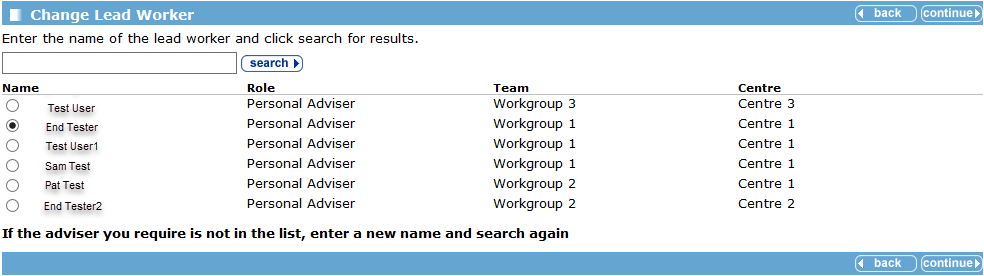
- Select the appropriate worker and click continue.
- The Bulk Update Lead Worker screen is displayed.
Enter a Job Name if required. This is optional however and can be left blank if preferred.

- Click continue to proceed.
- Users are then directed to the Bulk Update Monitoring screen.

This screen displays a list of all Bulk Update Jobs and their details. The most recent Bulk Update Job will appear at the top of the page with a Queued status.
Steps 6 and 7 above will depend on the selected Bulk Update function. Refer to Bulk Update Monitoring for more information.
Bulk Update Client Records to IYSS
The bulk update function requires appropriate IYSS permission and is normally done by a system administrator. The update is normally done annually to bring year groups into IYSS as required.
To open a client record in IYSS the record must be an IYSS client, i.e. marked as IYSS. You can update Non IYSS Client records to IYSS Client records on an individual basis or on a bulk update process which updates each school.
The IYSS Bulk Updates report shows which schools and year groups have been marked as IYSS.
Review the IYSS Bulk Updates Report
- Select My Homepage | IYSS Link | View Reports to display the View Reports dialog.
- Select M.I. Reports and IYSS Bulk Update then click continue.
- Select the Year Group that you want to check for student records not yet made into IYSS records and click OK.
- Click continue to finish and return to the View Reports screen.
Bulk Update Student Records to IYSS Records
The Update IYSS Year Groups routine enables multiple schools for a single year group to be updated at a single session.
When searching for clients to update, only those who meet the criteria below are included:
- DoB matches the selected statutory year group.
- Have an educational Activity with the selected school with a start date in the current academic year.
- Not marked as IYSS.
Bulk updating student records to IYSS records is a resource intensive process and performance depends on the capability of your system.
- Select My Homepage | IYSS Link | Update IYSS Year Groups to display the Select IYSS Year Group dialog.
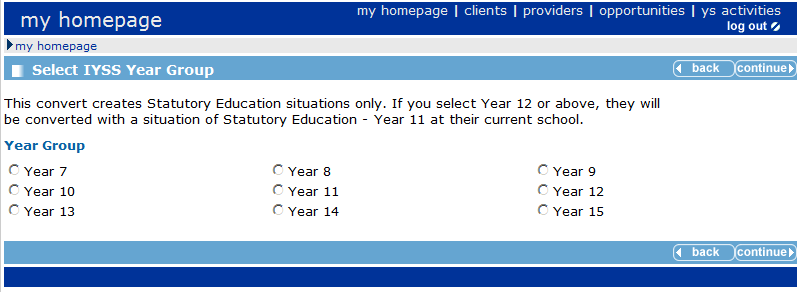
- Select the Year Group that you want to mark as IYSS.
- Click continue to display the Year xx Client Conversion dialog.
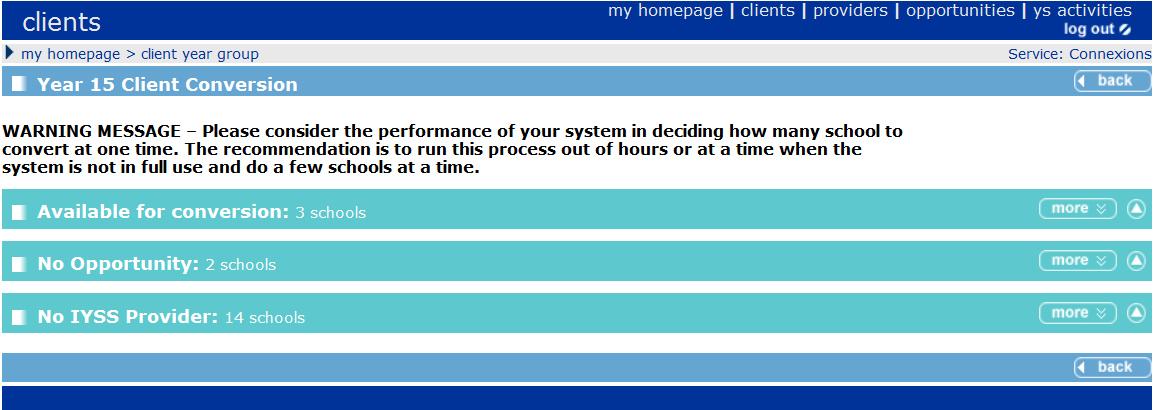
- Available for Conversion:
Displays all clients that belong to the selected year group when the school (i.e. provider) and opportunities are in place on IYSS to allow conversion to take place. - No Opportunity:
Displays a list of schools (i.e. IYSS providers) where opportunities do not exist and therefore cannot be converted. - No IYSS Provider:
Displays a further list of schools (which are not currently IYSS providers) that have clients for conversion, but as the school does not use IYSS, these schools need to be converted to become providers and then opportunities added to them.
- Available for Conversion:
- In the Available for Conversion panel, click more to display:
- Schools that can be converted, and
- Schools that may be eligible but either do not have appropriate opportunities or the school (IYSS provider) has not been converted for use in IYSS.
- Choose the Team and Centre to be allocated to the schools you have selected for update.
- Select the Schools you want to convert and then click convert to start the bulk update process.
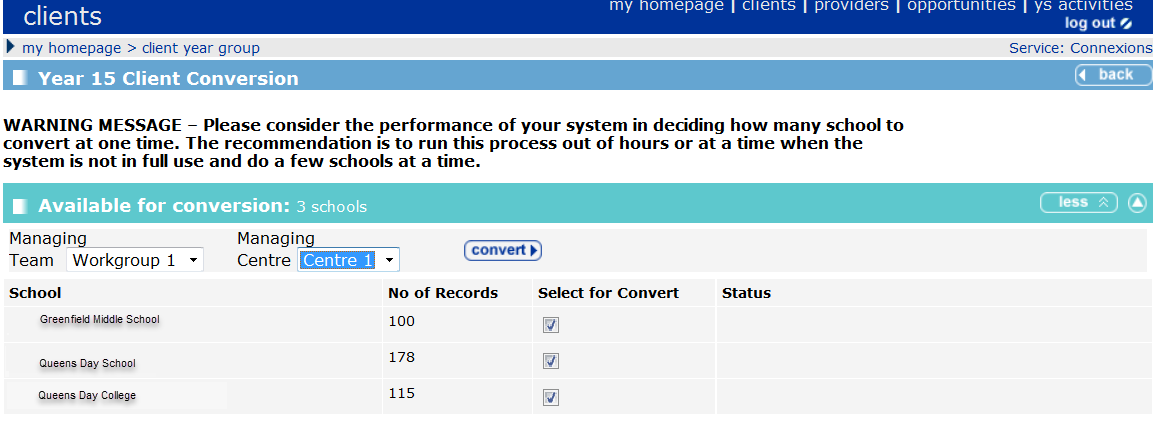
The Status column displays the stage at which the conversion process is running, e.g. Pending, In Progress etc.
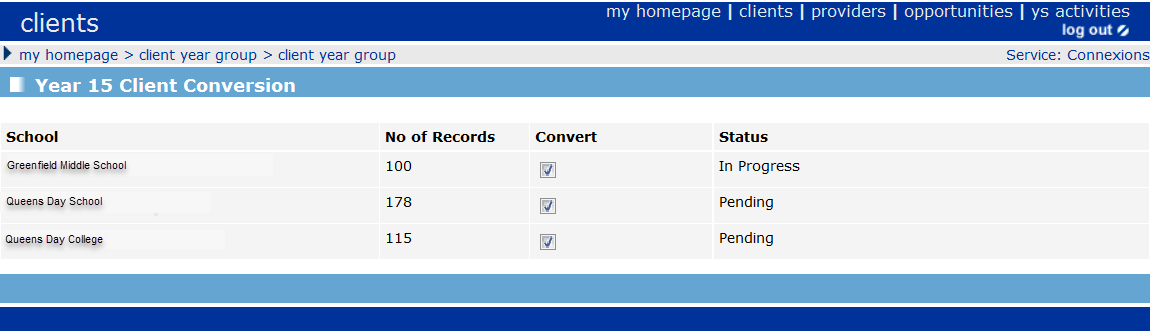
Refer to: Client Bulk Updates table in the Security Permissions, for a description of the available bulk updates and their governing permissions.