![]()
Countersignatures Required (Homepage Panel)
Any user with Sign Off permissions can see an overview of all the Countersignature requests required of them and across the whole YOT, via the Countersignatures Required panel on the homepage. Selecting a hyperlink within this panel presents the Countersignatures Required page.
Countersignatures required by the logged on user are displayed by default. This view can be changed to Countersignatures across YOT to see all requests made by different practitioners. This view enables the user to action a request on behalf of an absent colleague, regardless of whether or not the user is assigned as the manager of the practitioner who requested the sign off.
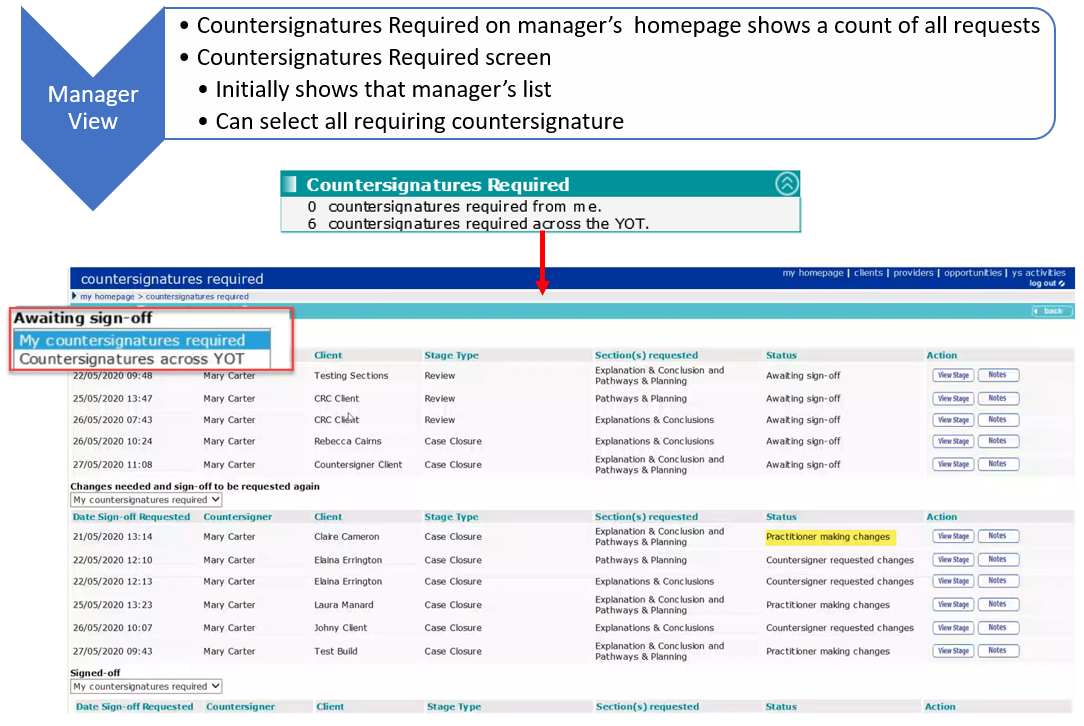
The requests are displayed in both views according to their status:
- Awaiting sign-off
- Requests ready for review by a Manager or Senior Practitioner to take action.
- Changes needed and sign-off to be requested again
- Requests where a Manager/Senior Practitioner has opted to request changes rather than signing off the stage and,
- Requests where a stage has been requested for countersignature, but further changes have been made since the request was made.
- In both of the above scenarios, the request for sign off will need to be resubmitted once changes are completed, so this section is for information purposes.
Important: Requests could display under Awaiting sign off before moving to Changes needed and sign-off to be requested again without a Manager or Senior Practitioner taking any action. This will happen where the stage owner has returned to the stage and made further changes since they requested sign off. Once their editing is completed and they re-submit the sign off request, this will appear once again under Awaiting sign off.
- Signed off
- Requests that have been successfully sign off.
- For each Status, the following information is displayed:
- Date and time of the request.
- Name of the Countersigner selected by the practitioner are the point of request.
- Client name.
- AssetPlus Stage Type the request relates to.
- Section(s) requested for sign-off.
- Current Status of the request.
- Action column containing the following buttons:
- View Stage: Click to navigate directly to the relevant AssetPlus stage summary screen.
- Notes: Click to view and/or add to the free text notes recorded by the person who requested sign off and anyone with sign off permissions who has added to the notes.
Related topics:
Action Countersignature Requests