![]()
Events
The Events section of Youth Justice enables the recording of all correspondence, intervention contacts, key processes and case diary entries relevant to the young person. Each event can be linked to the relevant pre-court decision or intervention programme or can be left unlinked completely. The events are displayed in chronological order with the most recent being shown at the top. Until at least one event is added, the panel header is grey and reads No Events.

Create a New Event
- Access the required client record.
- In the Events panel, click the new button to display the New Event screen.
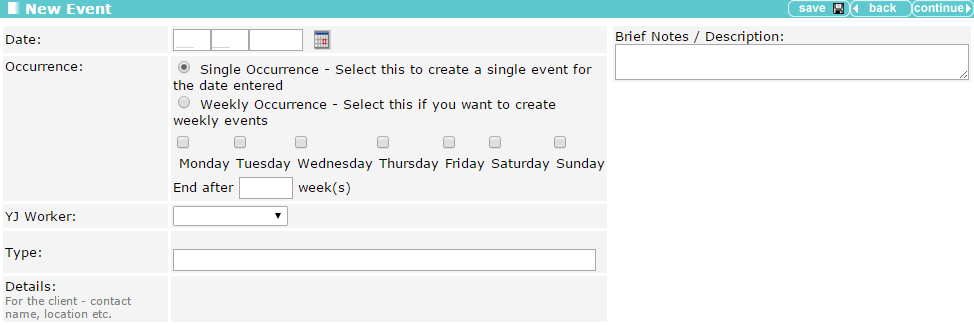
- Complete the Type field.
Enter the first few letters of the event type in the Type field and a range of options is displayed. You must select one of these options; this is not a free text entry field. Once an option is selected, additional fields that require completing are displayed.
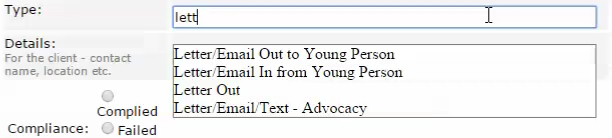
After the Type field has been completed, if appropriate for the type, the Details text entry field becomes active and an Attendance field is displayed.

- If required, complete the Details field.
- Indicate the client’s Attendance by selecting the appropriate radio button.
- If the Client Did Not Attend radio button was selected, a Did Not Attend Reason field is displayed. You must indicate whether the reason was Acceptable or Not Acceptable by selecting the appropriate radio button.
- If the Client Attended or the Client Did Not Attend radio button is selected, select the appropriate Compliance radio button.
If the event was cancelled, the Compliance field is removed.
- Select the appropriate Intervention Programme / Requirement and Open Pre Court Decisions check boxes.
- Click the continue button to save the event and return to the client record.
View/Edit an Event
- To view an event, in the Events panel, click the relevant icon in the left-hand column of the table to display the Event dialog.
- To close the dialog, click the x button in the top right-hand corner of the dialog or click anywhere outside the dialog.
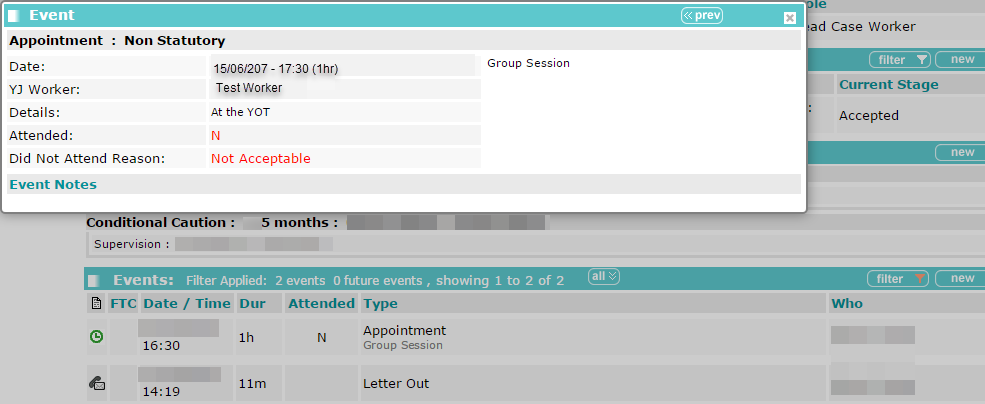
- To edit an event, in the Events panel, click the date and time of the relevant event to display the Change Event screen.
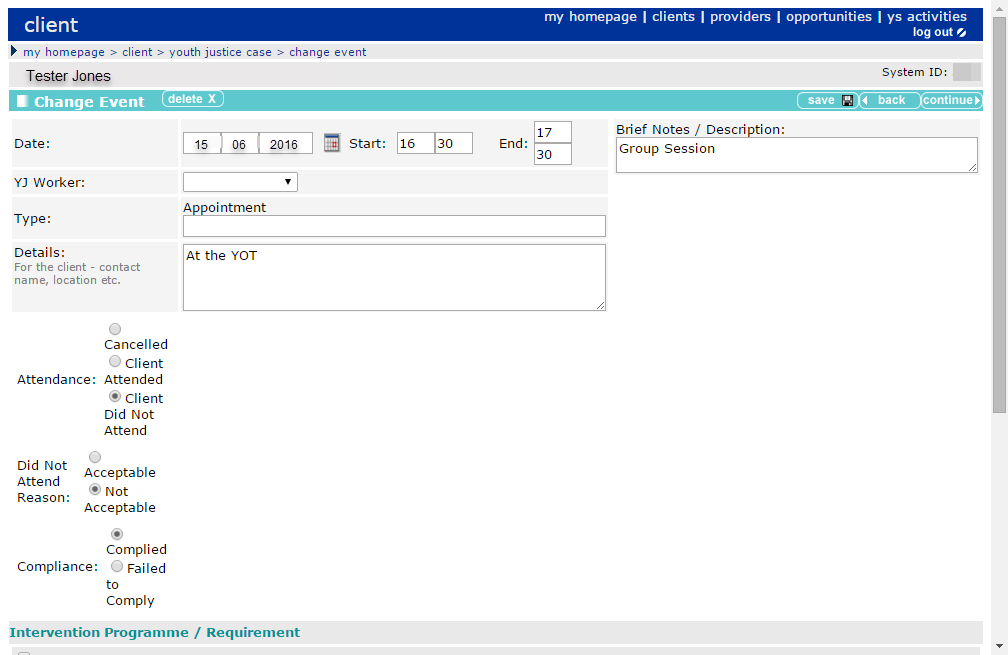
- Update the information as required.
- Click the continue button to save the event and return to the client record.
You can add events to multiple client records if the event details being added are the same for each client via Bulk Update.
If the client failed to attend or were noncompliant at a statutory appointment and you need to put them through the breach process, see Managing Breaches.
Related topic:
For guidance with the data capture of GPS Monitoring Requirements for Events see: MoJ GPS Monitoring Requirements