![]()
Click the back button to return to the previous page or use the Table of Contents.
Request Countersignature
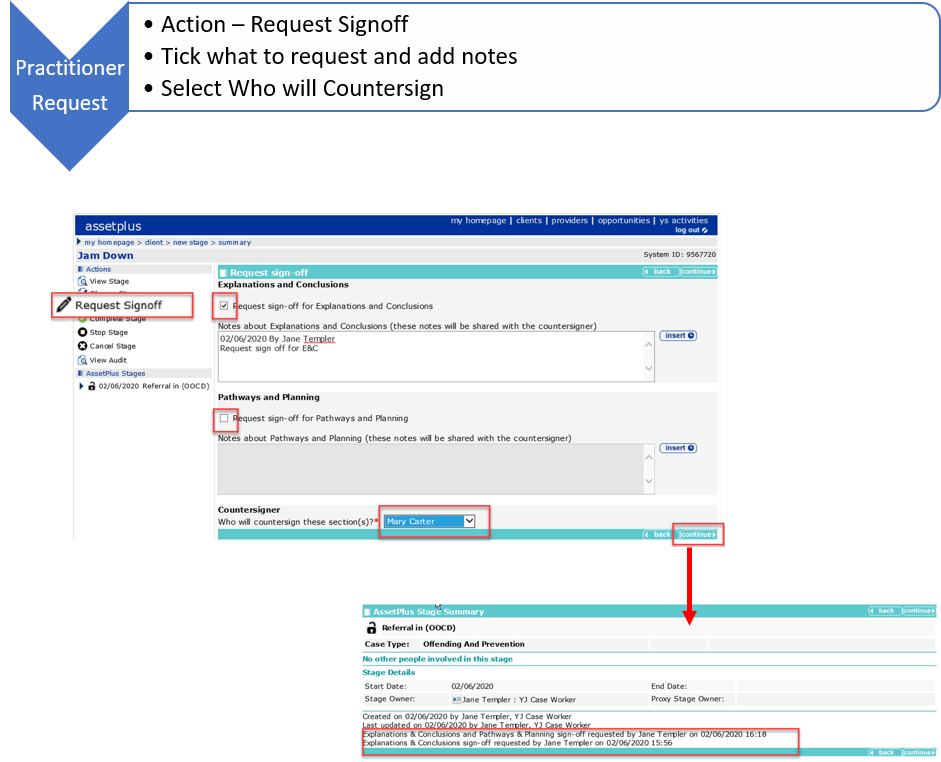
- In the client record select the assetplus stage to be signed off.
- On the AssetPlus Stage summary screen, click Request Signoff link to display the Request sign-off window.
- Place a tick in the Request sign-off check box for the section(s) to be signed off. This can be either section or both.
- In the Notes field, comments can be entered if required. These will be visible to the user you choose to sign off and to any other user with sign off permissions who may view or action the Countersignature request.
- Clicking the Insert button enters a date/time stamp in the Notes field.
- From the dropdown list under Countersigner, select the name of the person you want to send the sign off request to. The list displays all users who have the permissions to sign off AssetPlus stages. Although you are selecting someone to be responsible for performing the sign off, any other user with Sign off permissions can view your request and action it as required.
- Click continue button to send the request to the selected person.
If no Manager is selected a popup message appears when continue is selected.

The AssetPlus Stage Summary displays information about the request, including the date and time it was requested.
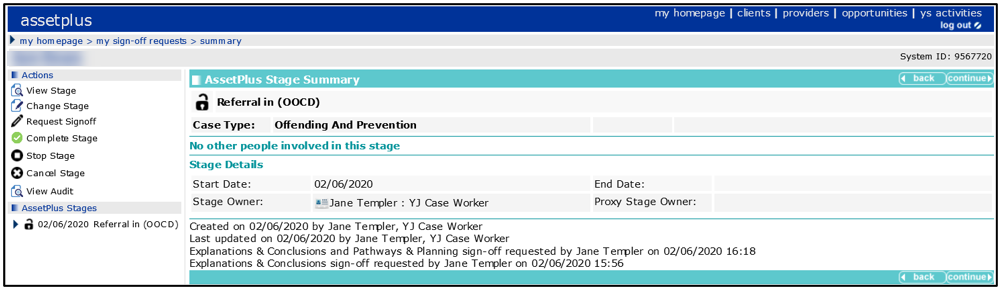
The sign-off request sent is added to the count of awaiting sign off requests in the My Sign Off Requests panel on the homepage and also in the Countersignatures Required panel on the homepage visible to all users with permissions to sign off AssetPlus stages.
Related topics: