![]()
The instructions on this page were different in the following release(s):
3.82 | 3.80
B2B Student
B2B Student is a module which enables the import of student data from schools to the Local Authorities via the Wonde API.
The following requirements need to be set up in order to use B2B Student:
| Setup & Permissions | v4 Online | v4 Client |
Select from the following options for more details:
| Licences | System Defaults | Integration Service | Bases |
Use the menu on the right to quickly find the required parameter(s) 
To view or amend system defaults:
- Log in to Education Client and select Administration.
- Select System Admin | System Administration.
- Select the System Defaults tab.
- Scroll down and select the required parameter or search using the Filter option.
- In the Value field, enter details as required.
Maximum age for incoming unmatched students
The B2B_S_AGE parameter controls the maximum age for incoming students to display in the Unmatched Student tab. Whatever age is set, any incoming students older than the defined age do not display in the Unmatched Student tab.
Enter the maximum age for incoming unmatched students. The default age is 18.
| Parameter code | Description | Parameter Value |
| B2B_S_AGE | B2B:S v.4 Search Age (Max) | 18 |
Minimum age for a child to be considered a carer
The Carer_Min parameter controls the minimum age a child must be in order that they can be considered for carer matching. If a child is equal to or older than the CARER_MIN age, then they can be matched, either manually or automatically, as a carer for an incoming child.
Enter the maximum age at which a child can be considered a carer.
| Parameter code | Description | Parameter Value |
| Carer_Min | Minimum carer age for matching | 18 |
Set the parameter to enable B2B caching
To enable the cache for B2B Student import of data from schools, the B2BHCACHE parameter needs to be set to True.
| Parameter code | Description | Parameter Value |
| B2BHCACHE | Hash Cache Enabled by Config | T |
Set the parameter to enable GUID Matching
To enable the GUID matching for B2B Student import of data from schools, the GUIDMATCH parameter needs to be set to True.
| Parameter code | Description | Parameter Value |
| GUIDMATCH | Match using external GUIDs | T |
Populate Enrolment Status where this is missing
Enrolment Statuses for each student are not always shared or maintained by the school MIS. To reduce the number of conflicts requiring action, the following system defaults are available. They allow a default value to be set if a value is missing from the incoming data. Also works in scenarios where an L value is received. The incoming L value is treated as though it were missing.
| Parameter | Default value | Comment |
| B2B_ES | False | Set to True to change incoming blank or invalid values (such as L) to the value set in the B2B_ES_V parameter. |
| B2B_ES_V | C (Current) | Can be set to any valid Enrolment Status value as defined by CBDS. |
| B2B_ESO | False | Set to True to change incoming blank or invalid values (such as L) to the value set in the B2B_ESO_V parameter. |
| B2B_ESO_V | C (Current) | Can be set to any valid Enrolment Status value as defined by CBDS. |
Default Leaving Reason
Leaving Reasons for each student are not always shared or maintained by the school MIS. To reduce the number of conflicts requiring action, the following system defaults are available. They allow a default value to be set if a value is missing from the incoming data.
| Parameter | Default value | Comment |
| B2B_LR | False | Set to True to change incoming blank or invalid values to the value set in the B2B_LRDV and B2B_LROV parameters. |
| B2B_LRDV | UK (Unknown) | Used if the student’s leaving date is between 01 September and 31 May (During school term time). Can be set to any valid Enrolment Status value as defined by CBDS. |
| B2B_LROV | UK (Unknown) | Used if the student’s leaving date is between 01 June and 31 August (Outside of school term time). Can be set to any valid Enrolment Status value as defined by CBDS. |
Suppress Identical Conflict
| Parameter | Default value | Comment |
| B2B_CONF | False | Set to True to ignore incoming identical conflicts. |
Improved Address Matching
| Parameter | Default value | Comment |
| B2B_IAM | False | Set to True to use the improved address matching routines. |
Exclude old Exclusions data
Old exclusions data can be ignored for previous academic years in imports. This is for data generated by the B2B Wonde integration.
| Parameter | Default value | Comment |
| B2B_I_EXC | False | Set to True to ignore incoming Exclusions data older than the number of academic years defined in B2B_I_EXW. |
| B2B_I_EXW | 2 | The number of academic years to include in incoming B2B files (in academic years). Older data is discarded without being included in the corresponding B2B import file. Must be a whole number. |
Exclude old SEND Needs data
Old SEND/SEN Needs data can be ignored for previous academic years in imports. This is for data generated by the B2B Wonde integration.
| Parameter | Default value | Comment |
| B2B_I_SN | False | Set to True to ignore incoming SEND/SEN Needs data older than the number of academic years defined in B2B_I_SNW. |
| B2B_I_SNW | 2 | The number of academic years to include in incoming B2B files (in academic years). Older data is discarded without being included in the corresponding B2B import file. Must be a whole number. |
Exclude old SEND Status data
Old SEND/SEN Status data can be ignored for previous academic years in imports. This is for data generated by the B2B Wonde integration.
| Parameter | Default value | Comment |
| B2B_I_SS | False | Set to True to ignore incoming SEND/SEN Status data older than the number of academic years defined in B2B_I_SSW. |
| B2B_I_SSW | 2 | The number of academic years to include in incoming B2B files (in academic years). Older data is discarded without being included in the corresponding B2B import file. Must be a whole number. |
Scheduled Task Filters
B2B:Student | Data Transfer | Scheduled Tasks > Filters
The Data Type dropdown in the Filters list is determined by the B2B Filter parameters in System administration | System admin | System defaults.
In the Value field, enter True or False:
- True
Shows as ticked in the dropdown list - False
Shows as unticked in the dropdown list
| Parameter code | Description | Parameter Value |
| B2B_F_A_A | B2B Filter Attendance API | True |
| B2B_F_A_S | B2B Filter Attendance SIMS | False |
| B2B_F_C_A | B2B Filter Changed API | True |
| B2B_F_C_S | B2B Filter Changed SIMS | False |
| B2B_F_S_A | B2B Filter Snapshot API | True |
| B2B_F_S_S | B2B Filter Snapshot SIMS | False |
| B2B_F_T_A | B2B Filter Attainment API | False |
| B2B_F_T_S | B2B Filter Attainment SIMS | False |
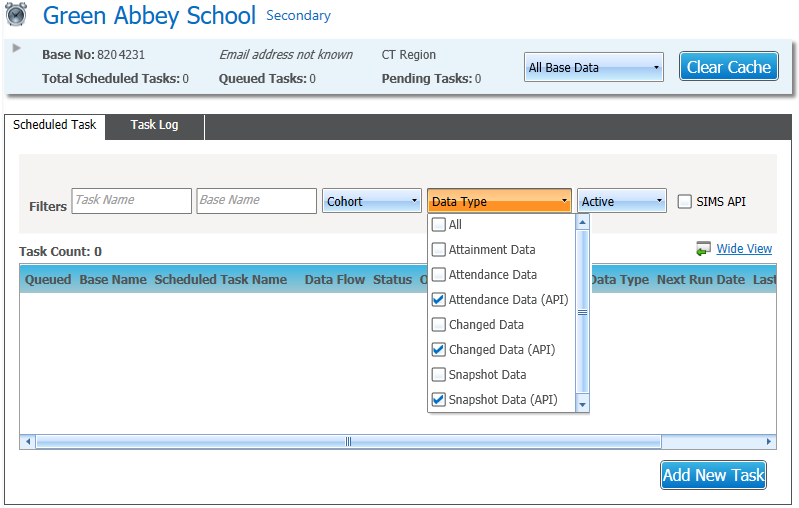
Schedule Task Queuing
Three system parameters have been added to facilitate the queuing of scheduled tasks for B2B.
All SIMS Primary scheduled tasks are added to a queue. It is expected that caching is enabled to minimise the data being transferred.
| Parameter | Default value | Comment |
| B2B_S8WAIT | 60 | Each attempt at retrieving data from the API waits for the defined number of seconds before timing out. |
| B2B_S8TRY | 5 | Where a task fails due to a timeout, and it has not met the maximum number of download attempts, another attempt is made to retrieve the data. Where a task fails due to timeout, and it has met the maximum number of download attempts, it is recorded as failing. |
| B2B_S8DLS | 5 | Multiple data transfers are executed in parallel up to the predefined maximum number of concurrent data transfers. |
Seed Attendance Data
There are three opt-in steps that can be applied to attendance strings coming from Wonde.
There are risks associated with each of these steps however, that your authority will need to be aware of and manage appropriately. If your authority isn’t comfortable with the associated risks, or you don’t want to add this data into your attendance strings, you don’t need to take any action.
From the System Defaults tab:
- Scroll down and select the B2B_T_ parameters or search using the Filter option.
- In the Value field, enter True to opt in or False to opt out.
| Parameter code | Description | Parameter Value |
| B2B_T_TERM | Seed Attendance Term Dates? | False |
| B2B_T_WKND | Seed Attendance Weekends? | False |
| B2B_T_ZS | Seed Attendance Z Codes? | False |
Seed Weekends with #s
To add #s to all weekend sessions (Saturday and Sunday), you can opt in by using the B2B_T_WKND parameter. This sets the default value for every weekend session to # (hash) for all attendance strings importing via Wonde.
This is always the first of the possible seeding steps to be applied when enabled.
There may be risks associated with this step, so you are encouraged to consider all of the possible risks. This includes (but may not be limited to) the default marks for children who attend school on weekends showing as # (hash) instead of - (hyphen). This may impact reports and CME teams.
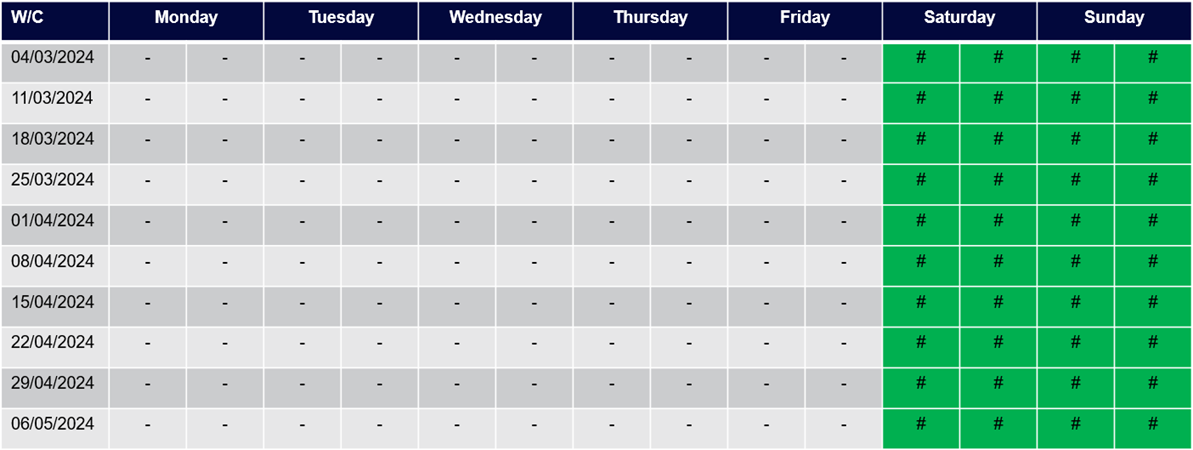
Seed Half-Term Dates with #s
To add #s to all half-term sessions as recorded in the Bases module, you can opt in by using the B2B_T_TERM parameter. This sets the default value for every session falling outside a term (half-terms, as well as end of terms) to # (hash) for all attendance strings importing via Wonde.
When enabled, it is always applied after the weekend step (if enabled), and before the Z-code step (if enabled).
There may be risks associated with this step, so you are encouraged to consider all of the possible risks. This includes (but may not be limited to) the data in your Bases module not reflecting the exact dates observed by your schools. Thismay impact reports and CME teams.
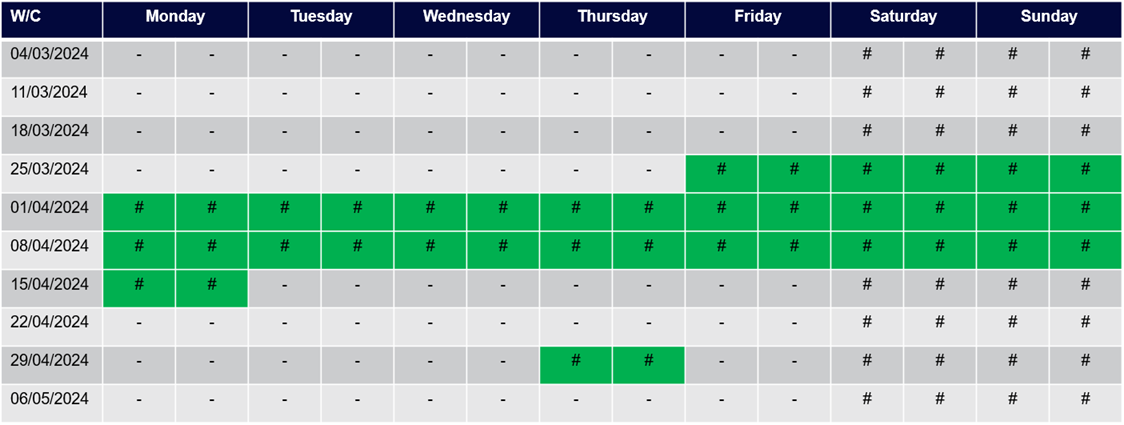
Seed Sessions Before Children Joined A School with Zs
To add Zs to all attendance strings where a child joins a school after the start of or leaves a school before the end of the academic year, you can opt in by using the B2B_T_ZS parameter. This sets the default value for every session falling before the child’s recorded start date, and every session falling after the child’s recorded leaving date as Z for all attendance strings importing via Wonde.
When enabled, it is always applied after both the weekend step (if enabled), and the #s step (if enabled).
There may be risks associated with this step, so you are encouraged to consider all of the possible risks. This includes (but may not be limited to) the default value for all missing marks for children who leave the school and return, showing as # (hash) instead of - (hyphen). This is especially relevant for Traveller families, as well as children who try Elective Home Education, and may impact reports and CME teams.
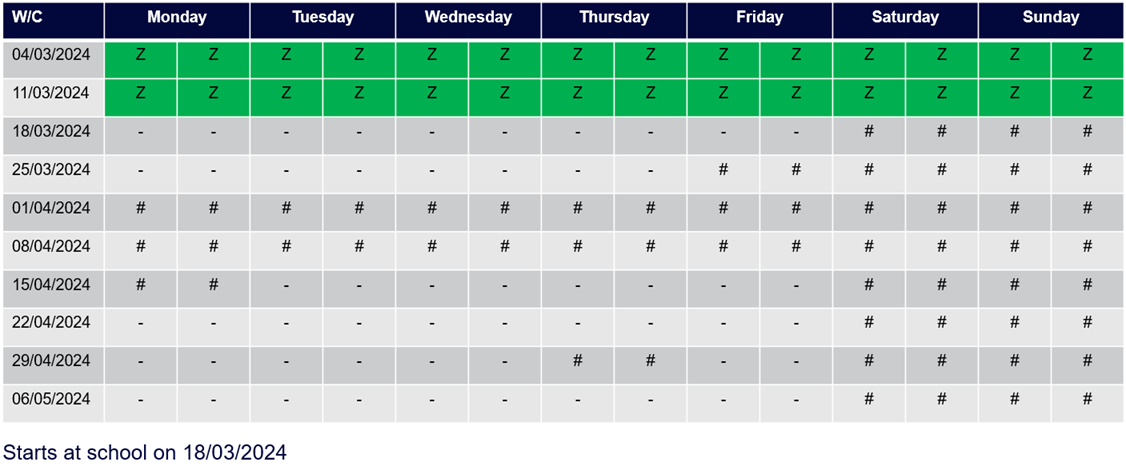
After the seeding steps
After all of the seeding steps have been applied (where enabled), the data originating from the school’s register will be added, overwriting any seeded values as necessary.
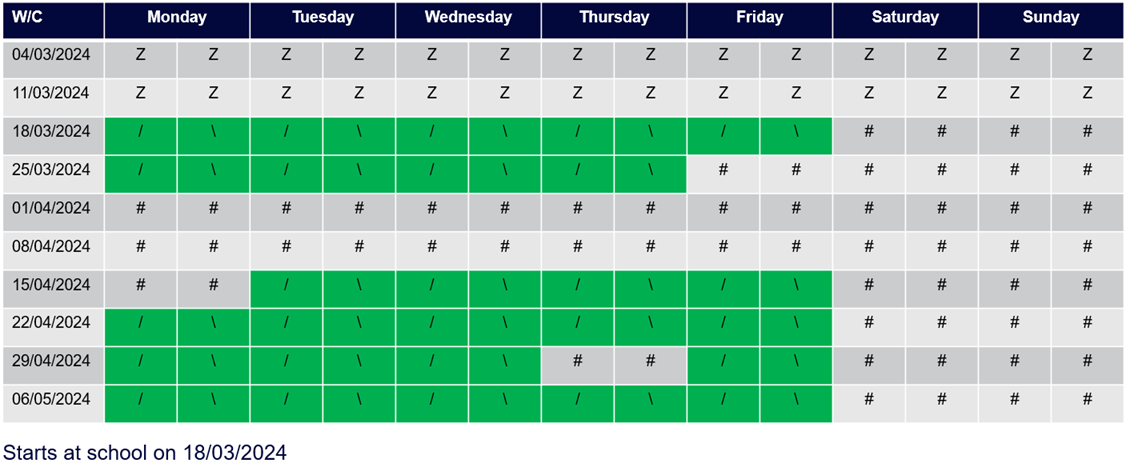
Opting in
If you wish to opt in to any of these processing steps, you need to change the relevant value to True. Any attendance tasks that are scheduled after the point of changing the value then reflect the additional processing. Attendance strings that have already been imported are not updated to reflect your opt-in decision, so you may wish to delete existing attendance data and reset your scheduled tasks, so that the next import includes the entire academic year.
Opting out
The default position is that all LAs are opted out of this processing. If you decide to opt out after opting in, you can change the relevant values back to False within the System defaults table. All future attendance scheduled tasks then reflect this decision.