![]()
The instructions on this page were different in the following release(s):
3.82 | 3.80
B2B Student
B2B Student is a module which enables the import of student data from schools to the Local Authorities via the Wonde API.
The following requirements need to be set up in order to use B2B Student:
| Setup & Permissions | v4 Online | v4 Client |
Select from the following options for more details:
| Scheduled Tasks | B2B Attainment | Usernames and Passwords | Permissions | Alerts |
B2B Student enables you to transfer attainment information between schools and Education in the local authority. Data is transferred using the B2B Student scheduled task functionality. The scheduled tasks specify which information is transferred from the school to the local authority and govern how and when the transfer will occur. Once transferred, attainment data can be imported for analysis, either automatically or manually, via the Pulse generic import functionality.
Prerequisites
Before transferring attainment data via B2B:Student, an Administrator must complete a number of prerequisites.
- SIMS at the Spring 2016 Release (7.168) or later
- Education at the Spring 2016 Release (3.59) or later
- Schools have migrated B2B:Student Phase 2
- Schools have SIMS Services Manager installed and running
- Pulse and B2B:Student v4 licence installed
Before transferring attainment data via B2B:Student, an Administrator must ensure that the following configuration steps are completed:
- Assign the required permissions for importing data to a user group.
- In CCSConfig | Integration Service | Application Server Settings, enter the URL of the application server and the details of a user with the appropriate data import permissions.
- In B2B Student | Setup | Defaults for Attainment Import, set the default import and suspense directories as required.
- Ensure that the required users (including the network account) have read-write access to the import and suspense directories.
- If required, configure an alert to fire when a school officer updates or changes a B2B scheduled task owned by the school (use the B2B Attainment import task altered trigger).
v4 client
In order to transfer attainment data from schools to Education via B2B Student, aspect hierarchies must first be created in the v4 Client via Focus | Aspect Management | Aspect Hierarchy. Any hierchies in the v4 Client are visible when creating the scheduled task that transfers the data. To help you to locate the hierarchies when creating the task, consider adding “B2B” or another appropriate prefix to hierarchy names that will be transferred via B2B Student.
When creating aspect hierarchies and scheduled tasks, you should be aware that file size does have an impact on the speed at which results are processed. The following table can be used as a guide. The results are based on performance tests run on a system dedicated to these imports and which meets the OTRA specification for the Spring 2016 release.
Actual performance in your environment depends on the local, network connectivity, current load, and the specification of the mid-tier and Oracle Database servers.
Careful selection of the aspects in hierarchies can improve system performance. When an aspect is used across many year groups, you might consider multiple schedules spread across the NCYs and timing the imports for less busy periods. For example, creating separate scheduled tasks for collecting EYFSP, Phonics, KS1 and KS2 results from a large Primary school and automatically importing the data overnight, will process the results more quickly than the same data collected in a single file during working hours.
- Select Focus | Aspect Management | Aspect Hierarchy.
- Choose from the following options:
- Click New to set up a new aspect hierarchy.
Enter information as required. - Click Search to search for the required aspect hierarchy.
Enter B2B in the Hierarchy Name field to filter the list.
Select the required aspect hierarchy and amend information as required.
- Click New to set up a new aspect hierarchy.

Education Client
After creating the required aspect hierarchies, you must create the scheduled tasks to transfer the data from schools. Creating the scheduled task is similar to creating any other B2B scheduled task. Attainment data file sizes cannot exceed 2MB. Once configured, attainment scheduled tasks behave like any other B2B Student scheduled task. Additionally, schools can create and control attainment scheduled tasks via the schools portal, just like other B2B Student scheduled tasks.
- Select the Data Transfer area.
- Select the Scheduled Tasks page.
- Search for and select the required base(s).
- Click the Add New Task button to create a new scheduled task.
- In the Task Details tab, the following attainment specific options are available.
To configure these options, you must select Attainment Data in the Data Filter Details section.
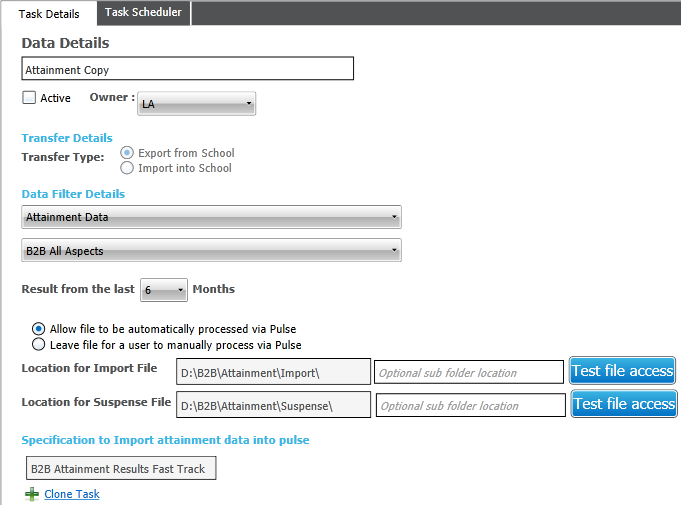
After configuring the scheduled task for attainment, the details are transmitted to the schools installations at the base, just like other scheduled tasks. Data is then imported from schools in accordance with the options configured in the task.
If data is transferred but fails to import, the file remains in the import folder. This folder should be checked periodically for files that have failed to import and the files should be deleted.
The Local Authority must ensure the following:
For security purposes, access to the import directories is tightly controlled.
For data protection purposes, after all suspense has been resolved, all remaining files are deleted from the directories.
An alert can be configured to fire when a school officer updates or changes one of their tasks (use the ‘B2B Attainment import task altered’ trigger).