![]()
Professional Portal Admin
The Professional Portal Administration (Prof. Portal Admin) functionality is available in One v4 Online. To use the Prof. Portal Admin module, you must have a One user account that meets the follow conditions below:
- Your user account has a valid email recorded against it.
- Your user account is mapped to a person in One.
- Your user account belongs to a dataset.
- Your user account belongs to user group with the appropriate permissions assigned.
Your System Administrator will have set up the Professional One Portal licence key and your Permissions for SEND PortalPermissions for SEND Portal via v4 Client | Tools | Permissions | User Group Permissions.
Permissions for SEND Portals are accessed in the One v4 Client via Tools | Permissions | User Group Processes | User Group Processes Editor.
- In the Main Business Process select SEND Portals.
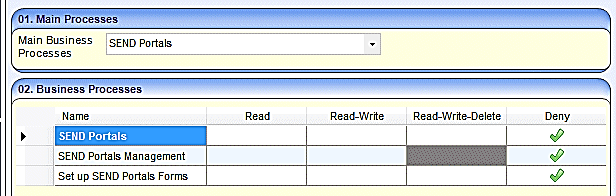
These business processes control whether users can access the following areas:
- SEND Portals Management in One v4 Client via Focus | Services | SEND Portal Management. This controls whether the user can approve and reject SEND forms.
- SEND Form Builder in One v4 Client via Tools | Administration | Form Builder | SEND Portal Forms. This controls whether the user can set up the SEND Portal Forms.
- Permissions for SEND Portals Forms are available under the Main Business Process of EHCP and SEND Portals Forms.
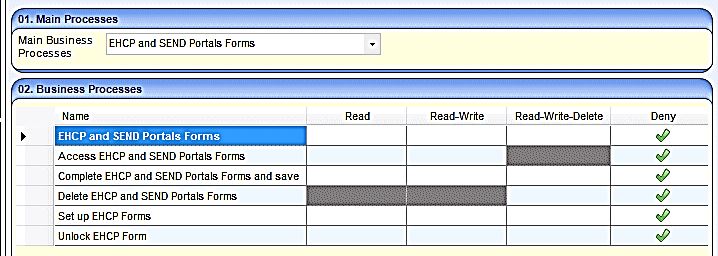
These business processes control the following areas:
- Access to the SEND Portal Forms.
- Complete and save SEND Portal Forms.
- Delete SEND Portal Forms.
- Permissions for the Professional Portal users are available under the Main Business Process of Professional Portal.
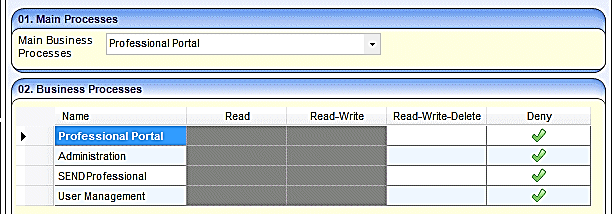
These business processes control the following areas:
- Administration – This permission controls the Professional Portal | Administration page, where the administrator can manage the General Administration processes below:
- Portal Configuration
- Template Management
- Edit Resources
- Cache.
- SEND Professional – This permission is given automatically during the verification process. To access children’s information, professionals must be linked to a One user (verified).
- User Management – This permission enables the administrator to manage the local authority users.
After all conditions have been met, login to One v4 Online to access the Professional Portal Admin tile on the Welcome pageWelcome page.
- On the Welcome to One page, click the Prof. Portal Admin tile.
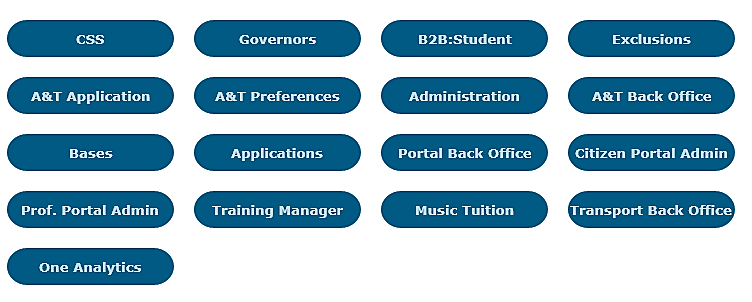
The Announcements page is displayed if there are announcements regarding the portal.
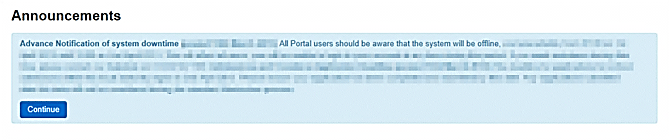
- Click the Continue button to display the Home page.
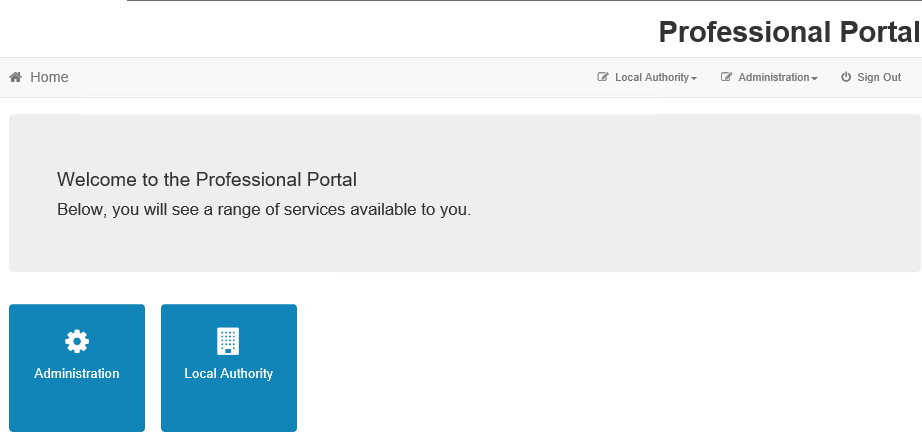
The Professional Portal header displays the site logo. This is installed by the System Administrator when installing the Professional Portal.
The information in the footer is formatted in Administration | General Administration | Edit Resources | Resource Configuration Title | Markdown | Text Blocks.
Click on the link below for more information.
Professional Portal footer explainedProfessional Portal footer explained
Professional Portal Home
The Professional Portal Home page is divided into two sections:
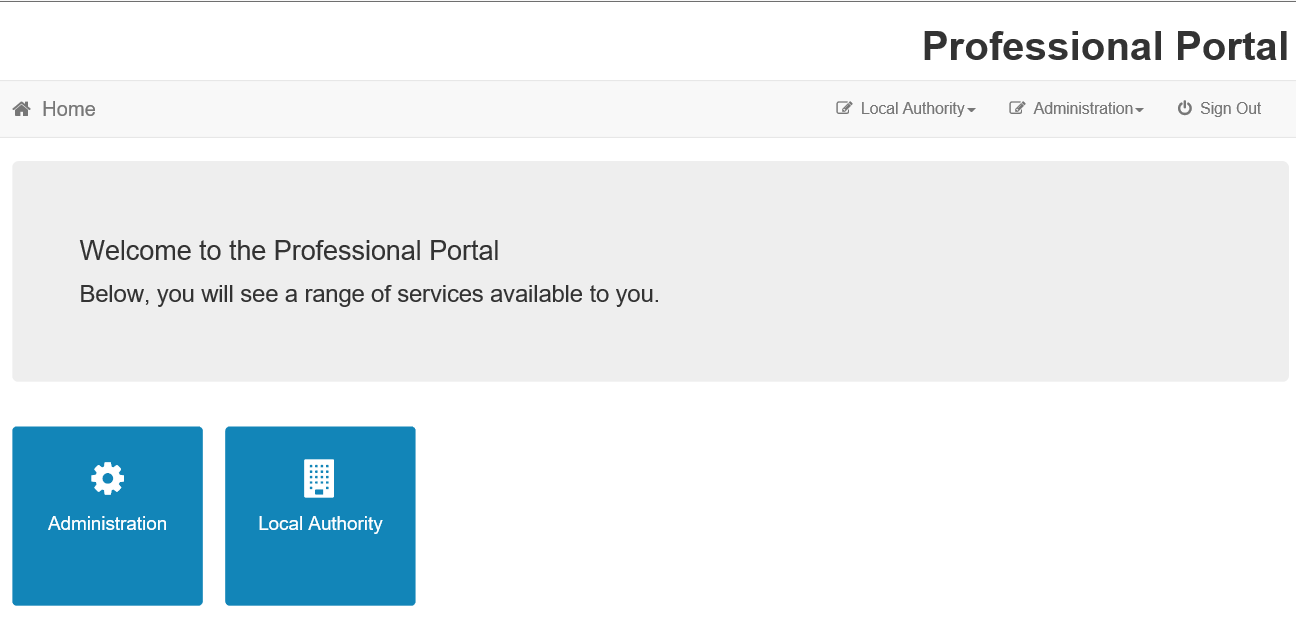
- AdministrationAdministration
The Administration page is accessed via v4 Online | Prof. Portal Admin | Home | Administration.
- Portal Configuration – configure the general application settings
- Tile Management – enable or disable the Tiles used in the Professional Portal.
- SEND Portal – configure the setting used by SEND
- Verification Settings – Manage the configuration settings specific to the verification of professionals.
- Edit Resources – edit site texts and contents
- Template Management – create, change or remove templates used within Messages
- Cache – see which data is cached and clear the cache.
The Administration page enables the local authority to carry out general administration tasks.
- Local AuthorityLocal Authority
The Local Authority screen allows admin staff to manage users and verify professionals via User Management.
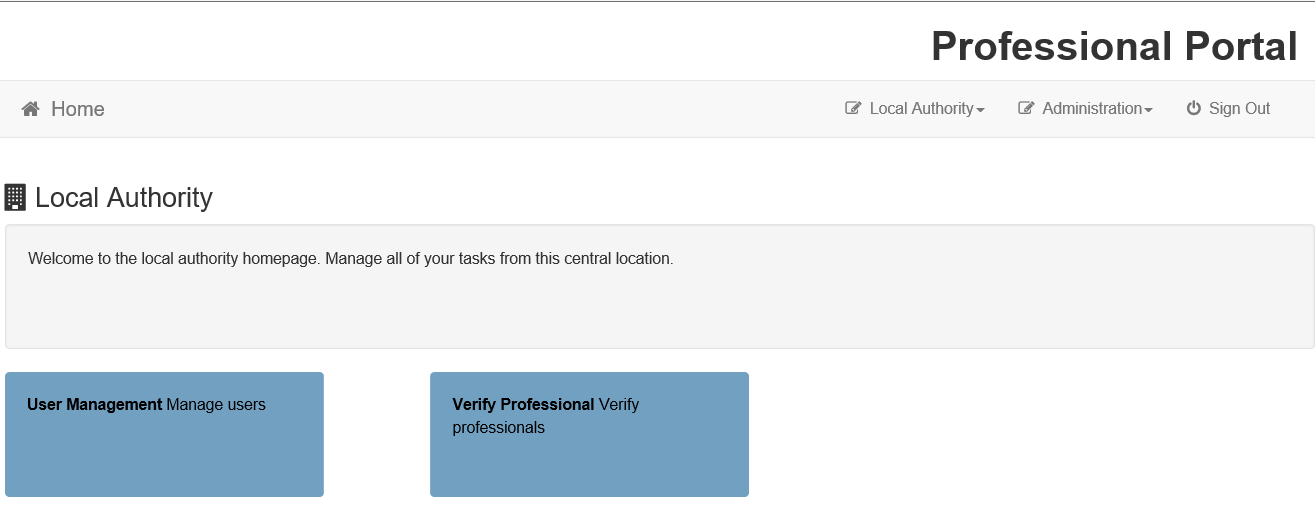
The User Management page enables the administrator to view user details and to change the user’s email address and password.
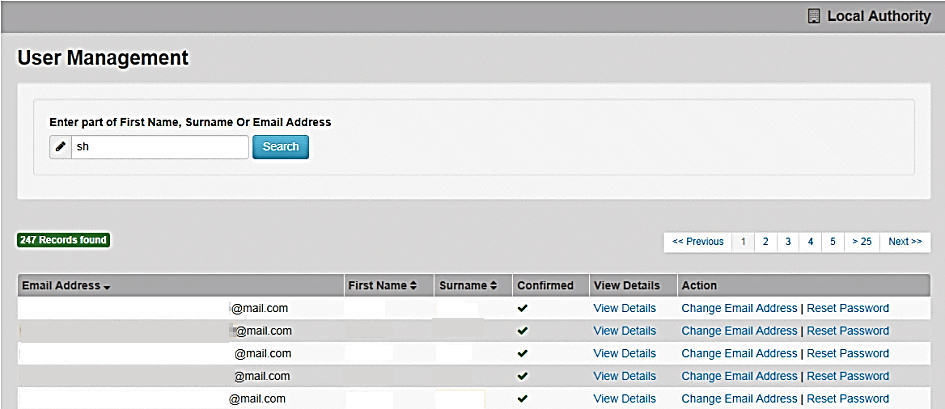
If there are any errors reported when changing an email address or password, the record must be changed in the One v4 Client.
View User Details
- Enter part of a first name, surname or email address, then click the Search button to display the list of local users that have registered for the One Professional portal.
- Click the View Details link for the required user to display the View Users Details dialog. Details are displayed for Professionals and Children. You cannot make any changes.
- Click the Back button to return to the User Management page.
Change a User’s email Address
- Enter the User's name or email address in the search field. Click the Search button.
- Click the Change Email Address link for the required user to display the Confirm Email Update dialog. You are asked to confirm that you are resetting the email address for the correct account.
- Enter and confirm the New Email Address.
- Click the Continue button to return to the User Management page.
Reset a User’s Password
- Enter user's name or email address, then click the Search button.
- Click the Reset Password link for the required user to display the Confirm Password Reset dialog. You are asked to confirm that you are resetting the password for the correct account.
- Click the Continue button to return to the User Management page.
Verify Professionals
Sharing information is managed via the portal sharing functionality within the v4 Client. For more information see: Administration in v4 Client
For additional information see: Add Portal Sharing Users topic in the EHCP Involvements chapter in One SEND.
The Local Authority screen allows admin staff to manage users and verify professionals via User Management.
Refer to: Deploying and Configuring the One Professional Portal for Local Authorities technical guide, for more information.