![]()
The instructions on this page were different in the following release(s):
3.82 | 3.80 | 3.76
Scheduled tasks
| Scheduled Tasks | Header Section | Scheduled Tasks Tab | Task Log Tab | Add a new scheduled task | Historic SEND |
Click the Add New Task button to add a new scheduled task for the selected base(s).
Task Details tab
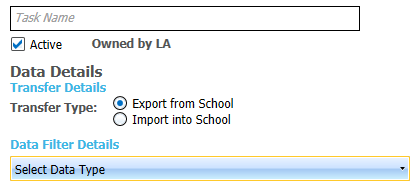
Choose from the following Data Filter Details:
Export from School
- Attainment Data
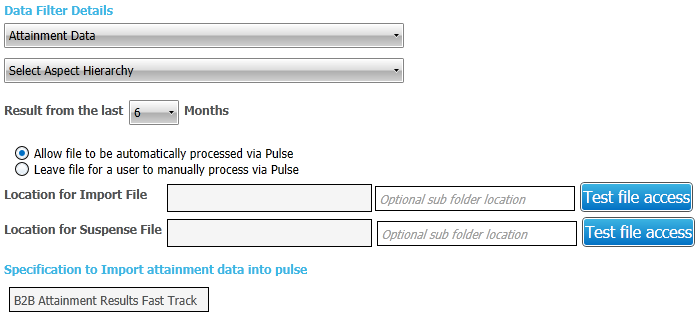
- Enter information as required.
- Click Test file access to ensure the server can read/write to the locations specified.
- Attendance Data
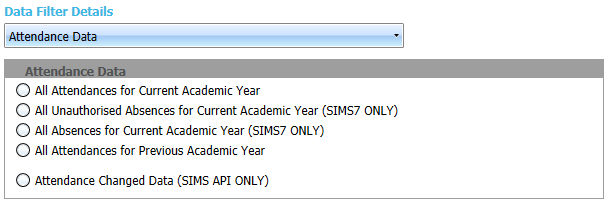
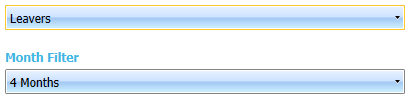

- Enter information as required.
- Additional filters:
- Leavers
- Looked After
- NCY
Where no NCY is selected, All will be assumed and children who are Exempt from NCY will be included.
- Attendance Data (API)
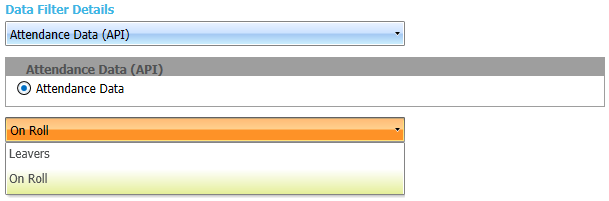
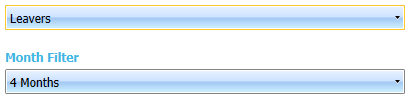
- Select as required.
- Changed Data
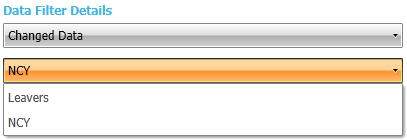
- Select as required.
- Changed Data (API)
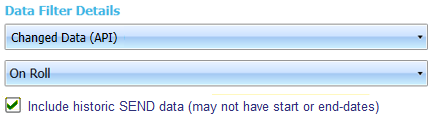
- Select as required.
- Snapshot Data
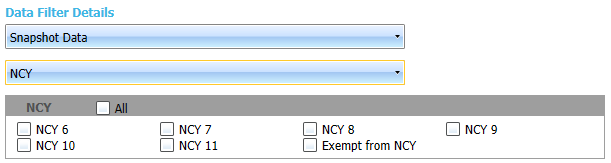
- Enter information as required.
- Additional filters:
- Leavers
- Looked After
- NCY
Where no NCY is selected, All will be assumed children who are Exempt from NCY will be included.
- Snapshot Data (API)
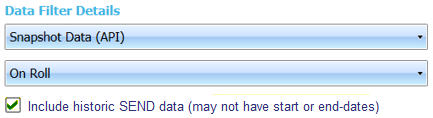
- Select as required.
Task Scheduler tab
For the Weekly and Monthly options, the Advanced Settings enable you to run a task more than once on a specified day and also to set an expiry date
- Enter details as required.

- Choose from the following options:
- Once
The task will run a single time, commencing at the date and time specified in the Start field.
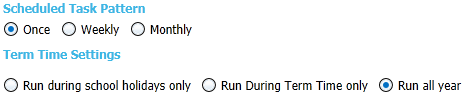
- Weekly
The task will run once a day at the time specified in the Start field on each selected day of the week.

- Monthly
The task will run once a day at the time specified in the Start field on the selected day for each selected month.
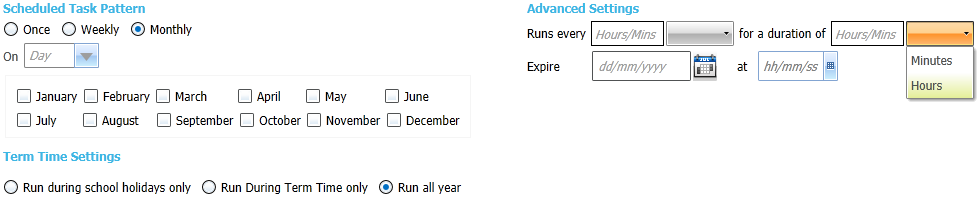
- Once