![]()
Early Years
Set Up Payment Options
Menu: Focus | Early Years | Early Years Setup | Payment Setup Options
The Payment Setup Options page enables you to define non-seeded payment types, the Single Funding Formula (SFF) to be used and to determine whether children can be paid additional hours to their yearly entitlement.
Add a new Payment Type
Five seeded payment types are used in the Early Years payment routines: Interim Payment, Actual Payment, Adjustment Payment, Carried Forward Adjustment and Manual Interim. Additional non-seeded payment types can be added.
To add a new payment type:
- Select Focus | Early Years | Early Years Setup | Payment Setup Options to display the Payment Setup Options page.
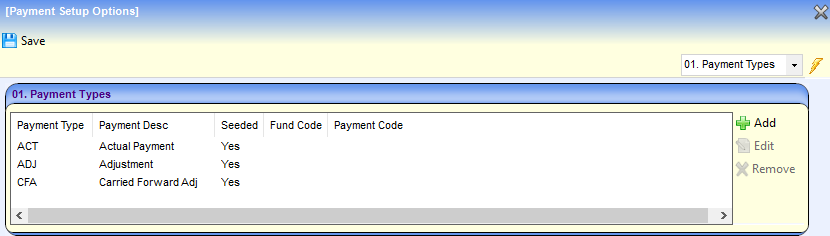
- Click the Add button to display the Payment Type dialog.
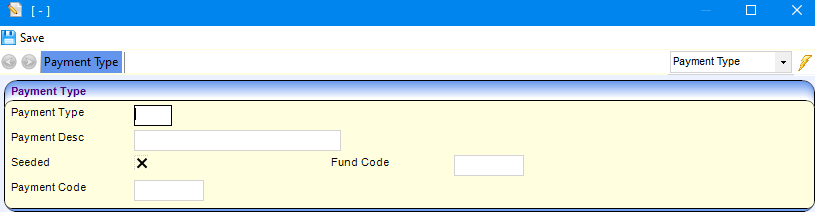
- Enter a Payment Type and Payment Desc (description). The Seeded check box is read-only and displays a cross.
- If required, enter a Fund Code and a Payment Code.
- Click the Save button
Add a new SFF
Single Funding Formula are set for each registered provider based on the services that they provide and the costs involved in providing free entitlement. If required, they can be set differently for individual children and are used to set the rate for Early Years Pupil Premium (EYPP). They can apply to universal hours, extended hours or both.
Single Funding Formulas (SFF) are used on the Parameters panel in Early Years Setup | Payment Parameters and on the Children panel in Funded Service Details.
To add a new SFF:
- Select Focus | Early Years | Early Years Setup | Payment Setup Options to display the Payment Setup Options page.
- Select the Single Funding Formulas panel.
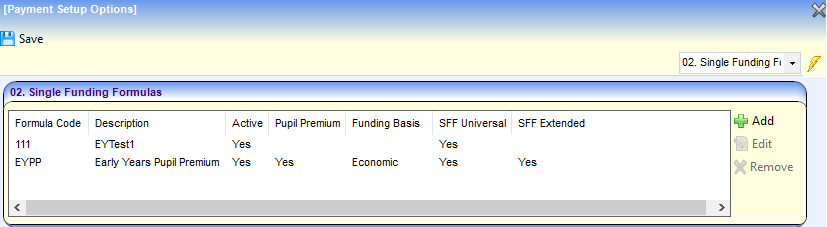
- Click the Add button to display the Single Funding Formula dialog.
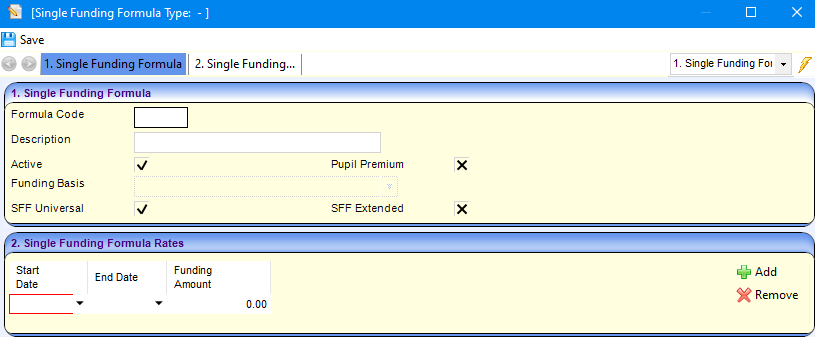
- Enter a Formula Code and Description.
- If required, select the Pupil Premium check box to display a tick and select a Funding Basis.
- If required, select the SFF Universal check box to display a tick.
- If required, select the SFF Extended check box to display a tick.
- On the Single Funding Formula Rates panel:
- Click the Add button to add a new rate.
- Enter a Start Date and a Funding Amount.
End Date is optional. You can set up several rates for this SFF with different start and end dates. The dates must not overlap.
- Click the Save button to return to the Payment Setup Options page.
Select Hours Remaining Options
The Hours Remaining Options determine whether or not children can be funded for more than their yearly entitlement of hours. If children’s hours are capped, they are not paid additional hours and the paid hours are reduced by the deficit.

To enable children to be funded for more than their yearly entitlement, on the Hours Remaining Options panel:
- Select the Allow Payments with Negative Hours Remaining radio button to display a confirmation message.
- Click the Yes button to confirm.
- Click the Save button.
Alternatively, to cap children’s hours (default option):
- Select the Cap Payments Negative Hours Remaining radio button.
- Click the Save button.
Only new payments are affected when you change the Hours Remaining Options.
Enable Mid Term Funding
The Mid-Term Funding for Extended Childcare panel enables Local Authorities to control whether or not they fund children who are found to be eligible for extended childcare in the middle of a term. If mid term funding is enabled, extended hours can be entered for such children.
If extended hours have already been recorded for children who became eligible for funding mid-term, you cannot disable mid-term funding for that term. A future term can be selected

To enable mid-term funding:
- Select the Allow Mid-Term Funding check box to display a tick.
- Click the Save button.
Alternatively, to disable mid-term funding:
- Select the Allow Mid-Term Funding check box to display a cross.
- If required, select a term from the Mid Term Funding Unavailable From drop-down.
- Click the Save button
 Related Reference Guides: Related Reference Guides:
|