![]()
Early Years
Update Hours
Menu: Focus | Early Years | Carry Over/Update
The Update routine enables you to update a selected period’s hours for all children at a funded service.
Notes on Updating Hours:
- The payment limits are respected for the To Period. The need for apportionment is determined by using the sum of paid hours per week for the date ranges they apply to within the period. „
- Paid hours cannot exceed actual hours. If the specified actual hours value is less than the child’s existing paid hours value in the To Period, the value in the To Period will not be updated. An entry will be made in the Logs panel for each record affected with the message:
Actual Hours less than Paid Hours.
If the specified paid hours value is greater than the child’s existing actual hours value in the To Period, the existing value in the To Period will not be updated. An entry will be made in the Logs panel with the message:
Paid Hours Greater tha Actual Hours. „ - The Hours Remaining is recalculated and updated for all eligible children at the selected funded services. The Hours Remaining is also updated against other funded services the child attends within their funding year.
Run the Update Routine
- Select Focus | Early Years | Carry Over/Update to display the Carry Over / Update Query page.
- Click the New button to display the Carry Over / Update page.
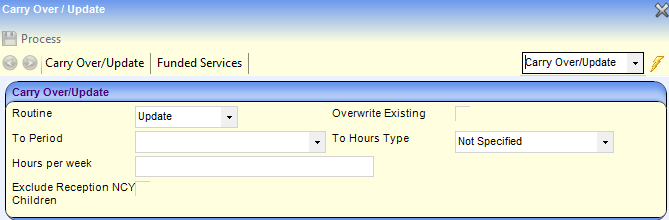
- Select Update from the Routine drop-down to display the required fields.
- Select the required To Period and To Hours Type.
- Enter the Hours per week.
- If required, select (tick) the Overwrite Existing check box to overwrite any existing values when updating hours.
- If required and the To Hours Type is Actual, select (tick) the Auto-populate Paid Hours check box to update paid hours when actual hours are updated.
- Click the Add button on the Funded Services panel to display the Search for Funded Services modal window.
- Enter search criteria and click the Search button to display a list. A wildcard of %% can be used.
- Click the Select All button to add all the displayed services to the Funded Services panel on the Carry Over / Update page. Alternatively, select the check box adjacent to the required funded services and click the Select button. The Carry Over / Update page is displayed with the selected funded services.
- Click the Process button.
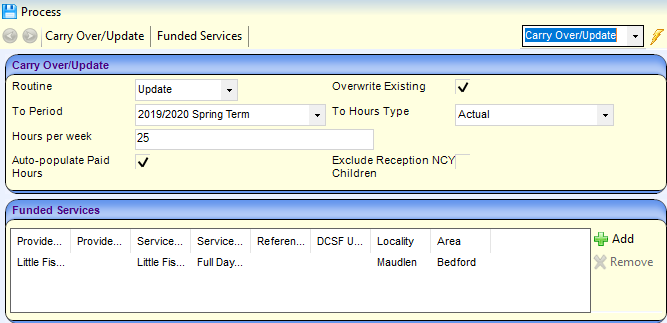
The Logs panel is displayed when the routine has completed.
An entry is made in the Logs panel for each record that could not be updated with a Status to indicate the reason. If the updated hours have been altered, the original value (Prev Value) and New Value are displayed.
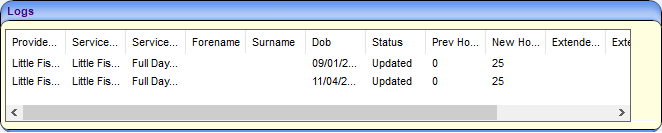
Display Previous Updates
To display the results of previous update routines:
- Select Focus | Early Years | Carry Over/ Update to display the Carry Over / Update Query page.
- Select Update from the Routine drop-down.
- Enter other search criteria and click the Search button to display a list of previous updates.
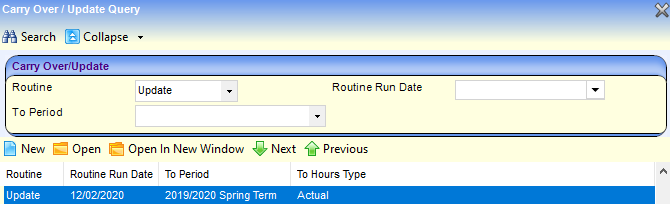
- Highlight the required record and click the Open In New Window button to display the details of the update and the Logs panel.
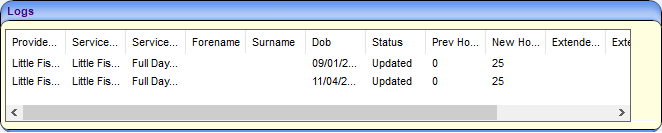
 Related Reference Guides: Related Reference Guides:Early Years Setup Early Years Payments |