The instructions on this page were different in the following release(s):
3.82 | 3.80
B2B Student
B2B Student is a module within One which enables the import of student data from schools to the Local Authorities via the Wonde API.
The following requirements need to be set up in order to use B2B Student:
| Setup & Permissions | v4 Online | v4 Client |
Select from the following options for more details:
| Licences | Maximum Age | Minimum Age | B2B Cache | GUID Matching | Scheduled Task Filters | Seed Attendance Data | Integration Service | Bases |
There are three opt-in steps that can be applied to attendance strings coming from Wonde.
There are risks associated with each of these steps however, that your authority will need to be aware of and manage appropriately. If your authority isn’t comfortable with the associated risks, or you don’t want to add this data into your attendance strings, you don’t need to take any action.
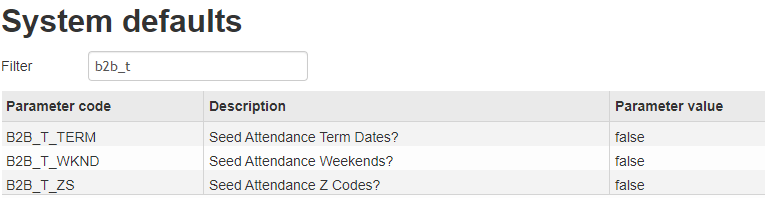
To opt in to attendance seeding:
- Log in to One Education Client and select Administration.
- Select System Admin | System Administration.
- Select the System Defaults tab.
- Scroll down and select the B2B_T_ parameters or search using the Filter option.
- In the Value field, enter True to opt in or False to opt out.
Seed Weekends with #s
To add #s to all weekend sessions (Saturday and Sunday), you can opt in by using the B2B_T_WKND parameter. This sets the default value for every weekend session to # (hash) for all attendance strings importing via Wonde.
This is always the first of the possible seeding steps to be applied when enabled.
There may be risks associated with this step, so you are encouraged to consider all of the possible risks. This includes (but may not be limited to) the default marks for children who attend school on weekends showing as # (hash) instead of - (hyphen). This may impact reports and CME teams.
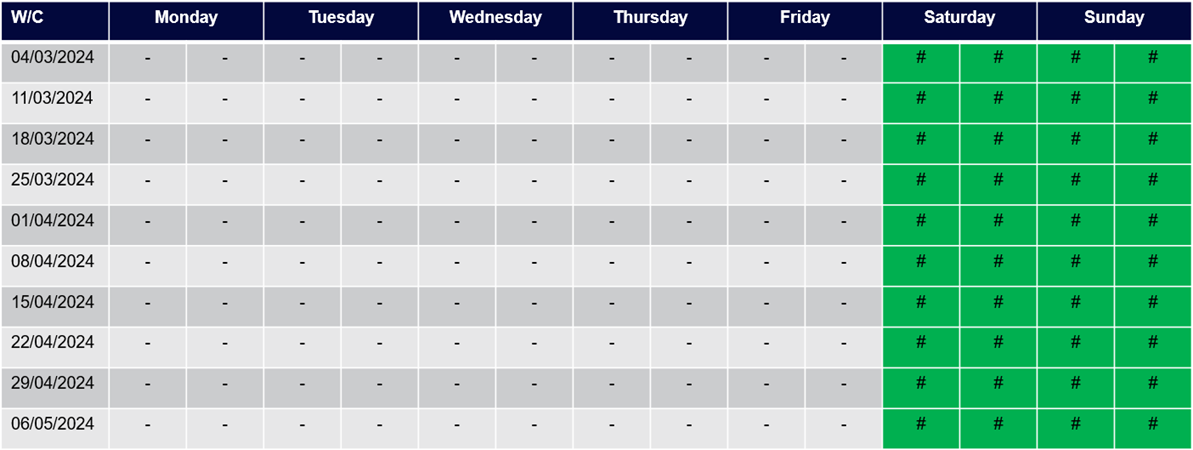
Seed Half-Term Dates with #s
To add #s to all half-term sessions as recorded in the Bases module, you can opt in by using the B2B_T_TERM parameter. This sets the default value for every session falling outside a term (half-terms, as well as end of terms) to # (hash) for all attendance strings importing via Wonde.
When enabled, it is always applied after the weekend step (if enabled), and before the Z-code step (if enabled).
There may be risks associated with this step, so you are encouraged to consider all of the possible risks. This includes (but may not be limited to) the data in your Bases module not reflecting the exact dates observed by your schools. Thismay impact reports and CME teams.
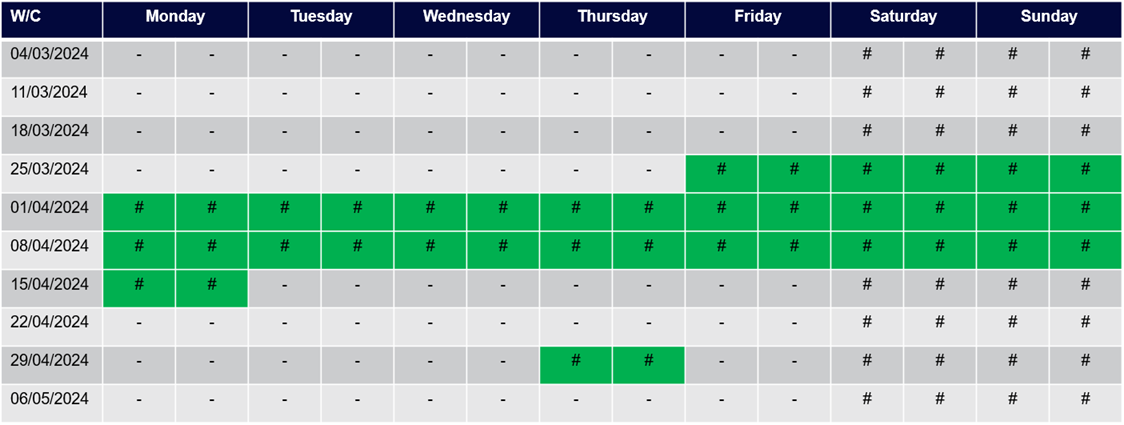
Seed Sessions Before Children Joined A School with Zs
To add Zs to all attendance strings where a child joins a school after the start of or leaves a school before the end of the academic year, you can opt in by using the B2B_T_ZS parameter. This sets the default value for every session falling before the child’s recorded start date, and every session falling after the child’s recorded leaving date as Z for all attendance strings importing via Wonde.
When enabled, it is always applied after both the weekend step (if enabled), and the #s step (if enabled).
There may be risks associated with this step, so you are encouraged to consider all of the possible risks. This includes (but may not be limited to) the default value for all missing marks for children who leave the school and return, showing as # (hash) instead of - (hyphen). This is especially relevant for Traveller families, as well as children who try Elective Home Education, and may impact reports and CME teams.
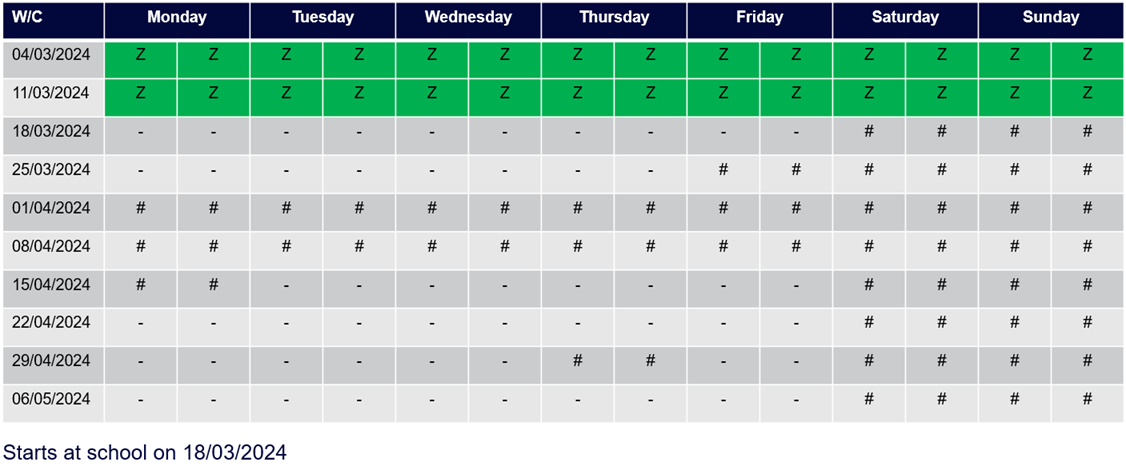
After the seeding steps
After all of the seeding steps have been applied (where enabled), the data originating from the school’s register will be added, overwriting any seeded values as necessary.
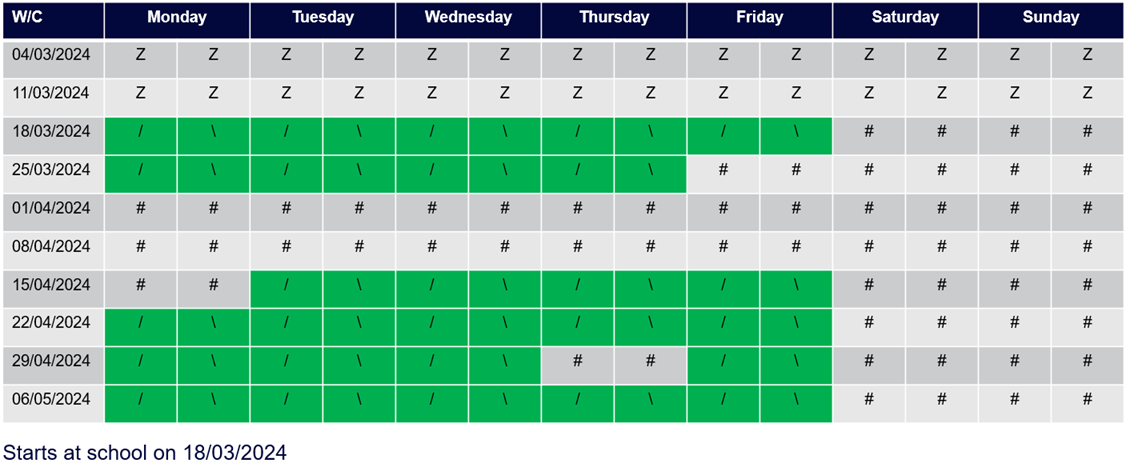
Opting in
If you wish to opt in to any of these processing steps, you need to change the relevant value to True. Any attendance tasks that are scheduled after the point of changing the value then reflect the additional processing. Attendance strings that have already been imported are not updated to reflect your opt-in decision, so you may wish to delete existing attendance data and reset your scheduled tasks, so that the next import includes the entire academic year.
Opting out
The default position is that all LAs are opted out of this processing. If you decide to opt out after opting in, you can change the relevant values back to False within the System defaults table. All future attendance scheduled tasks then reflect this decision.